-
Posts
7 -
Joined
-
Last visited
Never -
Speed Test
My Results
Posts posted by ladiasya
-
-
-
that particuar router should be programable same as the belkin
you know like linksys uses 192.168.1.1 and belkin uses 192.168.2.1...it's access to the settings to change the AUTOSEARCH channel to a specific channel/ssid
-
To change the channel of operation of the Router, select the desired channel from the drop-down menu and select your channel. Click "Apply Changes" to save the setting. You can also change the SSID. The SSID is the equivalent to the wireless network's name. You can make the SSID anything you want to. If there are other wireless networks in your area, you should give your wireless network a unique name. The default is Belkin_Pre-N_xxxxxx. To change the SSID, click inside of the SSID box and type in a new name. Click "Apply Changes" to make the change.
-
1) is the WIFI enabled in the BIOS settings so that the port will function
2) IF the DEVICE s DISABLED in the BIOS settings Enable it there and SAVE CHANGES then reboot the system
3) click on START, then CONTROL PANEL then click on ADD NEW HARDWARE..... Windows will search for any "NEW" Hardware if it is "NOT" set for PNP ( PLUG N PLAY MODE).
Then when the device found appears... click on the UNKNOWN DEVICE and then complete the install and select to search the internet for the drivers.
4) if you are using a WIFI router....plug a cable into the router to access the ISP to get on the internet to search for the driver.
5) You didn't mention what OS you were using.....
6) click START, then RUN and i n th RUN dialog box type in DXDIAG and click on OK to run .... diagnostics will RUN and tell you what you have....
7) there is an FCC number on ALL computer hardware with that you can go to the FCC website and it will tell you all information about that registered number.
 go to the manufacturer's website..... type in the MODEL number of the computer in the SUPPORT /driver D/L area
go to the manufacturer's website..... type in the MODEL number of the computer in the SUPPORT /driver D/L area9) ALL computers that come with an OS in tact that you have to "SETUP" on startup that installed "windows" to begin with has the OS already on the computer itself.... including all drivers.....you just have to know where to "look" for them with the browse command
10) if the "disc's" were not "shipped" to you with the computer it's because the BACKUP was not run to "make the new disc's"
IBM made the "thinkpad" with various processors and configurations....
14" Lenovo ThinkPad R60. ... Lenovo ThinkPad R60 (1.66 GHz Core Duo, Intel 950)
Lenovo ThinkPad R60 (Core Duo 2GHz, 1GB RAM, 100GB HDD, Vista Home Premium
Go to This site http://www-307.ibm.com/pc/support/site.wss/homeLenovo.do?country=us then CLICK ON "AUTO DETECT THIS SYSTEM"
From there you should be able to get the proper drivers....
IF the US drivers do not work you need to use the drivers and OS from the area the PC was manufactured in and you should be able to change the country selection to get the available drivers
IF you did not have the "original" disc's to the system... how did you "reformat" the hard drive to begin with? Did you use a different OS other then what was originally installed? That too could be causing the problem.
-
I had the same problem... since the new server went online my d/l speeds reported were cut in half....
2 things different I noticed so I did a bit of searching....
1) in the D/L screen while running the tests I get ASCII characters that show in my screen just prior to showing the test results window... which is some type of error on this new server.... I get it on all OS of windows on 3 different ISP's I use
2) the particular provider I use on this system I did a bit of investigating and discovered that the ISP itself has put limiters in place on the bandwidth usage so if you are getting close to the PEAK usage limit.... the ISP itself CUTS your bandwidth.... then they monitor your usage and set limits.
The "bandwidth usage LIMITS are something that went into effect DECEMBER 2007 for some type of "FAIR PRACTICE ACT" they claim that if you use "HIGH BANDWIDTH" or do "online gaming" that the packets are so large it slows down all other users that have that particular ISP so what they do it place a LIMITER to monitor usage and restrict the "Flow' so that your speed is much slower then it used to be.
With the amount of NEW users on a daily basis and the ISP trying to comform.... say a satelite was set for 100k users..... all last year satelite providers such as WILDBLUE were scrambling to "upgrade" the satelites in an effort to handle up to 500k users.... so half the time the isp's were taken "offline" for hours at a time to do these so called upgrades.... and in reality what they were doing was placing monitors on all accounts to monitor your usage and then applying "limiters" to your satelite.
To ensure that all customers have equitable access to the satellite network, we have set a rolling 30-day limit on data customer usage per customer, called Usage Threshold, which is detailed in our Fair Access Policy (FAP).
While ________________ Network does track the total volume of traffic on an account, we highly value our customers' privacy.
If, after discussing this matter with all users of your ______ Network High-Speed Internet powered by WildBlue service, the excessive usage cannot be accounted for, it may have been caused by the misuse of your system by an outside person. Unfortunately this would mean that the security of your system has been compromised, and will need to be secured as soon as possible. To remedy this issue we recommend you follow these steps:
1. Ensure that you have applied all critical patches and service packs to your operating system (i.e. Windows). These are available at http://windowsupdate.microsoft.com. Microsoft Internet Explorer is required to access this page.
2. Ensure that your anti-virus software is up to date. New virus definitions come out frequently; if you are uncertain whether your software is current you will need to verify that you have the most recent updates. Most programs can be configured to update on their own. At the time your service was installed, you should have received F-Secure anti-virus software either downloaded from the Internet or on a CD. If you do not have anti-virus software, you should install a current version as soon as possible.
3. Have your computer serviced by a professional. In a large number of cases, there has been a breach in the security of the affected computer. This could possibly lead to more severe issues, or a recurrence of excessive usage coming to our attention.
Cable modems for the longest time were nothing more then 33.6k modems because of the FCC regulations.... they just accepted larger packets of information then a "dial-up"
With WILDBLUE.... I can get better D/L - U//L speeds still using a 'dial-up' connection over the satelite.
-
I use wildblue as well... I have the least expensive connection they sell about 50.00 a month for the 512K package... I use a linksys router....
The router has nothing to do with your satelite connection speeds for the satelite speed even at it's fastest D/L U/L speeds isn't as fast as what the router can handle. Wireless routers are capable of 54 which is much higher then the satelite is capable of sending.
WildBlue uses a CONFIG file script.... do you have that script typed in? http://www.wpad.wildblue.com/wpad.dat
They also take the satelite offline at regular intervals for several hours at a time for they are attempting to upgrade the satelite to handle 500k suscribers by January 08.
Do you use these settings for your local area connection?
Prefered DNS server 75.105.128.61
Prefered WINS server 127.0.0.1
The other thing that makes a difference is also the WINDOWS you run on your system and since you didn't mention it..... for VISTA users... the WILDBLUE optimizer is NOT compatable and actually doesn't optimize anything...all it does is writes that script file to the proper location on your computer as well as add 3 icons to your desktop if you run a different version of windows like XP.
Again I only use the 512K cheapest package available from WILDBLUE and here are my scores:
:::.. testmy.net test results ..:::
Download Connection is:: 118023 Kbps about 118.02 Mbps (tested with 12160 kB)
Download Speed is:: 14407 kB/s
Upload Connection is:: 33 Kbps about 0 Mbps (tested with 97 kB)
Upload Speed is:: 4 kB/s
Tested From:: https://testmy.net (Main)
Test Time:: 2007/09/06 - 10:41pm
D-Validation Link:: https://testmy.net/stats/id-7DIEZ29PM
U-Validation Link:: https://testmy.net/stats/id-1JC0GRBF3
User Agent:: Mozilla/4.0 (compatible; MSIE 6.0; Windows NT 5.1; SV1; .NET CLR 1.1.4322) [!]
1:51am 9/07/07
:::.. testmy.net test results ..:::
Download Connection is:: 120304 Kbps about 120.3 Mbps (tested with 12160 kB)
Download Speed is:: 14686 kB/s
Upload Connection is:: 37 Kbps about 0 Mbps (tested with 97 kB)
Upload Speed is:: 5 kB/s
Tested From:: https://testmy.net (Main)
Test Time:: 2007/09/06 - 10:50pm
D-Validation Link:: https://testmy.net/stats/id-QW0YLDOM3
U-Validation Link:: https://testmy.net/stats/id-7DS89T3EX
User Agent:: Mozilla/4.0 (compatible; MSIE 6.0; Windows NT 5.1; SV1; .NET CLR 1.1.4322) [!]
As you see I have a great D/L speed, and it's the U/L speed that is SLOW.
When you run your U/L - D/L test on this site you need to have ANY optimizer disabled.... the other thing that also effects your test results is if you are running a virus scanner at the time of running the tests as well.
Most ROUTERS have a 24 hour disconnect "LEASE" in them. To see what yours is at... in your browser window type in YOUR ISP address... .example: 192.168.2.0...... that should take you to the website and allow you to set configurations there for your router. If you Don't know your ISP of your ROUTER.... click on START... then click on CONTROL PANEL, then click on NETWORK CONNECTIONS.. from there is should show you the LOCAL AREA CONNECTION
( default name you may possibly have named yours something else)
CLICK on your LAC and then click on SUPPORT tab to see and if you wish you can click DETAILS tab to see more information... the DETAIL tab will show you the "LEASE" information ( normally 24 hours) as well as the ISP, SUBNET MASK, DEFAULT GATEWAY, PREFERED DNS, and the WINS information
One other thing about using a ROUTER.... if you do not use the DHCP ENABLED then you have to MANUALLY SET up the configurations on EACH individual computer connected to the router so that they EACH show a separate ISP address.....
Hope this helps....
How can l configure a Cisco 815 cable interface to use 1 frequency only
in Networking and Hardware
Posted
The cable interface on the Cisco 815 has dedicated CPU and memory and is designed to adhere to the Embedded Cable Modem Module (ECMM) standard. For the Cisco uBR905, the DOCSIS