JayDog
Members-
Posts
6 -
Joined
-
Last visited
Never -
Speed Test
My Results
About JayDog
- Birthday 01/01/1
Profile Information
-
Gender
Not Telling
JayDog's Achievements

New Member (2/10)
0
Reputation
-
Before you replace any of the equipment you have first make sure there is nothing wrong with the signal coming into your house. Open up the modem configuration utility by entering the following address in your web browser: http://192.168.0.1. Your recieve power level should be between -15dBmV and +15dBmV. Also, if your power level is very close to 0, like 1, you may have a problem. Your transmit power level should be less than 58dBmV. If your levels are off, and it is not because you recently split the line, then you will probably need to contact RR and have them send a tech. out. If you did just add a splitter to your line, remove it and see if that helps. If your signal is OK, the easiest way to check to see if your wireless adapter is functioning properly is to connect your computer directly to the modem with either an ethernet cable or a USB cable. (you will have to install the appropriate drivers to connect with a USB cable). Ethernet cables will perform better than USB cables. If your speeds go way up, you know that the problem is with your USB adapter. Also, the wireless adapter you are using operates at 11Mbs, but your modem/router is capable of connecting at 54Mbs. So if the adapter is the problem, and you choose to replace it, try to find an adapter that operates on the 802.11g Wi-Fi standard (54Mbs). I'm sure you have probably already tried rebooting your modem, but just in case you didn't, you can give that a try as well. Hope some of that helps.
-
A few questions: 1. Are you using a wireless modem provided by Road Runner, or standard modem and wireless router? 2. What model modem (and router) are you using? 3. Has your speed recently slowed down, or has it been slow since installation?
-
OK bosanac I actually gave you the benefit of the doubt by assuming you did not understand the data in the results, but I was wrong. You are apparently a complete moron if you think that someone else can tell you what the exact actual limit to your download speed is just by looking at one speed test result (considering it depends on a variety of factors).. If you were asking what your provider's max rate is, that is information that you can find on their homepage. In case you are too stupid to figure out how to find your provider's webpage, Optimum Online has a max download rate of 10Mbs.
-
bosanac, Why are you asking what your download speed is when you just posted it? :::.. Download Stats ..::: Connection is:: 9134 Kbps about 9.1 Mbps (tested with 12160 KB) Download Speed is:: 1115 KB/s Tested From:: http://www.testmy.net/ Test Time:: Mon Mar 7 06:47:09 PST 2005 Bottom Line:: 163X faster than 56K 1MB download in 0.92 sec Diagnosis: Awesome! 20% + : 102.57 % faster than the average for host (optonline.net) Validation Link:: https://testmy.net/id-SJLB1TVH0
-
Pitbull, 802.11b, 802.11a, and 802.11g are WiFi standards and only affect the wireless performance of your router. If you are connecting your computer with an ethernet cable then it does not matter what wireless standard your router supports. Even if you are using wireless technology you will not notice a speed differance between 802.11g and 802.11a as they both operate at 54Mbs. The difference between the two is that 802.11a operates at a higher frequency (5 Ghz) as opposed to 802.11g which operates at 2.4 Ghz, so if you are using a cordless phone that also operates at 2.4, you might get less interferance with 802.11a. If you are looking to boost speed you can try using an 802.11g router with a speedbooster technology that can bump you up to 108Mbs. (your computer will also need a WiFi card that utilizes the same speedbooster technology). Also, since these speedbooster technologies are not industry standards, it is best to keep to the same manufacturer for both the router and card.