-
Posts
79 -
Joined
-
Last visited
-
Speed Test
My Results
Posts posted by xoxsquallxox
-
-
or did u update to the latest firefox release? maybe hes using firefox but an old release cause its security patches is old also if your using those old ones it can be a reason why certain viruses can get inside your pc
-
thanks for the corrections
what was i thinking im thinking too much

-

I already have my ip address but when i tried to enter into my browser. "No Page Display"....
Please Help!!
I already have my ip address but when i tried to enter into my browser. "No Page Display"....
Please Help!!
make sure u changed your lan card ip to 10.20.30.40 if your ip is in the 10's and if its not just use 192.168.3.3 if its the dafault 192.168.1.1 ip of canopy
just some corrections
its not 192 it shud be 164.168.3.3 sorry i was really sleepy the time i posted this
@xoxsquallxox
Ayayay! Well Ive reported some irregular activity at smartbro when i'm gonna browse the internet the smartbro portal always shows up and asks me to input my username and password, And it's annoying every time I restart my PC and start surfing it pops up before it connects me to the WORLD WIDE WEB!
And then called me telling me their field techs gonna check on the problem this week! Man I'm gonna get ready for them now, nung unang install kasi ng smartbro samin i've used a keylogger to get some info on what they are doing, Yep I got theyre password but my bad, lately ive formatted my pc and forgot to secure the data from the keylogger!
Anyways thanks for the advice! hintayin ko nlang sila and use my keylogger again! he he he
good luck to you bro make sure u also got a copy of your mac adress of the canopy and check the ip adress they will put in the ip tab on the canopy configurations so you can access it when theyre gone already.
dont give them a hint that u have knowledge on editing the canopy cause they might do some actions to secure you cant edit anymore of theyre settings.
about the portal that always shows up before you even connect to the internet have you installed deepfreeze on your computer? cause theyre might be a program that restores your old system settings even before your internet was installed in the first place
-
if youre using cablenut using others settings is really not recomendable because we all have our diferent settings you should just use your own settings and it can help you get more speed rather than using a already made settings by other members
-
-
try this.
change your lan connection ip to 10.20.30.40
then save the changes.
open a command promt just click on start then run type cmd and enter
type ipconfig there there shoulb be 3 diferent ip adress there do not choose 10.0.0.1 but rather choose the other one and put that into your browser.
if this dont work for you your canopy is blocked by either you or by smart.
i experienced blocking my own canopy because i was playing with the configs in there but i used an overide plug and it solved my problems cause it will restore it to factory settings.. good luck to you
-

I already have my ip address but when i tried to enter into my browser. "No Page Display"....
Please Help!!
make sure u changed your lan card ip to 10.20.30.40 if your ip is in the 10's and if its not just use 192.168.3.3 if its the dafault 192.168.1.1 ip of canopy
Hello guys patulong naman I can't seem to adjust my canopy settings it requires me to log in but i dont know the password!

<a href="http://www.speedtest.net"><img src="http://www.speedtest.net/result/182333139.png"></a>
youre very unlucky cause u have no admin account in your canopy the only thing i can suggest to you is using the overideplug so u can create your own admin account in your computer.
cause actually noone knows what the installers input in the admin accounts passwords
-
Just use Tiny xp and most of that is taken care of
actually im using tinyxp platinum edition by sniper at the moment and it has the batch file for 5 types of service configuration that works really great
-
Disabling unnecessary and potentially dangerous services
Windows XP comes with Terminal Services, IIS, and RAS that can open holes into your operating system. It's often convenient to enable Terminal Services to allow remote control functions for the help desk or administering servers, but you have to make sure it's configured correctly. There are also several malicious programs that can run quietly as services without anyone knowing. Be aware of all the services that all run on your servers and audit them periodically.
Below is a list of the common services found on Windows XP, though don't be surprised if the vast majority are not present on your system. This is an almost complete list from Microsoft. Please read this and keep the running services to only those that you need. A useful tip is that instead of disabling something you are unsure of, set it to manual. When you restart your machine if that service has started then it is probably required by one of your components or software products. If it is still OFF then consider disabling it for greater protection.
Here are a list of the services that you "may" see when in the Windows XP services control panel, along with our recommendation for use in a home environment - please note, that we do specify a HOME environment. These settings may not be appropriate for work-based workstations, though in all likelihood the majority of the recommendations apply there too.
Alerter - notifies selected users and computers of administrative alerts. If this service is turned off, applications that use the NetAlertRaise or NetAlertRaiseEx APIs will be unable to notify a user or computer (by a Message Box from the Messenger service) that the administrative alert took place.
Recommendation: Disabled.
Application Layer Gateway Service - Provides support for 3rd party plug-ins for Internet Connection Sharing/Internet Connection Firewall. Required if using Internet Connection Sharing/Internet Connection Firewall to connect to the internet.
Recommendation: Automatic if using ICS, Disabled if not.
Application Management - Used for Assign, Publish and Remove software services. If you can not modify your software installation of certain applications, put this service in to Automatic or Manual.
Recommendation: Disabled
Automatic Updates - Used to check up to see if there is any critical or otherwise updates available for download. It is very important that if you decide to disable this service, you check the Windows Update site often to ensure the latest patches are installed. Manual (and Automatic) update via Windows Update web site Requires Cryptographic Services to be running.
Recommends: Automatic if you do not wish to use Windows Update manually.
Background Intelligent Transfer Service - Used to transfer asynchronous data via http1.1 servers. According to Microsoft's site, Windows Update uses this "feature." It "continues" a download if you log off or shutdown the system (that is, when you log back in.) Manual update via Windows Update web site Requires Cryptographic Services to be running.
Recommendation: Disabled
ClipBook - enables the Clipbook Viewer to create and share "pages" of data to be viewed by remote computers.
Recommendation: Disabled
COM+ Event System - provides automatic distribution of events to subscribing (Component Object Model) COM components.
Recommendation: Disabled
COM+ System Application - as above
Recommendation: Disabled
Computer Browser - maintains an up-to-date list of computers on your network, and supplies the list to programs that request it. The Computer Browser service is used by Windows-based computers that need to view network domains and resources. Not required unless you attach to a network of Windows computers.
Recommendation: Disabled
Cryptographic Services - Confirms signatures of Windows files. You may always get a dialog box complaining about uncertified drivers if this is disabled. Required for Windows Update to function in manual and automatic mode. Windows Media Player may also require this service to function.
Recommendation: Automatic
DHCP Client - Dynamic Host Configuration Protocol Client manages network configuration by registering and updating IP addresses and Domain Name Server (DNS) names. If you are only dialling up to ISP via modem, cable, etc. If you have a network card in your PC and attach out via a router or sharing device then this may be required. Set to manual if unsure then check on reboot if it has started. If not then disable.
Recommendation : Automatic if required. Disabled if not.
Distributed Link Tracking Client - maintains links between the NTFS file system files within a computer or across computers in a network domain.
Recommendation: Disabled
Distributed Transaction Coordinator - coordinates transactions that are distributed across multiple computer systems and/or resource managers, such as databases, message queues, file systems, or other transaction-protected resource managers.
Recommendation: Disabled
DNS Client - resolves and caches (Domain Name Server) DNS names. The DNS client service must be running on every computer that will perform DNS name resolution.
Recommendation: Disabled
Error Reporting Service - Calls home to Microsoft when errors occur. Spyware?
Recommendation: Disabled
Event Log -logs event messages issued by programs and Windows. Event Log reports contain information that can be useful in diagnosing problems.
Recommends: Automatic
Fax Service - enables you to send and receive faxes. Disabling this service will render the computer unable to send or receive faxes. Not used by most people.
Recommendation: Leave not installed or Disabled
Telephony - provides Telephony API (TAPI) support for programs that control telephony devices and IP-based voice connections on the local computer and through the LAN on servers that are also running the service. If you never use a dial-up modem on a PC but connect via a router then disable.
Recommendation: Automatic (if using Dial-Up Networking/Faxing/ or PC Phone Services) Disabled otherwise
FTP Publishing Service -Not available on Windows XP Home. Not installed by default on Windows XP Pro,provides (file transfer protocol) FTP connectivity and administration through the Internet Information Service (IIS) snap-in. Big security risk!
Recommendation: Leave not installed or Disabled
Help and Support - Required for Microsofts online help documents.
Recommendation: Disabled.
Human Interface Device Access - If all your devices function then disable it. Seems new with no devices for it as yet.
Recommendation: Disabled.
IIS Admin - Not available on Windows XP Home. Not installed by default on Windows XP Proallows administration of Internet Information Services (IIS). If this service is not running, you will not be able to run Web, FTP, NNTP, or SMTP sites, or configure IIS. See also World Wide Web Publishing Service. Not usually required unless you are running a local web server. If you are then make sure that if no external access is required that you firewall protect port 80 to only local traffic! Do not even consider running a public web server unless you are 100% sure of the implications - use an ISP server.
Recommendations: Leave not installed or Disabled unless you understand the implications.
IMAPI CD-Burning COM Service - Used for the "drag and drop" CD burn capability. You will need this service to burn CD's.If you still can not burn a CD with it on Manual, switch to Automatic and feel safe that it will only be used when "needed."
Recommendation : Disabled if you do not burn CD's otherwise set to Manual or Automatic.
Indexing Service - indexes contents and properties of files on local and remote computers and provides rapid access to files through a flexible querying language.
Recommendation: Disabled
Internet Connection Firewall and Internet Connection Sharing - provides network address translation (NAT), addressing and name resolution services for all computers on your home or small-office network through a dial-up or broadband connection. Not required unless you are sharing a dial-up connection with other PC's on your network - not recommended! Far better to use a router or gateway firewall software for this purpose. Consider using a higher specification firewall like Kerio Winroute if sharing your connection.
Recommendation: Automatic if sharing connection, Disabled if not required.
IPSEC Services - manages IP security (IPsec) policy, starts the Internet Key Exchange (IKE) and coordinates IPsec policy settings with the IP security driver. Only leave on if you are using IPSec. Opens Port 500.
Recommendation: Disabled
Logical Disk Manager - watches Plug and Play events for new drives to be detected and passes volume and/or disk information to the Logical Disk Manager Administrative Service to be configured. If disabled, the Disk Management snap-in display will not change when disks are added or removed. Turn it on only if you add additional disks and then disable again.
Recommendation: Disabled
Logical Disk Manager Administrative Service - as above
Recommendation: Disabled
Message Queuing - A messaging infrastructure and development tool for creating distributed messaging applications for Windows. Not available on Windows XP Home. Not installed by default on Windows XP Pro. Most home users will never need this service.
Recommendation: Leave not installed or Disabled
Message Queuing Triggers - Not available on Windows XP Home. Not installed by default on Windows XP Pro. Required only if you use Message Queuing service.
Recommendation: Leave not installed or Disabled
Messenger - sends and receives messages to or from users and computers, or those transmitted by administrators or by the Alerter service. Nothing to do with MSN Messenger
Recommendation: Disabled
MS Software Shadow Copy Provider - Used in conjunction with the Volume Shadow Copy Service. Microsoft Backup uses these services so you will need it if you use that. You will receive Event Log entry complaining about not having this service running if Disabled.
Recommendation: Disabled
NetMeeting Remote Desktop Sharing - allows authorized users to remotely access your Windows desktop from another PC over a corporate intranet by using Microsoft NetMeeting
-
yesterday i went to shangrila mall to talk to a customer support in a wireless center and they just get my details so a technician will call me the other day.
well got a call today and they ask if my connection is stable and i said yes its stable but its really slow. and i said i have a friend whose base staion was already upgraded with 512 and i ask when will our base station be upgraded..
the cs said to me that theyre planning to upgrade base stations but depends on the location and subscribers, i was like wtf its their responsibilities to give their customer good service and just upgrading their base stations give them a hard time..
globe already upgraded its bandwith to 512 cause the last time i seen it its only 284 compare to smart, but if glove can do it i know smart can theyre just as lazy as a pig and just wants to just earn and earn money for theyre company

-
and also to add most torrent sites that you download there is either has a virus or spyware bundled with it....
-
u must have changed ur ip by local or smart blocked you already just browse the forums for how to access in other ways your canopy
some methods.
1 overide plug
2 mac adress
-
i think its not possible for you to access other peoples canopy unless your using both the same canopy or might sharing the connection of the internet in just 1 canopy.
-
@saiji123
well its time for you to use an overide plug they changed your ip coverted to your esn number or much worse smart already blocked you from accessing the canopy
-
-
if someone did this make an testimonial... i myself tried this but when i was redirected in smart portal i was indicated in the page that system change was detected and my account was temporarily deactivated.. but no worries just return your color code to your original color code before u did any changes and your internet connection will be fine again.
-
if someone tried this can someone tell me if there been succesful.. and they didnt encountered any problem changing base stations..
-
procesor doesnt affect your download speed.
heres an example an old pc with a isp provider and has a 8mbps adverstisement speed
and a dual core procesor with a dial up connection.
that should give you an idea
-
was wondering maybe they will know i change my settings cause i think my canopy is already registered on color code 2 because when i change it to 157 i always come back to smart portal and says system change detected account is temporary disabled call customer support...
but i returned it to color code 2 my original base station then i dont encounter that anymore and i can connect to the internet already
-
so theres a chance i can change my abse station i just need to call their hot line when i encounter that problem?
anyway it only happens when i change my color code i discovered were almost 60 users in my color code which is 2 and i see that in color 157 theres only 19 users so thats why i want my color code to be 157.
-
yah thanks for the suggestions..
there is 3 type of rams
sd ram for old type of pcs
dd ram for pentium 4 and up
rdram for branded computer
anyway if i buy a mother board with a procesor of celeron d 3.10 ghz i really shud buy a minimum of 256 dd ram and because of compatibility issues cause my sd ram wouldn't fit in.
-
tried it and its useless anyone here tried changing base stations here?
anyone encountered problems in doing that...
-
omg a mac user it will be hard to tweak that but i read some tips in tweaking macintosh but i cant remember where i read it
-
whats the adress to access smart portal in my browser?




Post your speed from Smart Bro (wi fi)
in Smart Bro (Wi-fi)
Posted
1:42 am manila time