-
Posts
3,413 -
Joined
-
Last visited
Never -
Speed Test
My Results
Posts posted by FallowEarth
-
-
I would wait outside just before he's about to pull up the driveway. I would have balloons full of milk. I would throw them as he steps out of his vehicle. I would laugh and run away.
-
Merch, are you using a router?
-
I think there are still a few working on it....
-
Oh, you bastard....you bastard.
-
I just wanted to correct/clarify some information here. Tampabay RR has 3 speed packages:
15360 Kbps / 2048 Kbps
10240 Kbps / 1024 Kbps
8192 Kbps / 512 Kbps
RR service providers have upgraded speeds in various locations, and will continue to do so. Trouble is, it takes a lot of preparation to make sure that the connection will be stable with such an increase in network traffic.
-
Smart to remove your IPs. I assume that one is your router (hop 2), the other your modem (hop 1). There is a lot of latency between them, and that is most likely the biggest factor in your problem. A powercycle will usually resolve this, but if it creeps back up, you've got a problem.
You could also do with some cablenut tweaks (your RWIN is a little low). This will increase the amount of data you can receive at a time. Check out cablenut at http://cablenut.com/ and VanBuren's custom files: http://www.testmy.net/topic-1013
-
Welcome, Merch.
Gotta start here, it's got everything: http://www.testmy.net/forum/t-2097
What you wanna find out is if it is a degradation in signal quality, or an issue with the software on your machine. Running some ICMP tests (tracert, pings, pathping) is a good place to start looking. Also, you can monitor netstat (netstat -ano in XP to cross-reference to PID) to keep tabs on what connections are open from and to your PC. Doing a number of these over a period of time will give you a good idea of what's happening with your connection.
Have you installed any new software recently, or done any updates? Checked for spyware? Tried cablenut?
Anything at all, just post here and somebody will answer.
-
I hear you can do some pretty interesting things with iodine crystals and ammonium...
-
Reminds me of the movie The Lawnmower Man. Ever see that one?
-
linux help
in HELP!
I also had to use ndiswrapper to allow Linux to recognize my Broadcom WLAN card.
-
slow?
-
well i got it to work by installing a new NIC card, (one NIC connects to the modem, while the other connects to the HUB)
thanks for the help/info guys!
Ah yes, that configuration will also work.

-
In the BIOS it says unknown drive in the area where it should list my hard drives. But now it isnt recognizing EITHER
The BIOS does not seem to recognize this device. How does it connect to the motherboard?
-
You will need to purchase an additional IP lease from your ISP.
A router takes one public IP address and uses that to connect multiple client machines. The reason for this is that it has a Network Address Translation (NAT) firewall, which issues private networking IP addresses (usually 192.168.x.x).
A hub does not have a NAT and does not configure the connections logically. It merely forwards a broadcast to any devices hooked to it.
-
You have to set the drive with the OS on it to be the primary boot disk. There will be a way to do this in the BIOS. There are many different layouts to BIOS's, so you will just have to root around until you find it.
-
Here's a good page to determine the keystroke to access the BIOS setup screen, depending on the OEM: http://www.michaelstevenstech.com/bios_manufacturer.htm
You will need to access the Boot settings, and set the drive you want as primary.
-
You would probably have to set that in the BIOS.
-
Could also be a local DNS issue (ie. hosts file).
Try disable the DNS caching service on your PC (XP only). From the command line: net stop dnscache
If you are still unable to browse to the site, try running a traceroute to the URL. This will allow you to see if the DNS server can resolve the host or not, or if it is a network/backbone issue.
-
I believe that you will need to install it as a new OS. The Software updates are applicable to the OS that you have currently installed. ie. you have 10.2.8....the .8 part is the update of the OS that you have installed. Since you will be installing a new OS (10.3), the updates won't work. You will have to install it from the CD.
Here is a link for the installation guide for Panther 10.3 from Apple's support site:
http://www.apple.com/support/panther/install/
Also, check out the archive and install option:
-
-
Redwreck, your traceroute and ping look good. It is likely that you will be able to boost your speed by eliminating some software that is running. But first of all, try booting into safe mode with networking and running a few speedtests. This is usually a good indication of whether you've got software slowing you down or not.
-
Microsoft Windows XP [Version 5.1.2600]
Pinging testmy.net [67.18.179.85] with 32 bytes of data:
Reply from 67.18.179.85: bytes=32 time=34ms TTL=50
Reply from 67.18.179.85: bytes=32 time=54ms TTL=50
Reply from 67.18.179.85: bytes=32 time=34ms TTL=50
Reply from 67.18.179.85: bytes=32 time=34ms TTL=50
Reply from 67.18.179.85: bytes=32 time=33ms TTL=50
Reply from 67.18.179.85: bytes=32 time=40ms TTL=50
Reply from 67.18.179.85: bytes=32 time=40ms TTL=50
Reply from 67.18.179.85: bytes=32 time=42ms TTL=50
Reply from 67.18.179.85: bytes=32 time=1220ms TTL=50
Reply from 67.18.179.85: bytes=32 time=44ms TTL=50
Reply from 67.18.179.85: bytes=32 time=47ms TTL=50
Reply from 67.18.179.85: bytes=32 time=36ms TTL=50
Ping statistics for 67.18.179.85:
Packets: Sent = 12, Received = 12, Lost = 0 (0% loss),
Approximate round trip times in milli-seconds:
Minimum = 33ms, Maximum = 1220ms, Average = 138ms
Ping Complete.
Reply from 67.18.179.85: bytes=32 time=1220ms TTL=50
You see that this ping has significantly higher times than the others, showing that you've got some latency happening somewhere along the line.
Tracing route to testmy.net [67.18.179.85]
over a maximum of 30 hops:
1 1 ms 1 ms 1 ms 192.168.0.1
2 * * * Request timed out.
3 * * * Request timed out.
4 * * * Request timed out.
5 * * * Request timed out.
6 * * * Request timed out.
7 * * * Request timed out.
8 * * * Request timed out.
9 * * * Request timed out.
10 * * * Request timed out.
11 * * * Request timed out.
12 * * * Request timed out.
13 * * * Request timed out.
14 * * * Request timed out.
15 * * * Request timed out.
16 33 ms 31 ms 31 ms 55.b3.1243.static.theplanet.com [67.18.179.85]
Trace complete.
Your router is not allowing ICMP traffic. You should be able to enable this in the administration page of the router. You should be able to access this by typing 192.168.0.1 into the address bar of your browser. If not, I would suggest bypassing your router and running another ping, traceroute, and speedtest. It may be that your router is slowing you down.
-
You can check out the Sticky for our recommended approach to analyzing and increasing speed: http://www.testmy.net/forum/t-2097
Also, perform the following commands from the Command Prompt and post your results:
ping -n 50 va.zensupport.co.uk (post ping statistics)
tracert va.zensupport.co.uk (post whole thing)
-
ebaumsworld.com
compfused.com
some cool vids to watch on them.

Need Help
in Make it Faster...
Posted
That's illegal!!!