trogers
Members-
Posts
628 -
Joined
-
Last visited
Never -
Speed Test
My Results
Everything posted by trogers
-
From the test reports, your comp is already tweak for a 2 Mbps download speed and I think this is your subscribed speed too. "Your PC/Workstation has a 62.0 KByte buffer which limits the throughput to 6.75 Mbps The network based flow control limits the throughput to 6.90 Mbps" If you had a subscribed speed of up to 6 Mbps, you will be able to achieve at least 5 Mbps in your speed test. Do not forget that heavy traffic will slow you down, especially between 6pm and midnight. To see how slow your network has become, do the nitro test and lookout for "The network based flow control limits the throughput to ___ Mbps" Your download speed most likely will be about 85-90% of this value.
-
If the speed fluctuates widely within minutes (eg. between consequent speed tests), then your line quality is the most likely fault. The fault can be any point between your comp to the modem to the wall connection point. Some instances, it can be the wiring in the building. But if speed fluctuates at different times of the day, the most likely problem is traffic load on your network. But it is now low traffic, so it seems that your ISP is only giving you a 2 Mbps line. Check to confirm with them. You should only pay for a 2 Mbps bandwidth.
-
You should complain to your ISP! It is now 2-5am of the early morning when traffic is low and you are provided only with a 2.03 Mbps throughput. With such a throughput, your download speed will not exceed 1.8 Mbps (90% of 2.03) at best. This means they have too many subscribers in the same network using a limited amount of bandwidth.
-
I need to see the test results from http://nitro.ucsc.edu/ Especially the last 2 paragrahs of the "More Details" report. You only posted a section of the summary report. Also do a ping test and post the results click Start/Run and type command and click ok After the c: prompt in the DOS box, type ping www.testmy.net and press enter.
-
Also do not place your modem or router directly on the comp tower as the AC power box is usually mounted at the inside top of the tower. The last 2 paragraphs of 'More Details' (nitro test) show the throughput limit of your comp setting and the throughput limit of your ISP network. Check to see if they are similar. Both limit values should be above your advertised speed.
-
running 10s outbound test (client to server) . . . . . 837.54kB/s running 10s inbound test (server to client) . . . . . . 4.81Mb/s Your PC is connected to a Cable/DSL modem This shows a setting for 5/1 Mbps Your RWIN is set at 64240, which is too low for 5 Mbps. Try the ccs file with RWIN set at 128240 that I have posted at this thread: http://www.testmy.net/forum/index.php?topic=11520.0
-
This is good. Solve your latency problem and you may get speed of 1.35 Mbps or more.
-
What is your OS and what are your subscribed speeds? Please carry out these tests and post your results: https://www.speedguide.net/analyzer.php http://nitro.ucsc.edu/
-
You can post your problem on hardware system in this Forum section: http://www.testmy.net/forum/index.php?board=7.0
-
These are the indications of possible problems of your system: 1. modem/router configuration - timed out in your trace route between 1st and 2nd paths and this causes high latency (ave 520 ms). If you are in USA, ave latency should not exceed 100 ms 2. Your OS is XP Professional x64 Edition. I do not know if Cablenut Adjuster is able to tweak this as it was designed for Windows 2000 and XP 32 bit. You can try my ccs file that I have loaded in this thread: http://www.testmy.net/forum/index.php?topic=11509.0
-
I think we should look at the causes of the slowdown in 2 parts: due to heavy traffic and due to hardware configurations. Traffic in the network varies throughout the day. We should be getting good speed between 1-6am period and really bad speed between 6pm and midnight. This problem is something we cannot avoid except by changing ISP. If your hardware configuration is not set right, you will still get bad speed during low traffic periods. This problem can be solved. The first step is to install your comp directly to the modem, without the router and test speed and trace route (during low traffic) to see if your comp is optimized. If you do achieve 90% of your subscribed speed, then you are sure the problem lies with modem/router set up. If not, then we need to look elsewhere for the cause.
-
Your subscribed speeds are 256 and 128 Kbps and your test results are 170 and 93 Kbps. That means your comp is set at 67% and 73% of subscribed speed. Try this ccs file to achieve 90% for both. Your target speeds are 225 and 115 Kbps. Always test with the largest file of 2992 kB.
-
Your test report says - "Your PC/Workstation has a 250.0 KByte buffer which limits the throughput to 21.74 Mbps. The network based flow control limits the throughput to 1.60 Mbps" This means that at the time you did the test, your netwoek was very busy and you are able to receive a throughput of only 1.6 Mbps from them. Your comp was set at a very high throughput of 21.74 Mbps which will create excessive packet losses. My ccs file reduced your comp's throughput by half. As for increasing noise in your signal and fluctuating speeds, a common cause is electrical noise from some electrical devices near to your modem/router or connection cables. When the modem and router are placed next to each other, speed may fluctuate. Read the following links and see if you may have a similar problem: https://www.speedguide.net/read_articles.php?id=1885 https://www.speedguide.net/read_articles.php?id=117
-
Hi, Please read this thread, carry out some speed tests in some websites of your ISP or your country and note the results. http://www.testmy.net/forum/index.php?topic=11494.0 Download and install the Cablenut program from www.cablenut.com. Open my ccs file in the above thread with the Cablenut program, save to registry and reboot your comp. Do your speed tests again to compare.
-
Congrats. The speeds look great.
-
Try this ccs file and then test download speed at this link: http://www.microsoft.com/downloads/info.aspx?na=90&p=&SrcDisplayLang=en&SrcCategoryId=&SrcFamilyId=049C9DBE-3B8E-4F30-8245-9E368D3CDB5A&u=http%3a%2f%2fdownload.microsoft.com%2fdownload%2f1%2f6%2f5%2f165b076b-aaa9-443d-84f0-73cf11fdcdf8%2fWindowsXP-KB835935-SP2-ENU.exe
-
Carry out this Network Diagnostic Test and post the result of 'Statistics' and last 2 paragraphs of 'More Details': http://nitro.ucsc.edu/
-
Test both download and upload with the largest file 2992 kb
-
initial small buffer count - 640
-
Then open your Cablenut adjuster and manually enter the following: DefaultReceiveWindow - 64240 DefaultSendWindow - 64240 DisableAddressSharing - 1 InitialLargeBufferCount - 200 InitialMediumBufferCount - 480 LargeBufferSize - 819200 MaxFastTransmit - 64000 MediumBufferSize - 150400 PriorityBoost - 0 SmallBufferSize - 12800 TransmitWorker - 32 FastSendDatagramThreshold - 4096 EnableFastRouteLookup - 1 EnablePMTUDiscovery - 1 IgnorePushBitOnReceives - 0 GlobalMaxTcpWindowSize - 64240 MaxFreeTcbs - 8000 MaxHashTableSize - 32768 MaxNormLookupMemory - 5000000 SackOpts - 1 SynAttackProtect - 1 Tcp13230pts - 0 TcpLogLevel - 1 TcpMaxDupAcks - 2 TcpMaxHalfOpen - 100 TcpMaxHalfOpenRetried - 80 TcpRecvSegmentSize - 1460 TcpSendSegmentSize - 1460 TcpTimedWaitDelay - 30 TcpUseRFC1122UrgentPointer - 0 TcpWindowSize - 64240 MaxConnectionsPer1_0Server - 20 MaxConnectionsPerServer - 10 Default TTL - 64 DisableUserTOSSetting - 0 TcpMaxDataRetransmissions - 6 DefaultTOSValue - 240 Then save this ccs file with the cablenut program, save to registry and reboot comp.
-
Here it is again
-
Download the Cablenut Adjuster program from this site http://www.cablenut.com/ and use it to open the ccs file. Save to registry and reboot comp. Then run tests again and post results.
-
This was your test results: TCP options string = 020405b401010402 MTU = 1500 MTU is fully optimized for broadband. MSS = 1460 Maximum useful data in each packet = 1460, which equals MSS. Default Receive Window (RWIN) = 34848 RWIN Scaling (RFC1323) = 0 bits Unscaled Receive Window = 34848 For optimum performance, consider changing RWIN to a multiple of MSS. Other values for RWIN that might work well with your current MTU/MSS: 513920 (MSS x 44 * scale factor of 8 256960 (MSS x 44 * scale factor of 4 128480 (MSS x 44 * scale factor of 2 64240 (MSS x 44) bandwidth * delay product (Note this is not a speed test): This was your question: consider changing RWIN to a multiple of MSS , whats this? how? ? Your old RWIN = 34848 My ccs file changed it to 64240 64240 = MSS x 44 Your MSS is 1460 so I just changed your RWIN = MSS x 44 as recommended by your test results.
-
RWIN = 64240 MSS = MTU - 40 = 1460 64240 = 1460 x 44
-
Try this ccs file