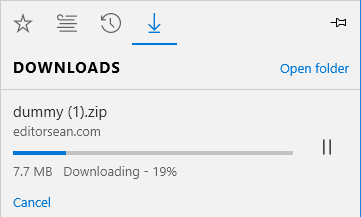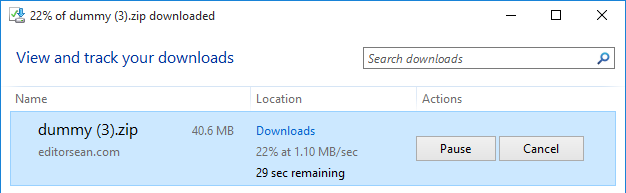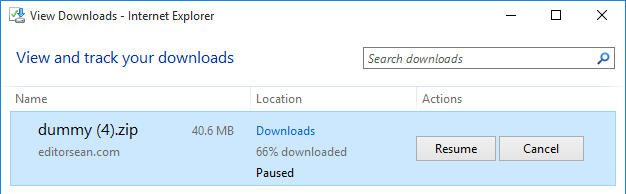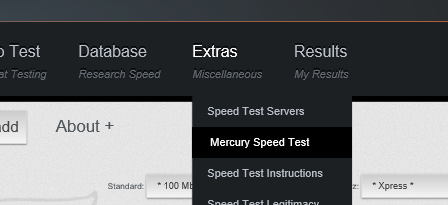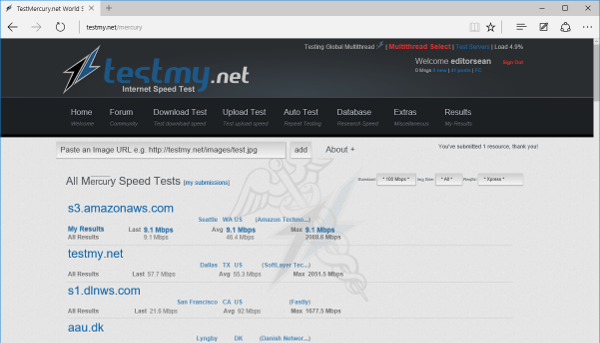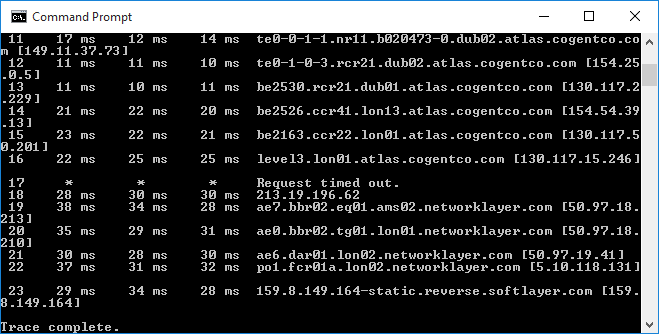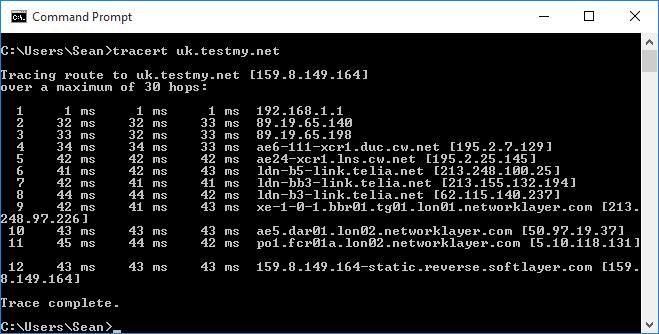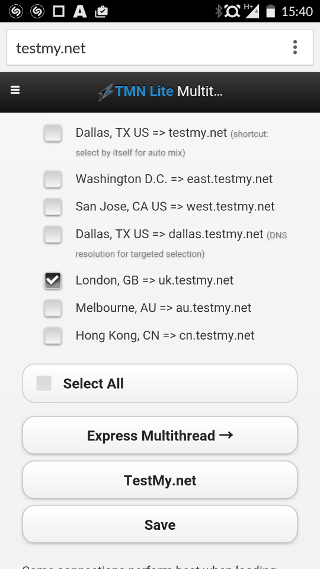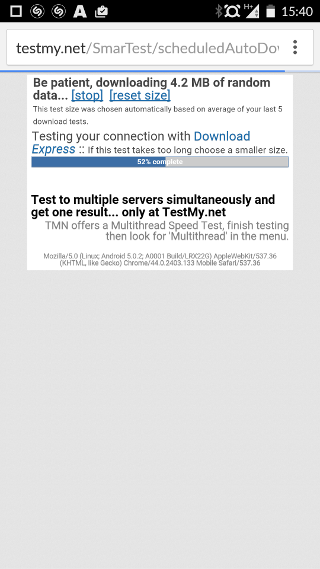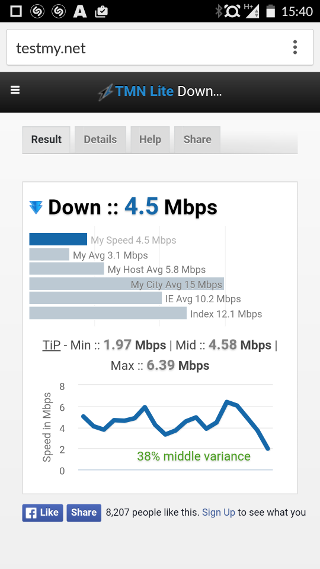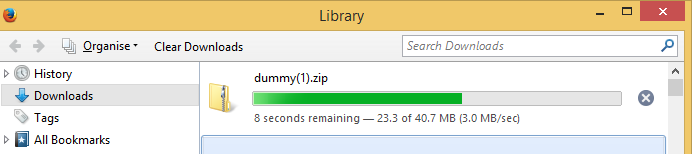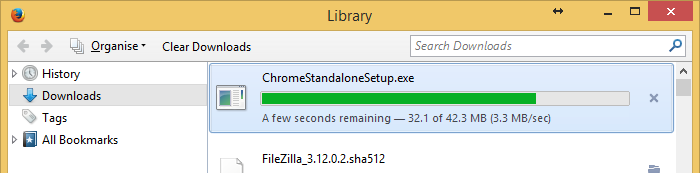-
Posts
363 -
Joined
-
Last visited
-
Days Won
87 -
Speed Test
My Results
Everything posted by Sean
-
Welcome aboard I would suggest trying a multi-threaded download test to see what speed you get: https://testmy.net/multithread Place a tick mark next to your nearest server and leave the rest unchecked, e.g. if you're in the UK, tick 'London' only and then click 'Test my Internet' If you get a faster download result, then it is quite likely your ISP is either only able to handle about 1Mbps per connection or is limiting individual connections to this rate. Speedtest.net performs a multi-threaded test. TestMy does not have multi-threaded uplink test, at least not at this time.
-
I get the impression that the IP address is the victim of a DDoS attack, where Verizon has decided to null route all incoming traffic sent to it on most or all its routers to minimise traffic on its network from the attack. If this is the case, the next hop after your home router would be one of their routers (assuming your ISP is Verizon), hence no reply after your router. For the Level3 site traceroute, the third hop shown in your screenshot is at Verizon, so the next hop inside their network would also be one of their routers probably configured to null route that IP address. A few more tests worth trying would be a TCP traceroute and a UDP traceroute. If both give a similar result, then it's most likely that IP address is null routed rather than just ICMP filtering to block a trace route to it.
-
I'll keep an eye out for it. My fixed wireless ISP's uplink intermittently went fast earlier and it was during that time when this bug crept up. At the moment, it's back down to a snails crawl of 20kbps from just over 9Mbps earlier. In fact, the ISPs preferred test site Speedtest.net can't even measure the uplink when it's that slow - It just gets stuck! I thought I was in luck of getting a faster Internet connection earlier when a sales person from the major telecom provider Eir came to our house claiming to offer "Next generation consistent broadband". So I went on to ask him what about the speed and he said you'll get a consistent 4Mbps guaranteed, no buffering and so on. I tried explaining that this is what I'm currently getting on DSL, but he really tried to say Eir's 4Mbps connection will be considerably quicker than what I currently have! As I'm already stuck in an 18 month contract, I mentioned and he finally went away.
-
It took a bit of patience, but after repeating the upload test a fair number of times with a screen recorder running, I finally caught it on video: Frame with the negative block size:
-
Although pretty much every speed test proceeds to larger block sizes, I've actually had at least two tests were the block size went backwards! For example, on one test, I'm fairly sure it displayed something like "Be patient, uploading -146KB of random data" before displaying the following message: I couldn't get it to repeat this as I sure would love to have taken a screenshot.
-
That's great - I didn't notice the dropdown option earlier
-
As far as I can tell, this is now fixed. I tried a handful of upload tests here as well as remotely on my home PC and the upload progressed to larger block sizes until it took at least 5 seconds to complete. Going off topic - I think the forum reply smiley choice has lost some of its smileys.
-
Unfortunately, it's still intermittently completing after the 96KB test, even after clearing my Firefox cache. However, one difference this time is that it no longer records the test result when it does not go on to larger block sizes. For example, I ran a download & upload test. The download test continued on to larger blocks and completed with a 48.14Mbps result. The upload test completed right after the 96KB test with the following result: In the results page, it just recorded the 48.14Mbps Download result: When the upload does proceed to larger block sizes, the result does get recorded after it completes, such as the 3.19Mbps and 2.26Mbps results above. The two ConnectIDs here are basically the Wi-Fi in the place I'm staying and the public free Wi-Fi in the area that I pick up here also.
-
I noticed recently while running speed tests, the upload test tends to complete right after the initial 96KB test without going on to test larger blocks. The results below show an example where it did this four times in a row (the '96MB' should be '96KB'), run on Firefox with Windows 10. In the four highlighted results below, the upload test completed within a fraction of a second and displayed the result based on the 96KB block size: In the '2.1MB' test above, I did the Express test, so this gives an idea of what the uplink should be at the place I'm visiting in California, whereas the 96KB tests (shown as 96MB) are out due to the tests completing nearly instantly after I start the test.
-
Based on what I've often heard about satellite Internet, it is considered a "last resort" means of Internet connectivity, i.e. where you cannot get a stable DSL connection, fixed wireless, cellular data or other means of Internet connection. No matter what the satellite operator claims, it is certainly not a DSL, cable, etc. replacement, with the small exception of very slow (<1Mbps up/down) and unstable connections. Your speed tests actually seem pretty good for a satellite connection. I have visited a few people who had a satellite connection which typically hovered around 300kbps in the evening and incredibly slow to browse the internet, i.e. 30 seconds per page. Minimum ping (round trip) time over satellite is generally 600ms to 800ms due to the physical time it takes for the signal to reach the geostationary satellite and back, so satellite is unsuitable for low latency requirements such as online gaming. I'm fairly sure VoIP works, but with roughly a 1 second delay, similar to a satellite phone.
-
I gave the Chrome Google Data Saver extension a quick try as I was curious to see how well it performs on my DSL connection with my fixed wireless connection being practically unusable for the past few weeks. One thing I can definitely confirm is that it will heavily skew the TestMy testing: That multi-threaded test was performed on my DSL connection which is physically synced at 5120kbps: So the Data Saver extension must be turned off before running the speed test. On the other hand, it does make for an interesting test to see roughly how well the Chrome Data Saver extension is performing.
-
I think I can do one better, well... on having the slowest tortoise... North West Electronics Bluebox, for what's suppose to be up to 10Mbps!
-

Satellite broadband actual v published speeds
Sean replied to tdewhurst's topic in Networking and Hardware
It's quite likely their own speed test forces that throughput over the satellite link to check if your connection can reliably receive the rated throughput to rule out data loss from a poor signal such as the dish going off alignment. If this is the case, then normal data such as from third party speed tests would face contention and give a more realistic throughput. One more test you could try is play a popular YouTube HD video (e.g. chart music video in 1080p), right-click the video and bring up the "Stats for nerds". It will show the actual throughput you're getting as the video plays. The popular videos are generally played from fast servers, so if it struggles to play in 1080p or even 720p, it is more likely a contention issue than with YouTube's server. On the other hand, 2Mb to 3Mb is actually pretty good for satellite, especially if you get that at peak time such as in the evenings. Most satellite ISPs are heavily over-subscribed and can just manage basic web-browsing at peak times, even those claiming to offer up to 10Mb or more. -
Just an update leaving the script to run for a while: My fixed wireless subscription is suppose to be up to 50Mb down and 10Mb up: The above graph covers 6am to 8:30pm based on the last 50 results. I'll need to re-run it with just the outdoor antenna client unit connected to my laptop, but even without doing this, I am fairly sure this is not contention which my ISP is putting my issues down to, especially not at 6am in the morning!
-
Over the past few days, my fixed wireless broadband connection (Bluebox) has been practically unusable. When I contacted North West Electronics trying to explain the problem, I got a pretty generic response all about contention, followed by "Ticket Status: Closed." So I thought I'd run the auto test to getting an overnight graph to show it's clearly not contention, but quickly ran into a problem. The connection is so unstable that the actual page refresh between intervals intermittently times out, leaving a message like "The connection was reset". I'm sure anyone who had an Internet outage during a scheduled test would have experienced a similar issue. After seeing CA3LE's trick of specifying test sizes in this thread, it meant I could start the test just by launching a URL from the Windows command line. The following is what I quickly put together as a starting point for now, which seems to work fine on my PC: @echo off @setlocal enableextensions enabledelayedexpansion set LastInt= set Invervals=00 15 30 45 set Delay=60 set DownloadSize=1MB set UploadSize=512 :rep ping -n 2 localhost >nul if "%LastInt%"=="%time:~3,2%" goto rep set LastInt=%time:~3,2% echo.%Invervals% | findstr /C:"%LastInt%" 1>nul && ( echo Running test for time interval: %time:~0,5% . . . start http://dallas.testmy.net/dl-%DownloadSize% ping -n %Delay% localhost >nul start http://dallas.testmy.net/ul-%UploadSize% ping -n %Delay% localhost >nul ) goto rep Just copy & paste this code into Notepad, adjust the four 'SET' lines near the top as desired and save it as a batch file, e.g. "Autotest.bat". Then double-click the saved batch file to start the automated test. The SET lines are as follows: set Invervals=00 15 30 45 -- Minute intervals, e.g. 2:00pm, 2:15pm, 2:30pm, 2:45pm, 3:00pm and so on. set Delay=60 -- Delay in seconds between running the download and upload tests to avoid overlap. set DownloadSize=1MB -- Download size. Change to "50MB" for a 50MB test, etc. set UploadSize=512 -- Upload size (512KB here). Change to "5MB" for a 5MB test, etc. When each test URL is launched, it opens up in the default web browser in a new tab similar to clicking a shortcut link on the desktop. The script has a few small issues: Each test is launched in the foreground, so if you're using the PC, you'll suddenly find the web browser appearing in your face at each interval. Every download and upload interval is loaded in a new tab, so if that script runs for let's say 30 intervals, there will be 60 browser tabs (upload + download tests) open. However, from a quick test with Firefox, it seems to have little issue having a very large number of tabs open. The script endlessly runs until the command line window is closed. To specify a browser to launch the test in, just add the browser name after the word 'start' for both lines above, e.g. "start iexplore http..." for Internet Explorer. Change iexplore with Chrome or Firefox to launch in Chrome or Firefox, respectively.
-
Anyone remember Internet Explorer 3? That's exactly my first impression of Edge when I started using it as I needed to download some files. Internet Explorer 3 use to easily lose downloads (a pain in the dial-up days) and did not report the download speed either. As for Edge, it's the same issue such as this example with a dummy test file: If I close the browser, it automatically cancels any running downloads without telling you and it will not give the option to resume them either. For comparison, if you try exiting Internet Explorer 11 with downloads in progress, it will bring up the download window so you know there are downloads running and it also shows the download speed, unlike Edge: Even if you try closing that, it will give the option to resume your download later if the server supports resuming: With Edge, the download is lost and must be restarted. A right pain for those on slower ISPs, especially with usage caps such as Satellite, Fixed Wireless and 3G/LTE ISPs.
-
I can't remember if there was a separate link to it, but it's in the "Extras" drop-down menu, which seems to load up ok on my end in Edge:
-
With me, I get slightly quicker with the UK server (right) than the Frankfurt one (left): Then again, my fixed wireless ISP probably could do with a routing equivalent of a satnav update when it comes to routing - 23 hops to reach the UK server: If hop #19 is what I think it means, it looks like my connection to the UK Testmy server goes through Amsterdam! Traceroute re-run with my DSL connection only takes half the hop count:
-
I tried a handful of tests between my PC and mobile and this time it seems to be resolved. Like my home fixed wireless ISP, the Three 3G and LTE networks both need a multi-thread test to check the full capacity available. I assume they throttle linear transfers to reduce network usage such as force streaming TV to use a lower bitrate as I've never seen a linear test show anything faster than about 10Mb even on 4G. The Meteor 3G network doesn't seem to do that, which I'm currently trying out with a prepay SIM. I get roughly the same speed whether I use linear or multi-threaded tests and their 3G linear speed is sometimes faster than a multi-threaded test on Three's LTE network. I would be curious to see what Meteor's 4G would achieve, but they charge €20 for 4G compared to €10 for their 7.5GB add-on and their nearest 4G coverage is also a 1.5 hour drive from home.
-
Unfortunately it's still doing this intermittently on my end, including on my mobile browser. I tried again after clearing my cache and cookies. Like earlier, it sometimes does the multi-threaded test and other times does a linear test. The following is an example on my mobile which I did while out shopping where I have 3G coverage, i.e. I went into the Multithread test mode and touched "Express Multithread" and it proceeded to do a linear test. Like the PC test, it showed the lightning bolt for the test result, but a speed graph like for the linear test. Forum uploads worked this time. I'll try the basic uploader if it gives a problem again.
-
This morning, I noticed that roughly every second multithreaded test I do ends up running a linear test. Just in case it was a cache/cookie issue or with Firefox, I tried again in Chrome after clearing my cache & cookies and it did the same thing as shown in the following screenshots: For example, I start by choosing the Multithread option and picking London UK: I then click Save and go into start a 25MB download: It then shows a screen as if I'm running a linear test and even suggesting I try the multi-threaded test: After the test completes, it shows the variation in the throughput throughout the test exactly like if I ran a linear test, yet shows the lightning bolt in the result line showing that I ran a multi-threaded test: Finally, when I switch back to Linear test mode, it defaults to the Texas server. Normally it defaults to the London UK one which is nearest to me: Going a little off topic here, but when I went to make this thread, I noticed that the forum will not let me upload images either. The images in this post are on my own host as I couldn't upload them. Sure is a strange morning even back at home. I noticed that I could not connect to either of my Internet connections (DSL or fixed wireless.) The router for the fixed wireless crashed (a reboot fixed that) and one of the HomePlug adapters for the DSL has died.
-

Closest back to back / Most consistent speed
Sean replied to i2d | ScruFFy |'s topic in Show off your speed
While testing out a Meteor prepay SIM to see what their data speed is like: I didn't realise such throughput was possible with 3G! Even 3's 4G network in this area is no where near that in a single thread! Just to double check the speed, I tethered my phone with the PC and downloaded a dummy file I placed on my host: -

Does anyone else have trouble streaming HD YouTube videos during the evening?
Sean replied to dtm321's topic in Verizon FIOS
It appears that either your connection to YouTube is being throttled in some way or it's a congested server. As YouTube uses a different codec in Chrome than Firefox, I would suggest testing Firefox (or Internet Explorer) with a few HD videos. Chrome uses the VP9 codec, where as Internet Explorer and Firefox both use the H264 codec, so YouTube will likely fetch the videos off a different server. Another possibility is HTTPS based connections being throttled. One simple test to check is download a large file from a HTTPS connection see what throughput you get. One example is the standalone Chrome browser package which is served from a HTTPS connection: https://www.google.com/chrome/browser/desktop/index.html?standalone=1 Based on your above speed test, you should get a similar speed to what I got: If this downloads very slowly at the time YouTube is having trouble playing in HD, then it's very likely HTTPS based traffic is being throttled on your ISP. Otherwise, if you're just having trouble playing YouTube in HD, it's possible YouTube is trying to play from a congested server or along a congested path to it. -
As long as I'm logged in, the tests carried out in the auto test are shown in the "My Results" page, even if the test gets stuck or I inadvertently close the browser ... One way to help make the Auto test results stand out is to choose an identifier, e.g. "Home" if you don't use that identifier with manual tests. This way it shows the associated icon next to the results on the "My Results" page, so you know which were from the Auto test. If you were logged out while running the Auto test, go back on the connection you ran the auto test and bring up the "My Results" page. There is good chance it will show the results from the partial run that were carried out, assuming your IP address did not change since running the Auto test. If the results are not shown, try this with your computer connected to the ISP you ran the Auto test on: Go into the "Database" menu, then into "My Detected Info" and then into the "ISP: (your ISP)" (4th listing) Click the button "Speed Test Log". Change the "25 results/page" option to something like "250 results/page" Look through the date & times on the left column to see if any match up with the time you ran the Auto test and continue page by page until you do. This is generally pretty straight forward unless you've using a popular ISP like BT Broadband. A tale-tale sign you've found your results is where the "ConnectID" column has a matching figure at roughly each time interval you chose, e.g. each 30 minute time period has the same ConnectID for a 30 minute interval test. Once you're fairly sure you've spotted it, click that ConnectID figure and you should have the series of test results from that Auto test.
-
Since the day I've run into TestMy, I've been running several download and upload tests pretty much every day. This evening when I ran the Download Test, I picked the 25MB size from the drop-down and the browser stopped responding. I was just about to close Firefox when a box appeared saying a script stopped responding and whether I should terminate it. So I did and the following screen appeared: Somehow, I don't think my PC's Wi-Fi connection can deliver that let alone my ISP's fixed wireless connection... However, it sure would be nice!! The following is what my connection is right with another test in multithreaded mode: I'll leave the spike there in case it is useful for debugging. Otherwise I think it would be worth deleting that result before anyone starts thinking I'm an employee that accidentally ran a Speedtest within the network. I consider myself lucky to be in a very rural area with few users on the mast as I've heard of areas where users sometimes get below 1Mbps in the evening.