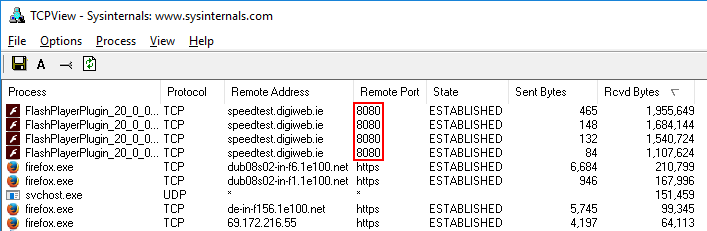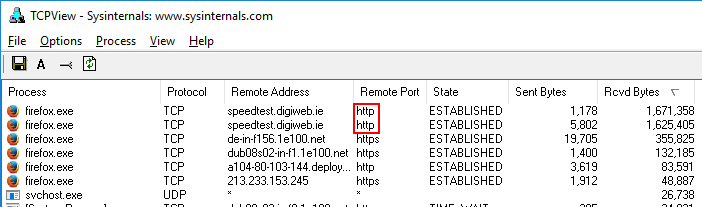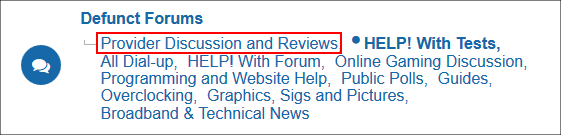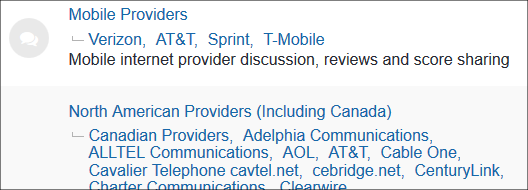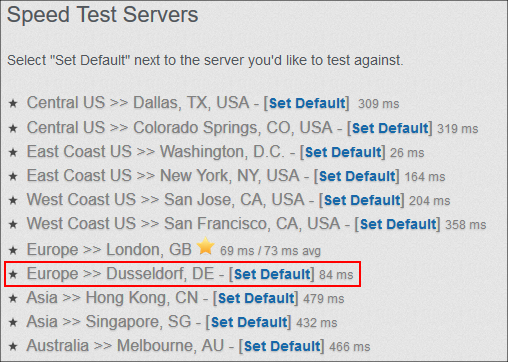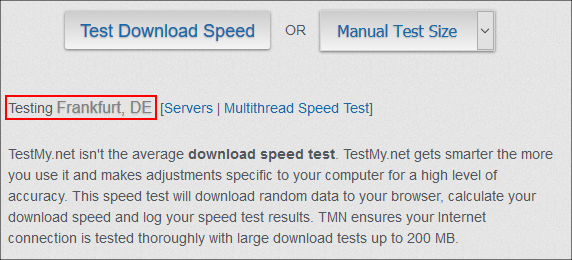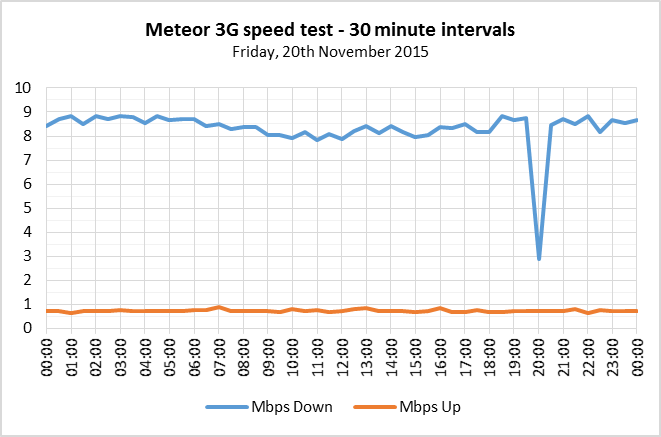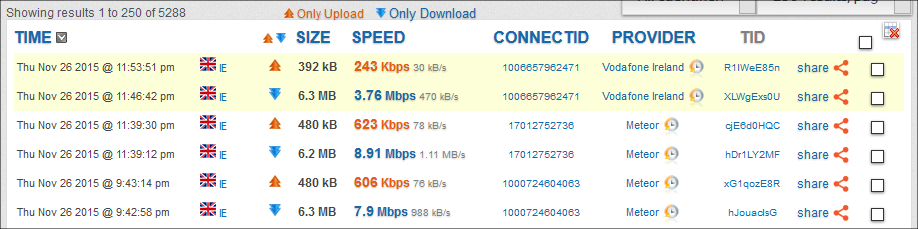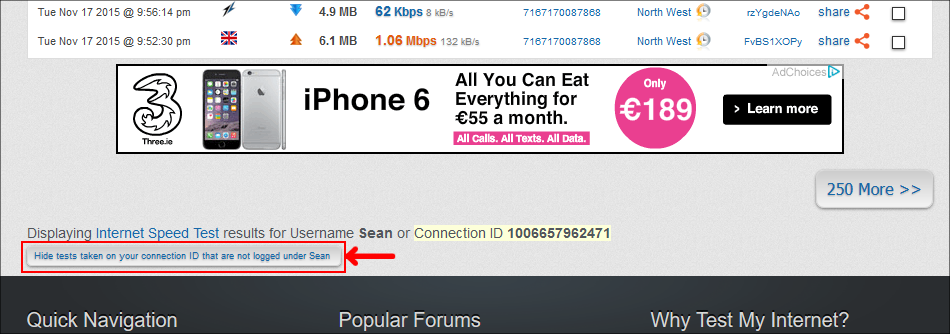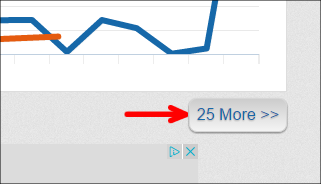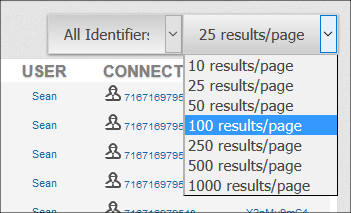-
Posts
363 -
Joined
-
Last visited
-
Days Won
87 -
Speed Test
My Results
Everything posted by Sean
-
I asked my work colleague in the UK to try - the port 8080 bait made a juicy catch! HTTP vs port 8080 - linear tests: HTTP vs port 8080 - multithreaded tests: HTTPS - linear:
-
I did another test today in roughly the same 4G spot, this time comparing HTTP, HTTPS and port 8080. HTTP vs HTTPS: The port 8080 test was somewhere between HTTP and HTTPS: With the Three network, the difference was not as great, but then again this time I ran these tests when I arrived at my workplace, so was about an hour later and a totally different location. HTTP vs HTTPS: Port 8080:
-
One other thing that can make quite a surprising difference on Wi-Fi is how the antennas are positioned, assuming the router has external antennas. Generally I find Wi-Fi performs noticeably quicker with the antennas positioned in a V for 2 antennas or W for 3 or more antennas. On a router with 2 or more antennas, they each transmit or receive independently for diversity / MIMO, so depending on how they are positioned, extra bandwidth is achieved bouncing the signals of various objects compared to having the antennas all facing directly up. 4G networks use a similar principle, using horizontal and vertically positioned antennas to effectively double the bandwidth. This is why 4G modems with external antenna support have two antenna connections.
-
It will probably be Wednesday before I get a chance to do some testing with the 4G networks. With the Ookla App, I was able to force it to use port 80 with the help of the NoRoot Firewall App. Basically I ran the speed test with all its ports opened (Speedtest used port 8080 like the browser test) and then repeated the test with only TCP ports 80 & 443 enabled. Indeed there was a stark difference with the Vodafone 4G network, with the default test on the left and port 8080 blocked on the right: While on my way to work, I stopped in an area where I get a strong 4G signal and used TestMy with HTTP vs HTTPS: The Three network here seems to be throttling HTTP again, so there's also a stark difference between HTTP and HTTPS again: So now I'm curious to repeat these tests with HTTP vs port 8080, especially with Vodafone which does its speed demonstrations using Ookla's App. I suspect it will be faster than the HTTPS test above as it seems to throttle even HTTPS after about 20MB of data is transferred: https://testmy.net/db/F8iglHK5a
-

Comcast upload not showing up to the party
Sean replied to CA3LE's topic in XFINITY (Comcast Cable Communications)
Reminds me of the Speedtest Android app measuring my DSL uplink. It often reported above 1Mbps even though the DSL uplink is physically synced at 384kbps and an actual throughput of just over 300kbps. They seem to have fixed this bug and now it under measures my uplink usually with a result about 200kbps. TestMy generally reports around 300Kbps, which matches up pretty well to the 35KB/s to 40KB/s I get during FTP uploads. -
As I noticed some ISPs return considerably quicker speed tests with Ookla's speed than what's possible with regular web access including TestMy, I decided to snoop at how Speed test establishes its connection using Sysinternals' TCPView utility. I sorted the traffic by 'Received Bytes' and then started a speed test. While the multiple connections doesn't surprise me (Ookla's tests are all multi-threaded), what I was surprised with was what port it used - 8080: It seemed like no matter what test server I tried, it ran its test over port 8080, which is a seldom used port for web traffic. For example, HTTP and HTTPS traffic are carried over ports 80 and 443, respectively, while FTP traffic is carried over ports 20 and 21. Port 8080 is typically used for an internal web proxy within corporate networks and for an ISP cache proxy in the early days of Internet for faster access to popular websites. On the other hand, by running the speed tests over port 8080, this makes it easy for ISPs to prioritise traffic for anyone using Ookla's speed test as all they have to do is give elevated QoS for traffic running over port 8080. I then thought - Is port 8080 necessary for Ookla's Speedtest? To find out, I blocked port 8080 on my PC. The speed test took a little longer to start, but once it did, it switched over to port 80, in this case with two threads: Once I open up port 8080 and click 'Test Again', the next test runs on port 8080 again. So an interesting idea would be if TestMy could add support for port 8080. I don't think it will require much configuration other than configuring the various test servers to also accept traffic on port 8080. Then it would just be a matter of typing testmy.net:8080 to perform the test on port 8080 with suspect ISPs, such as those that seem to throttle ports 80 (HTTP) and 443 (HTTPS).
-
I do know TestMy performs a stopwatch-like timing for the download test. When the download starts, it loads a webpage of the requested block size filled with random data in comment tags, just like downloading a bulky file. It records the start time and records the end time the moment the webpage finishes loading. It then calculates the speed based on this time difference, just like downloading a large file timed with a stopwatch. I'm not sure about the upload test, but imagine it does something similar, i.e. obtains a block of the requested size, records the start time, uploads the block, records the finish time and then calculates the upload speed based on the time it took to upload the specified block size. I'm sure CA3LE would be able to explain better. I just know it's not a complicated process like the weird methodology used by Ookla's Speedtest.
-

Why Do My Results Differ From Speedtest.net / Ookla Speed Tests?
Sean replied to CA3LE's topic in General Discussion
I had an interesting call with my work colleague in the UK who got in Pulse8's Fibreoptic 38Mbps Broadband package, which runs over VDSL. I asked him what speed he's getting and sent him the TestMy combo speed test link. He came back saying he's getting 4.8Mbps down and 7.5Mbps up. So I called his VoIP phone and asked him to accept a remote desktop connection so I could try some further tests. I then tried several download speed tests with both the UK and German servers. It seemed like each time I ran a test, it gradually got slower and slower, hitting 3.8Mbps after 3 x 50MB tests with both the UK and German servers. So I then checked what Speedtest.net gives and it gave 16Mbps on the download and 8Mbps on the upload. He was quite surprised and wondered why there such a drastic difference. As I know Speedtest uses multiple threads, I decided to do a 50MB multi-threaded test on TestMy using the UK server. As soon as the test started, my remote desktop picture went to a crawl where it started painting chunks of pixels at a time and my colleague could only hear the odd word I spoke. About 2 minutes later, the test completed along with my remote desktop screen and VoIP quality returning back to normal. The test result showed 3.5Mbps. My work colleague told me that Pulse8 said to use their website's speed test to check if there is any speed issue. So I decided to check that one. Like Speedtest.net, it also reported about 16Mbps down and 8Mbps up and sure enough it showed 'OOKLA' at the top-right corner, which clearly is the same engine as Ookla's Speedtest.net site. Unlike TestMy's test, Ookla's tests did not cause my remote desktop screen or VoIP call to break up. So it's pretty clear his ISP (or Tiscali it operates over) has traffic shaping to give plenty of bandwidth to Ookla's servers, but only 3.5Mbps to 4.8Mbps overall capacity to the Internet, at least around 4pm to 5pm when I was testing his connection. -

Is it me, or does the search function not work
Sean replied to anox195's topic in General Discussion
It looks like the ISP forums were retired as it's in the following section: ... which leads to this index with all the various providers: -
I forgot to mention that I ran a traceroute to both uk.testmy.net and de.testmy.net and repeated with a large block download test in progress so the trace would complete before the test did. The trace to the UK host didn't show any unusual spike during the route and both the final hops were around 50ms to 60ms. Today the UK server is back to reaching the equivalent speed of the German server on my Meteor 3G connection.
-
This is the first day I've actually seen a vast difference between the UK and German servers, in this case with my 3G connection. Over the past hour, I'm consistently getting below 1Mbps down with the UK server, but 9Mbps to 10Mbps with the German server with the Meteor 3G connection: The uplink appears unaffected. However, I don't think it's a problem with the server as my two main ISP connections are not affected. For example, my DSL connection gets the same with both the UK and German servers at the moment: With my fixed wireless ISP, it also gets a much quicker result than the 3G connection. I chose a 50MB block here due to how erratic the fixed wireless ISP speed is in general:
-
It's surprising what can be done with a phone these days. One more small unrelated fix: Eircom in Ireland recently renamed to Eir. For example, if you go to www.eircom.ie, it now redirects to www.eir.ie. I just happen to notice when I did a speed test at my workplace:
-
I just happened to noticed when I select the Dusseldorf, DE server, it shows up as 'Frankfurt, DE' on the download test page and also in the test result. For example, this is the speed test servers list showing 'Dusseldorf': The following is what this server shows up as when set as default: Frankfurt is also mentioned in the test result: Going by Google Maps, Frankfurt and Dusseldorf are 229km (142 miles) apart.
-

Why is latency/ping at such odds with other tests?
Sean replied to jackdashack's topic in General Discussion
Based on my past experience with Ookla's Speedtest, it often gives me ping times well below what I can get to any host. The following is an example where I ran a speed test: I have yet to see a host (outside my network) give a 1ms ping time, let alone under 10ms. -
Your test results are the fastest I've seen to date for satellite Internet! The problem with satellite Internet is that most of the country is covered by just a few spot beams from the satellite, each with around 1Gbps of capacity, which needs to be shared amongst the subscribers connected on a particular spot beam. To give an idea of the spot beam size, 1 spot beam covers Ireland. Another issue is that the dish itself can only handle 22Mbps down and 6Mbps up on the KA Band based on what I'm reading, with faster speeds requiring a much larger dish. Here in Ireland, some satellite providers struggle to even provide 1Mb during peak times due to over-subscribing their service. Going by Tooway's own Professional Services document, they only guarantee a minimum bandwidth of 512kbps down and 128kbps up on their highest capacity enterprise plan, which is also restricted to 125GB per month, so to be getting close to the subscribed speed is very impressive for satellite and probably means there are just a small number of subscribers in your part of the country using a Tooway-based satellite ISP.
-
I've had terrible experience with 5v D-Link power supplies in the past, generally one failing every 1 to 2 years per router. Some failed altogether, while others would continue to power the router intermittently acting up. Generally what happens is the electrolytic capacitors dry out over time, which decrease their capacitance. This in turns leads to ripples being introduced in the DC output which in turn introduces noise to the modem's circuitry, slowing it down.
-
Some mobile phones such as Windows Phones and certain Android phones can display what 3G and LTE networks are in the area, so well worth a check. Despite what the satellite providers claim, 3G is considerably faster than satellite, particularly in rural areas where there is little contention on the cell tower. If your mobile is able to connect to 3G at all (even if one bar) at your place, then it is quite possible you can get a strong signal with dedicated 3G/LTE router and an outdoor directional 3G antenna. If it shows a 3G or LTE network for another network, try to get a prepay data SIM to give it a test run. For example, at my house with the Meteor 3G network here, my phone will intermittently connect to 3G while standing outside the house. In the loft (upstairs), I have a 3G router which is unable to connect to the 3G network on its own (says 'No Signal'). I bought a 12dBi LOG antenna that covers all the cellular bands and mounted it on a camera tripod for a makeshift setup. With the antenna aimed out the window in the direction of the mast, the router is showing 4 out 5 bars lit. The following is a 24-hour speed test run from it a few weeks ago with the figures put into a spreadsheet to produce a graph. I'm in a rural area surrounded by farmland and the cell tower is in a small village. The downlink throughput here is just over double what I'm getting with my DSL connection (~4Mbps) and the uplink is three times my DSL connection (~300kbps). Actual browsing is pretty quick, latency is around 70ms and it has no problem playing YouTube in 1080p which my DSL connection can't handle. Like satellite, the main issue you will likely face is getting a decent monthly data allowance and many contract 3G/LTE plans have severe overusage charges similar to the excess weight fees airlines charge on check-in bags. For example, Meteor charge €20 per 7.5GB data bundle and then 2c/MB (€20 per 1GB!) excess, so I just mainly use when connecting to work and the occasional video I want to watch in HD and then revert to DSL for general web usage and downloads.
-
When you're logged in, do these unexpected test results have a yellow background such as the following example on the first two rows? If you do see results highlighted in yellow similar to the above, what this probably means is that your internet connection goes through a shared IP address, such as a carrier grade NAT. One good example of this is cellular mobile data connections where all the devices on the network connect through a small handful of IP addresses. Even my fixed wireless ISP connection has a shared IP and I often see other user's results appear on the Results page highlighted in yellow. You can hide these by making sure you're logged in and then click the following button at the bottom of the results page:
-
From what I can see, the Opera Mini ISP needs to be separated so it is not associated with any city. Probably something for the bug reporting forum. For curiosity, I ran a speed test in Opera Mini and the test results appeared in that Opera Mini Proxy's speed test log for San Mateo. The App's proxy also compresses both downlink and uplink traffic, so the reported speed was considerably quicker than a direct connection such as with the default Chrome browser App.
-
If you're using a portable hotspot (e.g. mobile tethering or MiFi device), be sure to set Windows 10 to treat it as a metered connection. Otherwise a 4G LTE connection will look like a high speed broadband connection to WIndows, which it will potentially use to distribute Windows updates. This may also explain some threads I'm seeing in mobile operator forums about unexpected excessive usage charges when the user claims to only use the connection for e-mail and limited Internet access. To configure your portable hotspot as a metered connection, first connect to it and perform the following steps: 1. Go into the Start menu and into Settings. 2. Go into "Network & Internet" 3. Ensure your hotspot shows "Connected" (if not, connect it) 4. Click 'Advanced Options' 5. Turn on "Set as metered connection". In Windows 8.1, this was quite an easy task - Just click the Wi-Fi icon in the task tray and click "Set as metered connection" in the menu that appeared. This should also stop Windows using it for Windows updates, which have been getting rather large recently. I remember when Windows 7 Service Pack 1 seemed massive update at over 900MB and now it seems normal to get over 1GB worth of regular Windows updates on patch Tuesday. Not something you want eating into the tiny monthly data allowances most mobile providers offer, let alone Windows then distributing these updates over it!
-
The button to bring up the next page of results is not working in any browser I tried: When I click it, I get a 404 Not Found page. It seems to be the same whether I browse my own results or even the results of an ISP. It also affects the number of results drop-down, which displays a 404 error when I try selecting any figure from it: The issue seems to have started after the site was down earlier as I was able to go to the next page earlier.
-
I had a quick look at the page source during the test as I was curious to see how the test works and what it might be getting stuck at. I was actually quite surprised to see that it's just a lengthy set of comments with random characters, so what the browser receives is a very long webpage that mainly consists of invisible comments to bulk it up to the requested download size. Quite clever. So what I suspect is that some web filter is choking on the enormous web pages, which could be either some parental control (even if off) within the ISP, PC or even the virus checker scanning the page for anything suspicious and aborting the transfer after a certain amount of data is fetched. What I suggest is to try a https test. Most web filters (especially within the ISP) are unable to analyse secure connections and in turn will just let the data pass through just like a file download. You can ignore the security certificate warnings as they just mean the host is using a self-signed certificate. If the https test gets stuck on the larger block sizes, try disabling your virus checker temporarily or run a speed test on your mobile to see if the larger block sizes work.
-
I was trying to see if I could change that default grey 'T' icon to '', but it looks like this is something CA3LE would need to do with a few HTML header tags on the homepage: https://www.mollerus.net/tom/blog/2010/06/web_app_homescreen_icons_in_android.html Interestingly, when I launch the website via this shortcut, it behaves exactly like a HTML-based app, i.e. no Chrome interface or URL bar as shown in the bottom right screenshot of my above post. I need to return to the homescreen and bring up the Chrome browser to go to another website.