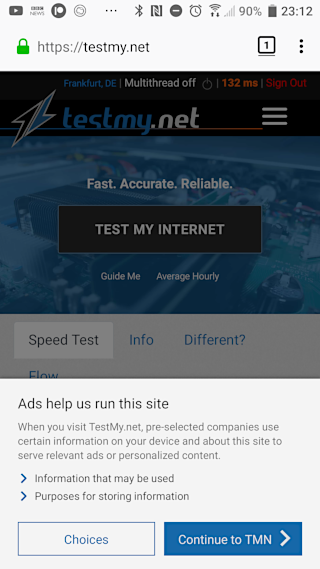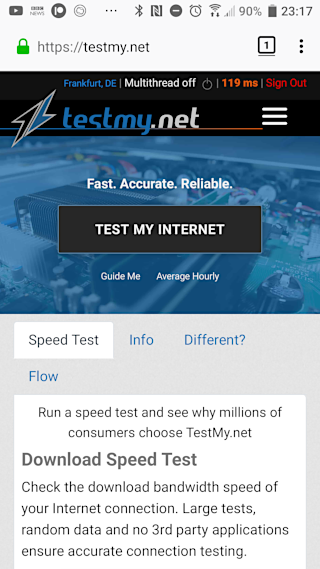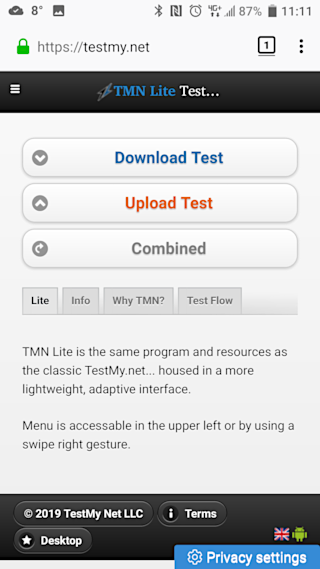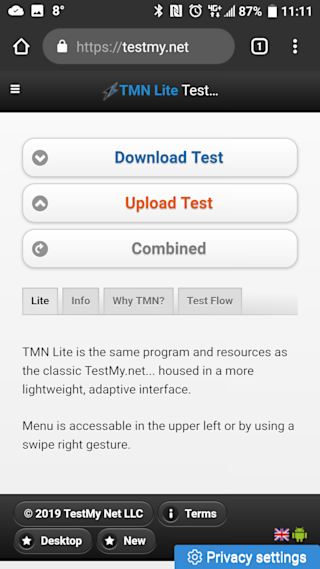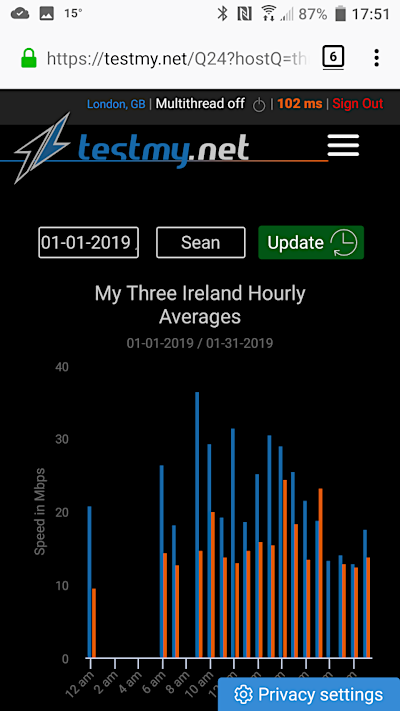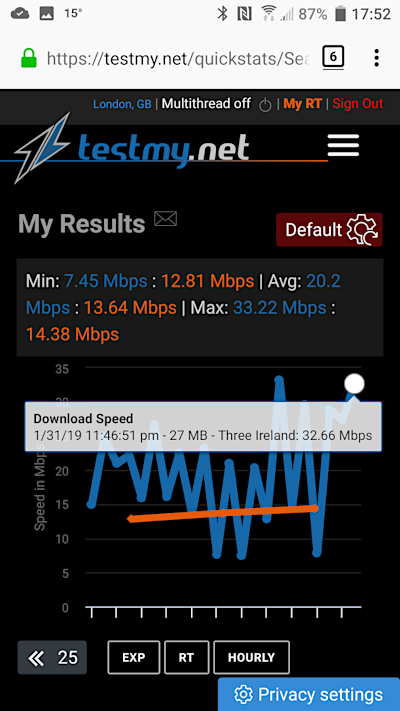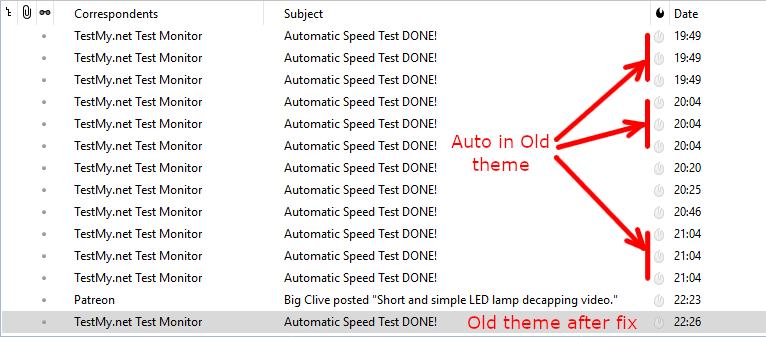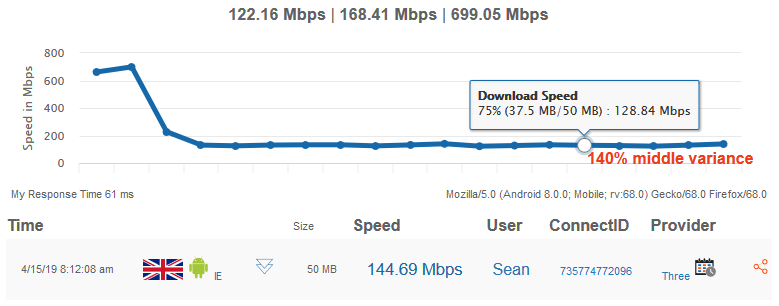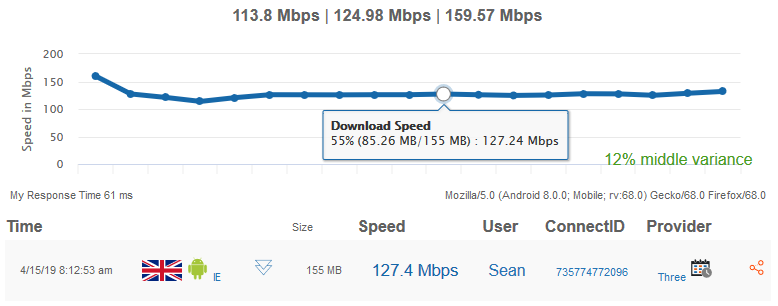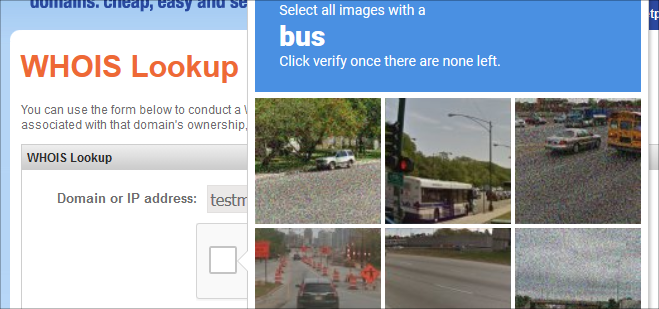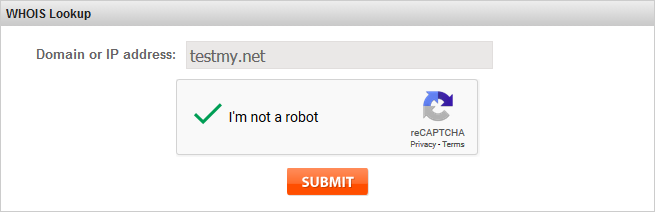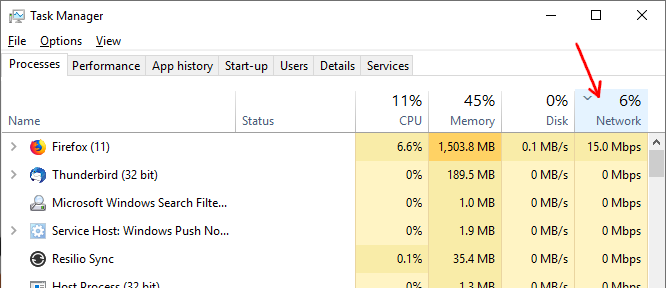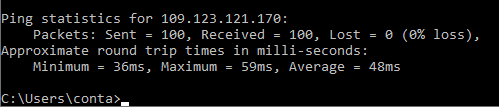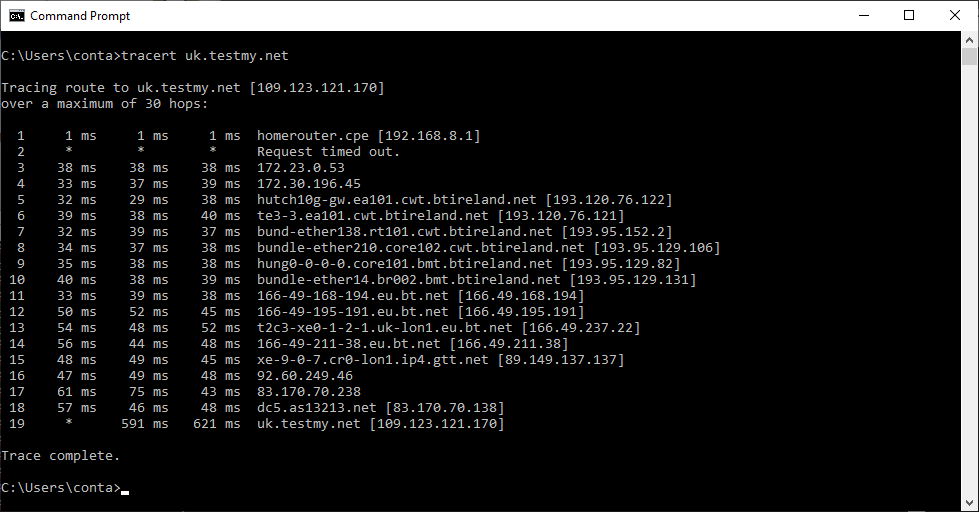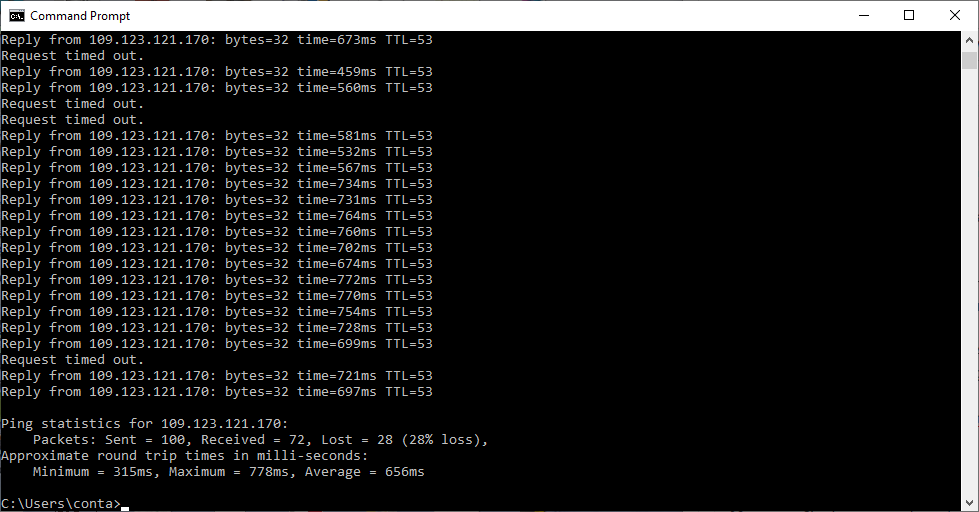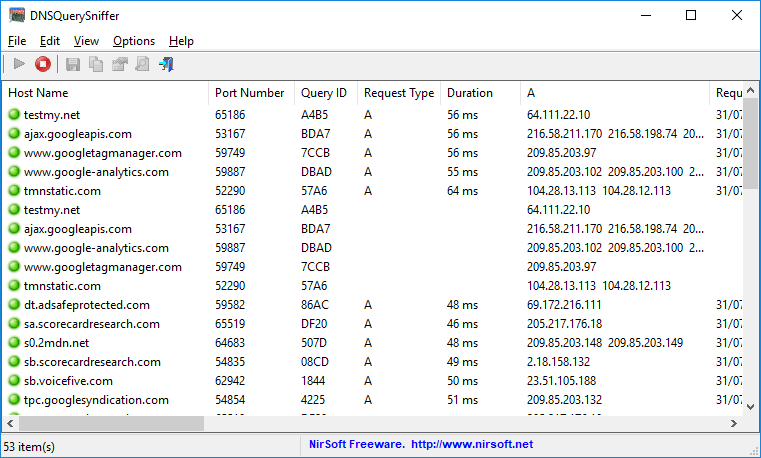-
Posts
362 -
Joined
-
Last visited
-
Days Won
86 -
Speed Test
My Results
Everything posted by Sean
-
Indeed, I have been using Firefox Nightly as my main browser on my phone for probably the last 2 to 3 years, so pretty much all my testing was done in this browser and also in the Chrome mobile browser. The new privacy notice is better and indeed the bottom-right thingy is gone once I touch continue:
-
This is the server response page. I forgot to mention the browser is the Firefox Nighly version, which I have been using it for a few years. So this could have been a nightly update that triggered this issue. Mozilla/5.0 (Android 8.0.0; Mobile; rv:68.0) Gecko/68.0 Firefox/68.0 array(50) { ["browser_name_regex"]=> string(64) "~^mozilla/5\.0 \(.*android 8\.0.*mobile.*\) gecko.* firefox/.*$~" ["browser_name_pattern"]=> string(51) "Mozilla/5.0 (*Android 8.0*Mobile*) Gecko* Firefox/*" ["parent"]=> string(27) "Firefox Generic for Android" ["platform_version"]=> string(3) "8.0" ["istablet"]=> string(0) "" ["device_name"]=> string(20) "general Mobile Phone" ["device_type"]=> string(12) "Mobile Phone" ["device_code_name"]=> string(20) "general Mobile Phone" ["comment"]=> string(15) "Firefox Generic" ["browser"]=> string(7) "Firefox" ["browser_type"]=> string(7) "Browser" ["browser_bits"]=> string(2) "32" ["browser_maker"]=> string(18) "Mozilla Foundation" ["platform"]=> string(7) "Android" ["platform_description"]=> string(10) "Android OS" ["platform_bits"]=> string(2) "32" ["platform_maker"]=> string(10) "Google Inc" ["frames"]=> string(1) "1" ["iframes"]=> string(1) "1" ["tables"]=> string(1) "1" ["cookies"]=> string(1) "1" ["javascript"]=> string(1) "1" ["javaapplets"]=> string(1) "1" ["ismobiledevice"]=> string(1) "1" ["cssversion"]=> string(1) "2" ["aolversion"]=> string(1) "0" ["device_pointing_method"]=> string(11) "touchscreen" ["renderingengine_name"]=> string(5) "Gecko" ["renderingengine_description"]=> string(83) "For Firefox, Camino, K-Meleon, SeaMonkey, Netscape, and other Gecko-based browsers." ["renderingengine_maker"]=> string(18) "Mozilla Foundation" ["browser_modus"]=> string(7) "unknown" ["version"]=> string(3) "0.0" ["majorver"]=> string(1) "0" ["minorver"]=> string(1) "0" ["alpha"]=> string(0) "" ["beta"]=> string(0) "" ["win16"]=> string(0) "" ["win32"]=> string(0) "" ["win64"]=> string(0) "" ["backgroundsounds"]=> string(0) "" ["vbscript"]=> string(0) "" ["activexcontrols"]=> string(0) "" ["issyndicationreader"]=> string(0) "" ["crawler"]=> string(0) "" ["isfake"]=> string(0) "" ["isanonymized"]=> string(0) "" ["ismodified"]=> string(0) "" ["device_maker"]=> string(7) "unknown" ["device_brand_name"]=> string(7) "unknown" ["renderingengine_version"]=> string(7) "unknown" } testing 2version Firefox0
-
I noticed this morning that TestMy started showing the old version on my Firefox mobile browser. Whenever I switched to the Old site, I could easily switch back, but I notice that the new site button is also missing, but still is there in the Chrome app. I cleared my Firefox's cookies/cache, but it still loaded the old site. i.e. the 'New' button is missing in the left image from Firefox, but shown at the bottom of the right image (Chrome).
-
An expiring cookie would certainly help as this way if I leave the site for a few hours, I'll not get caught out like yesterday. Another thing that would help is show the chosen date range like what the Hourly Average page shows. For example, in the left screen above, it shows "01-01-2019 / 01-31-2019", but on the My Results screenshot above, it doesn't mention this. If it's not difficult to implement, I would prefer the month shown as a few letters, e.g. 'Jan' instead of '01'. Here in Ireland (and rest of EU), we read dates as DD-MM-YYYY. While '01-31-2019' is clearly written as MM-DD-YYYY, I would read a date like '01-12-2019' as the 1st of December, 2019, whereas 'Jan 12, 2019' would be clearly the 12th of January, 2019.
-
I noticed that the upload progress meter bar on the light theme shows a fully lit bar throughout the upload test. For example, the following is roughly 1/3 through a 12MB upload test: It works fine in the dark theme: For the date selector on the Average Hourly page: I'm not sure if this is a bug or just a quirk, when I select a date range, it does not reset to default when go to the My Results page later on, until I touch 'Default'. This caught me out yesterday when I was trying to view my test results and couldn't figure out why it was not showing the latest test results or even results from other providers I tested with. As I was about to report the issue, I happened to notice the date selector still had the date selection from when I visited the Average Hourly page earlier. This issue is easier to demonstrate in the mobile theme. On the first screenshot, I went to the Average Hourly page and selected all of January. This shows my January hourly average as expected. In the second screenshot, I went to the My Results page. It is only showing the test results for January, i.e. the date range I chose on the Average Hourly page: If I touch that red Default button, it shows all my results again. However, it would be better if it cleared the date range automatically once I left the Hourly Average page.
-
With me, it's similar with running speed tests at night, such as while travelling with someone in a car or on a bus. Even with my phone screen dimmed to minimum, a white page background still gives off plenty of light. This is especailly noticeable when I switch back and forth between the signal meter app (Network Cell Info) which has a black theme and then back to TestMy on the web browser. This is where I like the dark theme. On my PC, I'm happy with the regular white theme particularly during the day time. So with me, it's difficult to say which theme I prefer most as it depends on the situation, a bit like giving my preference on whether I prefer the room light on or off. ? Edit: One issue I've run into with the dark mode is the Express Test does not show the progress meter and the percentage stays at '0%' until the test completes: It does this in both Firefox, Chrome and on my mobile Firefox browser also. The does complete successfully despite showing no progress. The regular and fixed block size tests show the progress fine in the dark mode.
-
It successfully completed all 5 iterations this time in the old theme: I forgot to mention earlier that it was sending me 3 e-mails each time it completed the auto test in the old theme and just a single e-mail in the new theme. This time it sent just one e-mail in the old theme:
-
I rechecked and it's now gone from the auto-test header in the old theme. I will see whether it affects how many iterations it goes through and update this post. Currently test #1 of #5 in 5 minute intervals, combined test with a 30MB block size in both directions.
-
I cleared the Chrome cache/cookies, logged back in to TestMy and started another auto-test with the same parameters, but it's still showing the blue 'Privacy settings' thingy there: It is not there in the new theme:
-
I gave this a try on my end in a few browsers including Brave (freshly installed) with the old and new theme. The main difference is I chose 30MB instead of 200MB for the download as my connection is a lot slower. In Brave, Chrome and Firefox with the old theme, it ran tests #1, #2 and #3 and skipped tests #4 & #5. However, it did not restart or get stuck with any test. I tried with the new theme in Chrome with the same set up and it ran all 5 test iterations. To double-check it was skipping tests #4 and #5, I took a screenshot on the third iteration in the old theme: After it ran this third combined test at the 9:04pm, it showed 'Done!' followed by an e-mail. The following is the results page showing the three combined tests and an arrow pointing to the third test time. Interestingly the tab shows 'Test 5 of 5' even though it skipped #4 and #5:
-
Maybe that z-lib compression fix helped your situation as well. Please let me know. It looks like this fixed an intermittent spike I was getting at the start of the odd test as apart from one test in the morning, it hasn't happened again today despite running many tests. For example, this was a test I ran on my mobile this morning over LTE cellular data where it had an unusual spike at the start of the test: Generally whenever I rerun the test, it goes fine, so I've just been assuming it was my browser glitching from time to time as I use the Firefox nightly App on my mobile. For example, the test below was run right after the above:
-
Up until recently reCaptcha has never given me any bother, except occasionally when using over a shared network such as cellular data or a privacy VPN. Just recently while on a reCaptcha protected form, I ticked the "I'm not a robot" and got a puzzle. Usually, it's just a matter of solving it and lets me proceed. This time, it gave me another puzzle to solve, followed by another and so on. After solving something like 10 puzzles I tried the audio challenge, only to be told that I cannot use this option due to sending automated queries. I checked with another IP address (e.g. rebooting router) in case I was assigned a blacklisted IP, but still faced the same issue with reCaptcha. After some searching online and finding plenty others in the same situation, I came across a discussion with a few mentioning to try Chrome. Sure enough, when I tried the same page in chrome, I got the green tick without having to solve anything. So this rules out my network and pointed the issue to Firefox. It then hit me that one of the new features with Firefox 67 beta is that it blocks tracking cookies by default, which you can see by clicking the circled 'i' to the left of the address bar: To test this, I went to a Whois page on a domain registrar (which are usually reCaptcha protected), typed in testmy.net and sure enough when I ticked reCaptcha, it gave a puzzle: I then turned off blocking on the site (grey button in first screenshot above) and refreshed the page. When I ticked the box again, I got the green tick without any puzzle. ? As far as I'm aware of, the stable Firefox releases are not affected unless you turn on content blocking. For example, on my laptop, I got the green tick straight away in Firefox 66, but when I tried in Firefox 67b with tracking cookies blocked by default, reCaptcha gave me a puzzle. reCaptcha tip Before potentially wasting time on what could be an endless loop, click the 'Headphones' icon underneath: If it tells you that the audio challenge is not available, then do not attempt to solve the puzzle either. From my experience above and having reCaptcha issues before with a blacklisted IP on a privacy VPN, if reCaptcha does not offer an audio challenge, then it almost certainly will deliver an endless number of puzzles to solve, i.e. there's no getting past without trying something else such as a different network.
-

My Upload Speed is 99% SLOWER than my host average
Sean replied to Monique Nelson's topic in Make it Faster...
Just to rule out the laptop completely, try running a speed test on your mobile connected on the same Wi-Fi connection. In your phone's web browser, go to testmy.net, then run the upload test. If the upload speed is much better on the phone, then the issue is likely a software issue on the computer (especially if you tested by both Ethernet and Wi-Fi). If the upload speed on the mobile is also poor, the issue is with the home's Internet (try again with the laptop switched off to be sure). In this case, if your mobile has good 4G reception there and you have a large data allowance (e.g. 5GB or more), try running an upload test over its data connection from your laptop. Most phones have a hotspot feature (On Android it's Settings -> More -> Tethering & portable hotspot). Turn this on and connect your laptop to that Wi-Fi (check phone's screen for its Wi-Fi password). Then run an upload test. Turn off the hotspot feature afterwards or reconnect your laptop back to the home's Wi-Fi network. -

My Upload Speed is 99% SLOWER than my host average
Sean replied to Monique Nelson's topic in Make it Faster...
To me it seems like a file sharing application (e.g. BitTorrent based) may be hogging the uplink. Bring up the Windows Task Manager (Shift + Ctrl + ESC), go into the Performance tab and then go into Ethernet or WiFi on the left, depending on how you're connected. If the "Send" value shows continuous activity, go into the Process tab, then click the Network heading (indicated below) to sort down by network usage. This should reveal the culprit. In the following example, I ran an upload test in Firefox, so it clearly stands out here: If nothing shows up on your computer, try disconnecting every network device you have (mobiles, tablets, Internet connected set top boxes, etc.) and rerun the upload speed test on your PC. If the upload speed is much better, reconnect a device, wait a few minutes and rerun the upload test. Repeat for each device. -
To me, the upstream issue does not appear to be cloud-syncing related, especially when the problem starts at a random time in the middle of the night. For testing the modem, one idea that comes to mind is to turn it off for a few minutes to see whether it affects the upload speed. If it's software or an internal component acting up during the slow upload speeds, turning it off for a while should temporarily restore the upload speed. Similarly, if a component that handles transmissions is failing such that it only works properly when the modem is warm, then turning it off for a while will likely cause the upload issue until the modem warms back up. If the fault is not with the modem, then turning it off/on should have no effect on the upload speed. So here's a few things to try: When the upload speed is poor, turn the modem off for 10 minutes, then run a speed test right after the Internet comes up. If the upload speed improved, try that step again the next time the upload speed is poor. If turning off the modem had no effect on the upload speed, wait until the next time the upload speed is back to normal and perform step 3. Then turn the modem off for 10 minutes and run a speed test right after the Internet comes up. If the upload speed deteriorated, try this step another time the next time the upload speed returns to normal. If turning off the modem improved the upload speed when it was poor or caused the upload speed to drop when it was otherwise fine, then the modem is likely the culprit. Otherwise if these steps had no effect on the upload speed, then the issue is likely at the ISP end or somewhere else. If you know a neighbour with the same cable ISP, it's worth asking if they could run a speed test at the time your upload speed is poor. If their upload speed is also poor, then the issue is clearly at the ISP end.
-
As someone who lives in Ireland, nearly every website I visit displays a notice like this the first time I visit. Indeed it's rather annoying especially after I clear my cookies. I'm not sure if it's necessary to require the user to dismiss the notice to access the website. The least invasive ones I've come across display a notice like this at the top or bottom, where I can continue browsing the site without having to agree or dismiss the cookies notice: The BBC website displays a similar one. Of course the notice does not disappear until I click the 'Sounds Good!' button. I wonder if the cookies consent requirement would have been necessary had Facebook not existed. Even with the GDPR in place, the most severe complaints the Irish Data Protection Commissioner receives are Facebook related.
-
The Ethernet throughput read-out can be pretty close to the actual user data throughput. Its read-out is always a little higher as it includes overhead data, such as for routing, handshakes, error checking/correction and so on. You can see this for the speed it shows in the other direction, i.e. the 0.3Mbps upload shown above is mainly overhead data as this test is taking place. So around 0.3Mbps of that 30.5Mbps is likely overhead data also. If let's say you run this over Wi-Fi or there was a poor Ethernet connection, that figure could be a lot higher than the actual throughput, such as if much of the data over the Ethernet connection to the Router consists of retransmissions. It was one thing that used to bug me with the Ookla test as it would filter out dips that accounted for less than 30% of the test duration, giving inflated test results over wireless connections. If there's a server on the network (e.g. workplace), the Ethernet throughput will include data that occurs over the local network. For example, Windows will periodically index network shares, Exchange databases and so on. Windows 10 also distributes Windows updates between PCs on the same network. Network devices that broadcast data (e.g. printers) will also add to the Ethernet throughput figure. Then again, running an Internet speed test at workplace can also be challenging as it's difficult to make sure the Internet connection itself is idle at the time of testing.
-
Going by what I can tell, Three UK has not obtained any additional 4G spectrum and no mention of 4x4 MIMO yet. So it's likely Three will focus more on 5G when it launches than doing a major overhaul of its 4G network. They currently have 25MHz of 4G spectrum running in 4G Category 6, which can deliver a maximum of about 188Mbps under ideal conditions. The Huawei B525 has a category 6 modem, which you will not get any benefit with the Huawei B618. For Three, I would go with the B525 - It's cheaper, has 4 Gigabit Ethernet ports (B618 has 2) and has 2 SMA antenna connectors (B618 requires two SMA to TS-9 adapters.) I currently have a pair of Wittenberg LAT 22 antennas at home, which work on 4G band 20 only as what Three uses in my area. I don't pick up any 4G signal without the antennas and also rely on a mobile repeater (StellaDoradus 900MHz) with a large 1.8m 900MHz GSM outdoor antenna to get indoor mobile 2G/3G coverage. Based on you getting just 2 bars of 4G reception, a 4G MIMO outdoor antenna would make a significant signal improvement, although I would suggest going for something like this instead of the Wittenberg I have, unless you're sure your area uses the 800MHz 4G band also. Good outdoor 4G antennas are quite expensive, mainly due to using two leads. For a test run, I suggest testing your router outside on a dry day to see what speeds you get on 4G before ordering an antenna. For example, if your 4G speeds are not much better with the router outside the front or back of the house, it could mean that those in your area who use mobile data are mainly using the 4G network. The above tests were all run on my phone. I was on my way home earlier, so pulled in to an area where I still had clear view of the local cell tower. At home, it's obstructed by a hill, which is why my home reception is so poor. These are my speeds at home with the outdoor antenna, regular followed by multithread. I don't get a 4G signal at all at home without the antennas attached.
-
As you are connected through a network cable to your mobile broadband router, that's probably the better Huawei B525. That is very impressive for 3G especially on TestMy. This probably means you have the mast to yourself. ? For comparison, the following is what I get a short while ago in 3G mode with a clear view of the cellular mast, followed by the test repeated in 4G mode: In Multithread mode, I get the same speed in 3G, but in the 30s on 4G: These results were all much higher in the past (40-60s), but no doubt dropped due to network congestion with all the customers Three signed up around here. 4G+ involves multiple band towers (800MHz band 20 and 1800MHz band 3 here) for what's called carrier aggregation. I ran a few tests from my Three phone in Donegal town earlier today to give an idea what 4G+ could deliver if it Three upgrades your area. I wish my area 4G+ enabled.
-
That's great to see Three UK now offer an unlimited cellular based data service. ? If you are using the Huawei E5573bs modem that they advertise on the Three website, I suggest upgrading it to the Huawei B525, which costs around £120. This has a much more sensitive antenna and provides better Wi-Fi coverage as well as 802.11ac, much like the router offerings of fixed line services. If the cell you're connected to is not heavily loaded, this could greatly increase the speed further, especially if it is or becomes 4G+ enabled.
-
That made a big improvement on the ping test here to the UK server: The speed tests are about equal now between the two servers: I never thought of checking the ping latency the last day. Usually when the speed drops below around 5Mbps, I run a ping test and trace route to check the latency.
-
Over at least the past week, I've been having problems running speed tests with the UK TestMy server, which CA3LE reckons is due to routing issues affecting my connection. I just want to check if anyone else in Ireland/UK is having a similar issue, i.e. much lower download/upload speeds with the UK server compared to the German server and high latency with packet loss pinging the UK TestMy server. The following is a speed test from my end against the UK and German servers in regular linear mode. My home connection is 4G based, so it's normal for me to get under 10Mbps in the evenings due to cellular contention. However, it has been very unusual for me to frequently get much lower test results with the UK TestMy server than the German TestMy server. The following is a trace route to uk.testmy.net from my connection: A ping test to uk.testmy.net with 100 pings from my connection: A ping test to the second last hop (83.170.70.138) gives an average ping of 54ms and no packet loss. Finally, a ping test to de.testmy.net gives an average ping of 62ms and no packet loss.
-
Going by the database log, it looks like the majority of the high test results (~54Mbps down) are with the same connection ID. This could be someone that is connected to a wireless mast with very few other customers and running a repeat scheduled test. There haven't been many discussions here about fixed wireless Internet, which is likely why there is no sub-forum here. If you have 4G LTE coverage with any cellular provider, see if that provider offers mobile broadband with 4G LTE connectivity. The latency will be similar to fixed wireless and the monthly caps are generally much better than satellite. For example, here in Ireland all three major mobile providers (Eir, Three and Vodafone) offer 4G based broadband packages with monthly caps of between 60GB and 750GB. Like fixed wireless, the speed will depend on the network load of the nearest 4G cell and the signal strength. The price will depend on the monthly cap. My own home broadband is 4G based as my only other options are DSL (4Mbps max), satellite and a wireless provider I had terrible experience with. I usually get around 20 to 30Mbps with the 4G service as there is not much load on the Three cell in my area.
-
Probably the best way to test DNS response times is with this DNS Query Sniffer utility. This let's you see the individual DNS response times when opening a website. The following is an example loading TestMy in the Chrome browser: Blank response times are probably cached entries and the green indicators on the left indicate successful responses. A red indicator means a DNS error such as an invalid host name. If you see any yellow responses, this can be a sign of packet loss, which with DNS would lead to some DNS look-ups that never receive a response. If the 'Duration' column is showing unusually high figures such as over 100ms or you see multiple yellow icons on the left, I suggest trying DNS over HTTPS to see if it performs any better. This page shows how to configure Firefox for DNS over HTTPS with the Cloudflare HTTPS DNS server. When this is set up, no entries from Firefox should appear in DNSQuerySniffer. If the intermittent lag continues, then it is unlikely DNS related.
-
Indeed they should definitely offer a lot mor ethan 30Mbps. I used to peak around 60Mbps with my former Huawei router with only 300Mbps over 802.11n (2.4GHz). With my current set-up, a Huawei B525 with 802.11ac, I get around 110Mbps between it and my desktop PC (TP-Link Archer AC1900 USB) based on a load test between the PC and a laptop connected to the router. This is with the Huawei B525 in the loft at one end of the house attached to a pair of LTE antennas and my desktop PC on the ground floor at the opposite end. Based on my experience troubleshooting Wi-Fi performance in the past, nearby power supplies can severely deteoriate the Wi-Fi performance. For example, I remember my brother struggling to get over 3Mbps over Wi-Fi, only to discover his router was on a shelf with its power supply socket directly underneath the shelf. Due to the shelf location, he couldn't move the router and there was just the one power socket nearby, directly underneath the shelf. As an experiment, he placed a sheet of aluminium foil underneath the router. His Internet speed tests over Wi-Fi jumped straight to about 76Mbps, the same as with a network cable.