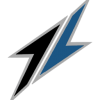-
Posts
361 -
Joined
-
Last visited
-
Days Won
86 -
Speed Test
My Results
Reputation Activity
-
 Sean got a reaction from CA3LE in Auto test stuck in UL-test loop
Sean got a reaction from CA3LE in Auto test stuck in UL-test loop
I gave this a try on my end in a few browsers including Brave (freshly installed) with the old and new theme. The main difference is I chose 30MB instead of 200MB for the download as my connection is a lot slower.
In Brave, Chrome and Firefox with the old theme, it ran tests #1, #2 and #3 and skipped tests #4 & #5. However, it did not restart or get stuck with any test.
I tried with the new theme in Chrome with the same set up and it ran all 5 test iterations.
To double-check it was skipping tests #4 and #5, I took a screenshot on the third iteration in the old theme:
After it ran this third combined test at the 9:04pm, it showed 'Done!' followed by an e-mail. The following is the results page showing the three combined tests and an arrow pointing to the third test time. Interestingly the tab shows 'Test 5 of 5' even though it skipped #4 and #5:
-
 Sean reacted to CA3LE in Auto test stuck in UL-test loop
Sean reacted to CA3LE in Auto test stuck in UL-test loop
I made you a Dark Mode.
use the following URLs until I build in the options screen.
To set Dark Mode visit https://testmy.net/?themeCSS=dark-mode To revert to default visit https://testmy.net/?themeCSS=default
Hope you like it, I'll continue to make adjustments.
-
 Sean reacted to CA3LE in Auto test stuck in UL-test loop
Sean reacted to CA3LE in Auto test stuck in UL-test loop
Forgot, the variable I used isn't in the old version. Should be good now.
-
 Sean got a reaction from CA3LE in Auto test stuck in UL-test loop
Sean got a reaction from CA3LE in Auto test stuck in UL-test loop
I cleared the Chrome cache/cookies, logged back in to TestMy and started another auto-test with the same parameters, but it's still showing the blue 'Privacy settings' thingy there:
It is not there in the new theme:
-
 Sean got a reaction from CA3LE in New version speed test results too high
Sean got a reaction from CA3LE in New version speed test results too high
It looks like this fixed an intermittent spike I was getting at the start of the odd test as apart from one test in the morning, it hasn't happened again today despite running many tests.
For example, this was a test I ran on my mobile this morning over LTE cellular data where it had an unusual spike at the start of the test:
Generally whenever I rerun the test, it goes fine, so I've just been assuming it was my browser glitching from time to time as I use the Firefox nightly App on my mobile. For example, the test below was run right after the above:
-
 Sean reacted to CA3LE in New version speed test results too high
Sean reacted to CA3LE in New version speed test results too high
Maybe that z-lib compression fix helped your situation as well. Please let me know.
-D
-
 Sean reacted to Drip LeBuk in New version speed test results too high
Sean reacted to Drip LeBuk in New version speed test results too high
I’m finding the results of the download speed test reported by the beta version is consistently about 5Mbps higher than the Old Version, which I’ve replicated on a second device running a different browser. I repeated the download test 3 times, switched version, repeated, and switched back and forth a few times. Oddly, the beta version is reporting download speeds higher than the router device claims it’s currently negotiated with the network.
-

-
 Sean got a reaction from CA3LE in reCaptcha stuck in a loop in Firefox 67 (beta) + Workaround
Sean got a reaction from CA3LE in reCaptcha stuck in a loop in Firefox 67 (beta) + Workaround
Up until recently reCaptcha has never given me any bother, except occasionally when using over a shared network such as cellular data or a privacy VPN. Just recently while on a reCaptcha protected form, I ticked the "I'm not a robot" and got a puzzle. Usually, it's just a matter of solving it and lets me proceed. This time, it gave me another puzzle to solve, followed by another and so on. After solving something like 10 puzzles I tried the audio challenge, only to be told that I cannot use this option due to sending automated queries.
I checked with another IP address (e.g. rebooting router) in case I was assigned a blacklisted IP, but still faced the same issue with reCaptcha. After some searching online and finding plenty others in the same situation, I came across a discussion with a few mentioning to try Chrome. Sure enough, when I tried the same page in chrome, I got the green tick without having to solve anything. So this rules out my network and pointed the issue to Firefox.
It then hit me that one of the new features with Firefox 67 beta is that it blocks tracking cookies by default, which you can see by clicking the circled 'i' to the left of the address bar:
To test this, I went to a Whois page on a domain registrar (which are usually reCaptcha protected), typed in testmy.net and sure enough when I ticked reCaptcha, it gave a puzzle:
I then turned off blocking on the site (grey button in first screenshot above) and refreshed the page. When I ticked the box again, I got the green tick without any puzzle. ?
As far as I'm aware of, the stable Firefox releases are not affected unless you turn on content blocking. For example, on my laptop, I got the green tick straight away in Firefox 66, but when I tried in Firefox 67b with tracking cookies blocked by default, reCaptcha gave me a puzzle.
reCaptcha tip
Before potentially wasting time on what could be an endless loop, click the 'Headphones' icon underneath:
If it tells you that the audio challenge is not available, then do not attempt to solve the puzzle either. From my experience above and having reCaptcha issues before with a blacklisted IP on a privacy VPN, if reCaptcha does not offer an audio challenge, then it almost certainly will deliver an endless number of puzzles to solve, i.e. there's no getting past without trying something else such as a different network.
-
 Sean reacted to Frank Kelm in Upload speed drops during 'evening' hours
Sean reacted to Frank Kelm in Upload speed drops during 'evening' hours
Sean, Called Mediacom and got a tech in NY. Looked at my account and took less than a minute to see that it was a hardware issue on their side.
Cable guy came and tested the outdoor tap, checked my equipment and confirmed it was outside issue.
Now to see if they can locate and repair.
Thanks
-
 Sean reacted to Frank Kelm in Upload speed drops during 'evening' hours
Sean reacted to Frank Kelm in Upload speed drops during 'evening' hours
After two weeks of working on this, the final piece of the puzzle turned out to be the green box in my yard. This one sits between the sidewalk and the curb. As such it has taken several hits from the snow plows over the years. The entire box and its base was loose and able to rock back and forth. This apparently caused some sort of break in the connection. They dug the base up and replaced it. reinstalled the box and packed the soil in around it. Now I'm running at full speed 24/7. Good job by Mediacom in resolving this issue.
Frank
-
 Sean reacted to Monique Nelson in My Upload Speed is 99% SLOWER than my host average
Sean reacted to Monique Nelson in My Upload Speed is 99% SLOWER than my host average
Thanks for all this! I've got a bit more testing to do I REALLY do appreciate all your help and insights, you guys have been amazing!
-
 Sean reacted to CA3LE in My Upload Speed is 99% SLOWER than my host average
Sean reacted to CA3LE in My Upload Speed is 99% SLOWER than my host average
I'm pretty sure dropbox is only keeping track of the files that the fresh start wouldn't be touching anyways. Before starting the process it will show you a list of programs that would need to be re-installed. Most of them should be available for download from the manufactures with a quick Google search... some of them you might realize you don't actually need.
Search for "fresh start" in the start menu and start the process to see the list, then make sure you're able to get all of the programs that you actually need. Keep in mind, getting that information doesn't start the process. You still have to confirm that you're ready to start.
But hey, you might not even need it. Maybe it's just the connection you're on.
Yeah he is, that's why he has a special title here. That's a great suggestion, I'll get that worked into the guide. A quick comparison like this in this case tells us a lot. -- the idea to try it the other way, using your phone's hotspot to the laptop will also tell us a lot. Especially if your mobile internet is able to achieve a higher upload speed.
Sign in to your account on your phone, make sure you're on the same wifi as your computer and run a few more tests so we can see your results. Then disconnect from the wifi and run upload tests using your mobile plan.
Yes.
I think it's been the connections you're connecting to recently. You can prove it by putting your laptop on a KNOWN better connection. Best if it's one that you've proven performance on using other devices or computers. So if your mobile device scores much higher, do Sean's hotspot idea. If you don't see any limiting affect on the hotspot you can be pretty sure the other connection is just running poorly.
-
 Sean reacted to Monique Nelson in My Upload Speed is 99% SLOWER than my host average
Sean reacted to Monique Nelson in My Upload Speed is 99% SLOWER than my host average
Thanks CA3LE,
I'll look into that after the summit. Just curious - any chance you run Dropbox? I keep 99% of everything in Dropbox so backing up really shouldn't be too bad but if I have to reload any programs that aren't Windows, re-syncing this program could take a while and I'll have to factor that in...
However, Sean is a genius. I can't believe I didn't try my mobile upload speeds! Turns out...that's not doing to hot either! Only 688 kbps, whereas my host average shows up as 23.9 Mbps. The city average is only 2.5 Mbps, which is still way better than what I'm getting, but is "host" the internet provider that I'm connected to?
I'm feeling like I'm back at square one BUT slightly relieved that maybe it's not my laptop afterall?
GAH, thank you guys so much for your patience and all your ideas!
-
 Sean got a reaction from CA3LE in My Upload Speed is 99% SLOWER than my host average
Sean got a reaction from CA3LE in My Upload Speed is 99% SLOWER than my host average
Just to rule out the laptop completely, try running a speed test on your mobile connected on the same Wi-Fi connection.
In your phone's web browser, go to testmy.net, then run the upload test. If the upload speed is much better on the phone, then the issue is likely a software issue on the computer (especially if you tested by both Ethernet and Wi-Fi).
If the upload speed on the mobile is also poor, the issue is with the home's Internet (try again with the laptop switched off to be sure). In this case, if your mobile has good 4G reception there and you have a large data allowance (e.g. 5GB or more), try running an upload test over its data connection from your laptop. Most phones have a hotspot feature (On Android it's Settings -> More -> Tethering & portable hotspot). Turn this on and connect your laptop to that Wi-Fi (check phone's screen for its Wi-Fi password). Then run an upload test. Turn off the hotspot feature afterwards or reconnect your laptop back to the home's Wi-Fi network.
-
 Sean got a reaction from CA3LE in My Upload Speed is 99% SLOWER than my host average
Sean got a reaction from CA3LE in My Upload Speed is 99% SLOWER than my host average
To me it seems like a file sharing application (e.g. BitTorrent based) may be hogging the uplink. Bring up the Windows Task Manager (Shift + Ctrl + ESC), go into the Performance tab and then go into Ethernet or WiFi on the left, depending on how you're connected.
If the "Send" value shows continuous activity, go into the Process tab, then click the Network heading (indicated below) to sort down by network usage. This should reveal the culprit. In the following example, I ran an upload test in Firefox, so it clearly stands out here:
If nothing shows up on your computer, try disconnecting every network device you have (mobiles, tablets, Internet connected set top boxes, etc.) and rerun the upload speed test on your PC. If the upload speed is much better, reconnect a device, wait a few minutes and rerun the upload test. Repeat for each device.
-
 Sean got a reaction from OCR in TEST SERVER Central US — Dallas, TX, USA
Sean got a reaction from OCR in TEST SERVER Central US — Dallas, TX, USA
The Ethernet throughput read-out can be pretty close to the actual user data throughput. Its read-out is always a little higher as it includes overhead data, such as for routing, handshakes, error checking/correction and so on. You can see this for the speed it shows in the other direction, i.e. the 0.3Mbps upload shown above is mainly overhead data as this test is taking place. So around 0.3Mbps of that 30.5Mbps is likely overhead data also.
If let's say you run this over Wi-Fi or there was a poor Ethernet connection, that figure could be a lot higher than the actual throughput, such as if much of the data over the Ethernet connection to the Router consists of retransmissions. It was one thing that used to bug me with the Ookla test as it would filter out dips that accounted for less than 30% of the test duration, giving inflated test results over wireless connections.
If there's a server on the network (e.g. workplace), the Ethernet throughput will include data that occurs over the local network. For example, Windows will periodically index network shares, Exchange databases and so on. Windows 10 also distributes Windows updates between PCs on the same network. Network devices that broadcast data (e.g. printers) will also add to the Ethernet throughput figure. Then again, running an Internet speed test at workplace can also be challenging as it's difficult to make sure the Internet connection itself is idle at the time of testing.
-
 Sean got a reaction from CA3LE in TEST SERVER Central US — Dallas, TX, USA
Sean got a reaction from CA3LE in TEST SERVER Central US — Dallas, TX, USA
The Ethernet throughput read-out can be pretty close to the actual user data throughput. Its read-out is always a little higher as it includes overhead data, such as for routing, handshakes, error checking/correction and so on. You can see this for the speed it shows in the other direction, i.e. the 0.3Mbps upload shown above is mainly overhead data as this test is taking place. So around 0.3Mbps of that 30.5Mbps is likely overhead data also.
If let's say you run this over Wi-Fi or there was a poor Ethernet connection, that figure could be a lot higher than the actual throughput, such as if much of the data over the Ethernet connection to the Router consists of retransmissions. It was one thing that used to bug me with the Ookla test as it would filter out dips that accounted for less than 30% of the test duration, giving inflated test results over wireless connections.
If there's a server on the network (e.g. workplace), the Ethernet throughput will include data that occurs over the local network. For example, Windows will periodically index network shares, Exchange databases and so on. Windows 10 also distributes Windows updates between PCs on the same network. Network devices that broadcast data (e.g. printers) will also add to the Ethernet throughput figure. Then again, running an Internet speed test at workplace can also be challenging as it's difficult to make sure the Internet connection itself is idle at the time of testing.
-
 Sean got a reaction from North Coast in 3G modem from "Three"
Sean got a reaction from North Coast in 3G modem from "Three"
That's great to see Three UK now offer an unlimited cellular based data service. ?
If you are using the Huawei E5573bs modem that they advertise on the Three website, I suggest upgrading it to the Huawei B525, which costs around £120. This has a much more sensitive antenna and provides better Wi-Fi coverage as well as 802.11ac, much like the router offerings of fixed line services. If the cell you're connected to is not heavily loaded, this could greatly increase the speed further, especially if it is or becomes 4G+ enabled.
-
 Sean reacted to North Coast in 3G modem from "Three"
Sean reacted to North Coast in 3G modem from "Three"
Tested early morning, cost = £22 per month unlimited bandwidth.
I also have a "BT" landline account that gives max 2.5 Mbps and costs £25 per month
I live in a remote part of the Scottish Highlands.
-
 Sean reacted to CA3LE in TEST SERVER Central US — Dallas, TX, USA
Sean reacted to CA3LE in TEST SERVER Central US — Dallas, TX, USA
Dallas servers are all switched out to a different host.
I put 10 new servers online in Dallas tonight. This will better parallelize tests. Basically when you test... there's an even better chance that you're testing on a server all by yourself.
Also relocated DE and added a 2nd DE server, again to help parallelize.
I see better results on both.
Dallas for instance...
TestMy.net Test ID : a_jeL_PBv
I was consistently below 200 Mbps before on the same test. I see improvement, I hope you do too.
? ?
-
 Sean reacted to tdawnaz in Hi TMN folk
Sean reacted to tdawnaz in Hi TMN folk
SUPER SUPER late Happy New Year!! ???? I seem to have missed 2. I’ve become quite reclusive. Just work work work. @CA3LE @Roco @tommie gorman And all
-
 Sean got a reaction from CA3LE in Anyone having issues with the UK TestMy server?
Sean got a reaction from CA3LE in Anyone having issues with the UK TestMy server?
That made a big improvement on the ping test here to the UK server:
The speed tests are about equal now between the two servers:
I never thought of checking the ping latency the last day. Usually when the speed drops below around 5Mbps, I run a ping test and trace route to check the latency.
-
 Sean reacted to CA3LE in Anyone having issues with the UK TestMy server?
Sean reacted to CA3LE in Anyone having issues with the UK TestMy server?
Give it a try now, freshly rebooted.
I saw a terrible ping too. As it went to reboot I noticed the ping return to normal, before the server was actually rebooted.
When you sent me a message about this the other day I checked it and didn't see any issues. May have been intermittent. Let me know if the reboot fixed it on your end.
-
 Sean got a reaction from Laser in Wireless interference
Sean got a reaction from Laser in Wireless interference
Indeed they should definitely offer a lot mor ethan 30Mbps. I used to peak around 60Mbps with my former Huawei router with only 300Mbps over 802.11n (2.4GHz).
With my current set-up, a Huawei B525 with 802.11ac, I get around 110Mbps between it and my desktop PC (TP-Link Archer AC1900 USB) based on a load test between the PC and a laptop connected to the router. This is with the Huawei B525 in the loft at one end of the house attached to a pair of LTE antennas and my desktop PC on the ground floor at the opposite end.
Based on my experience troubleshooting Wi-Fi performance in the past, nearby power supplies can severely deteoriate the Wi-Fi performance. For example, I remember my brother struggling to get over 3Mbps over Wi-Fi, only to discover his router was on a shelf with its power supply socket directly underneath the shelf. Due to the shelf location, he couldn't move the router and there was just the one power socket nearby, directly underneath the shelf. As an experiment, he placed a sheet of aluminium foil underneath the router. His Internet speed tests over Wi-Fi jumped straight to about 76Mbps, the same as with a network cable.