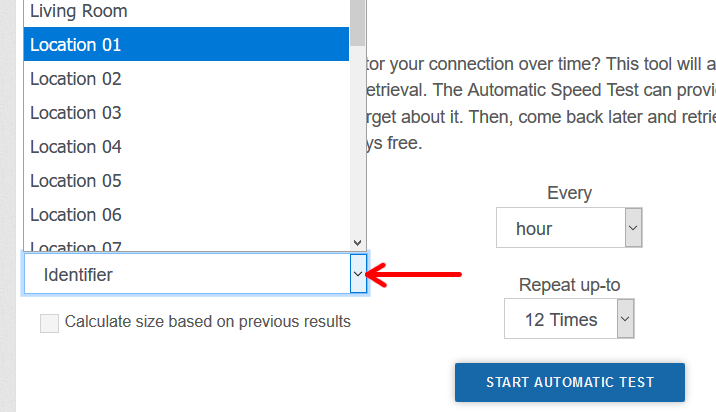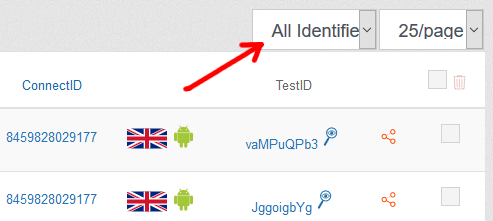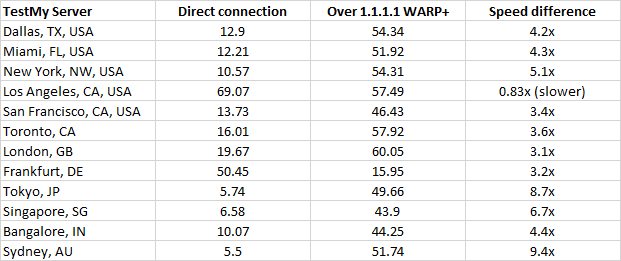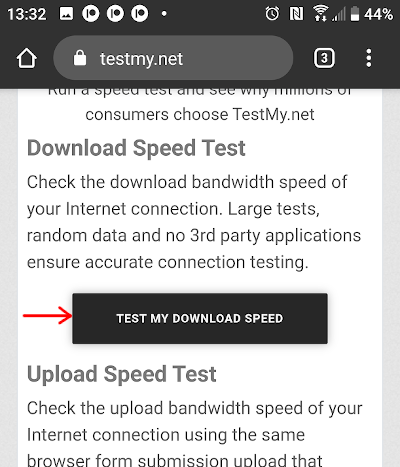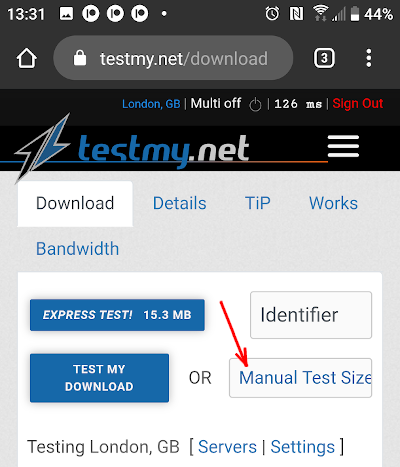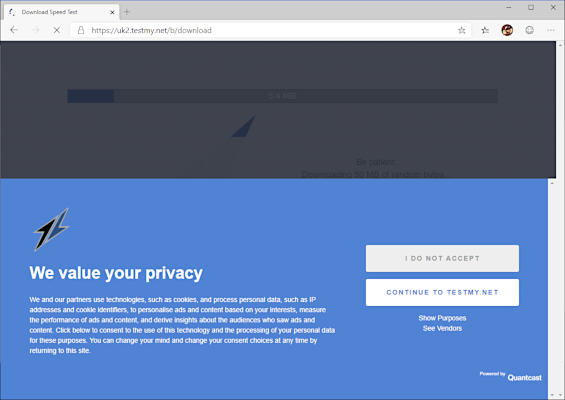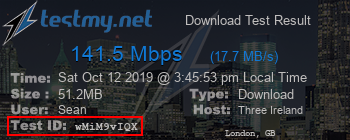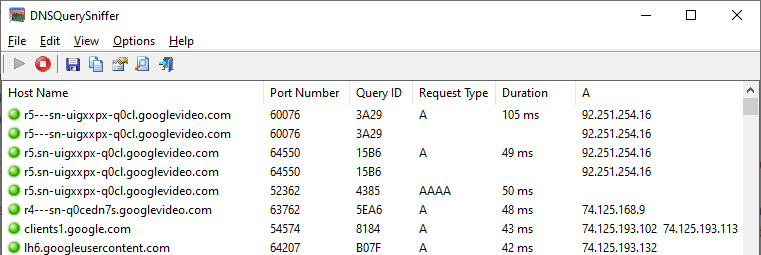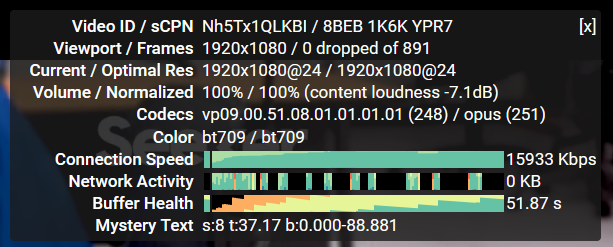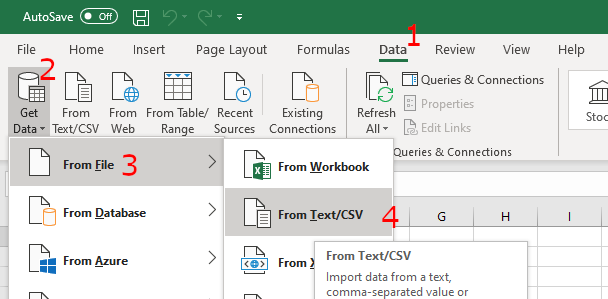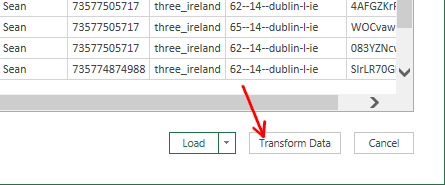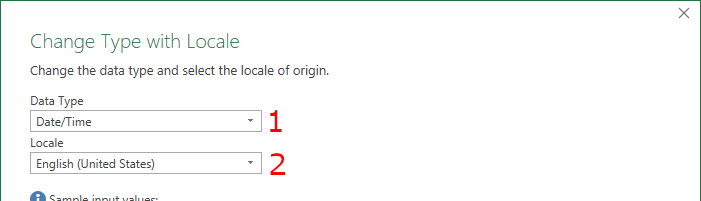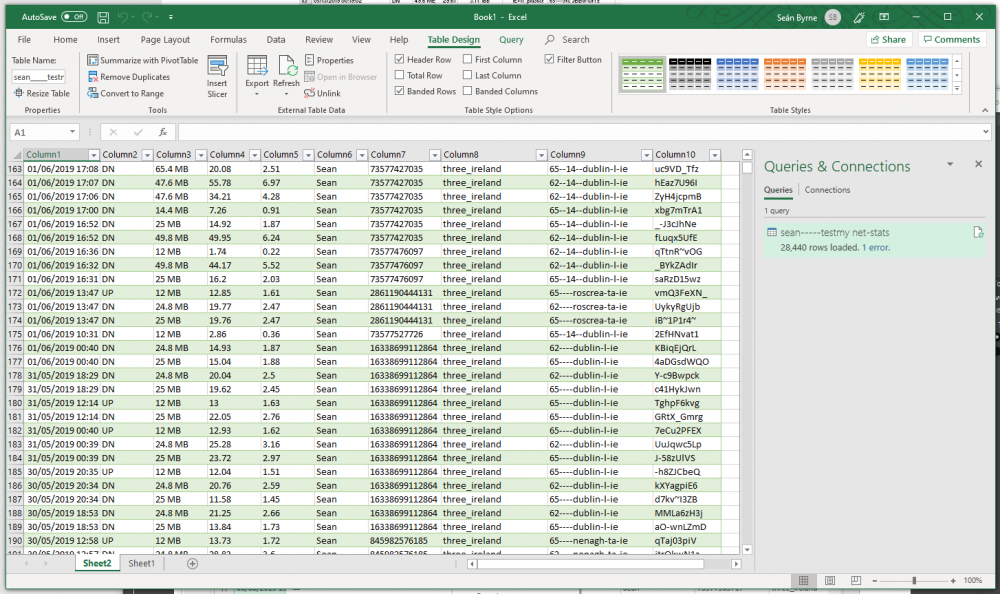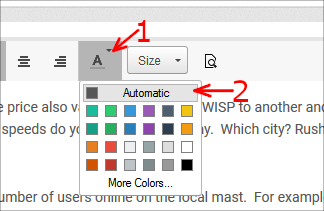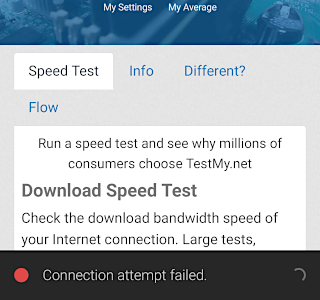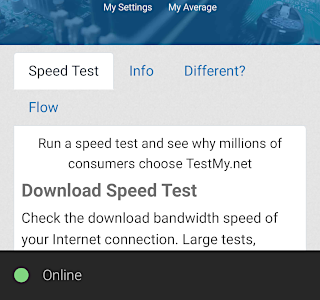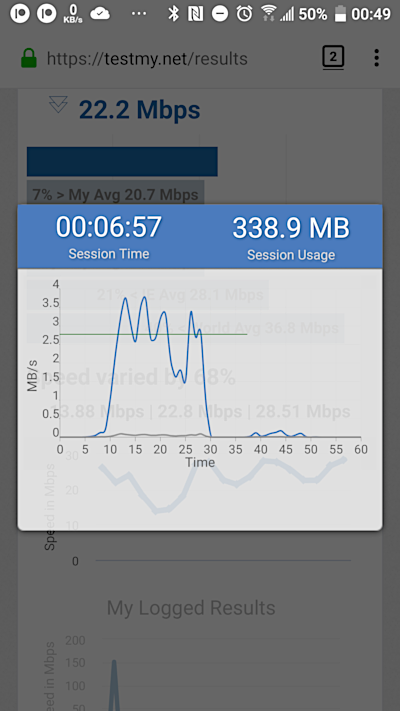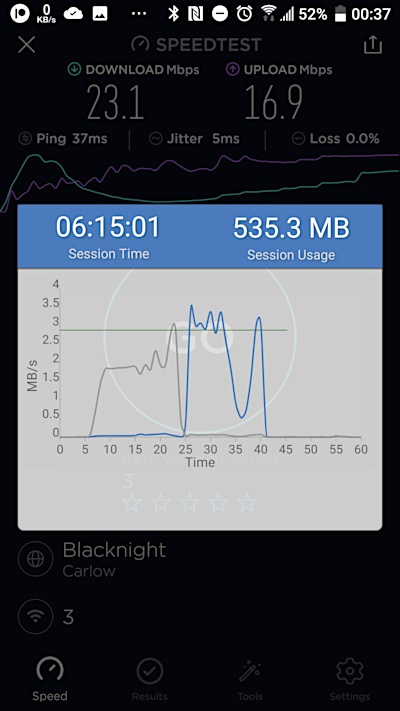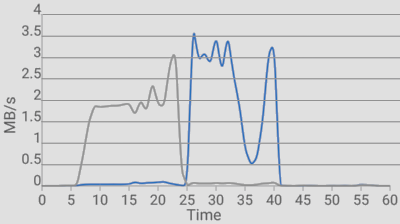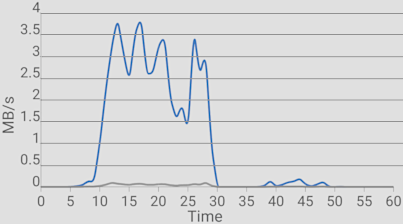-
Posts
363 -
Joined
-
Last visited
-
Days Won
87 -
Speed Test
My Results
Everything posted by Sean
-
They use what's called a carrier-grade NAT, which is where their DHCP server issues an internal IP address to each customer, usually starting with 10.x.x.x or 100.x.x.x. This is much like how your home router would issue IP addresses like 192.168.x.x to the internal devices. This results in a single public facing IP address being shared with many users, much like how your router connects multiple devices on your network over the one public IP address. You can test this somewhere that offers free Wi-Fi by connecting two devices to it and Google "My IP address". Both will likely show the same public IP address.
-
The problem with running two simultaneous speed tests is that when one test completes, the other will be skewed by getting the full bandwidth for the remainder of the test. The best way to run this type of test would be to run iPerf in server mode on one PC and then run simultaneous iPerf speed tests against the iPerf server from the other devices. You can download iPerf here. To use it, open two command prompts and run "iperf3 -s -p 5201" in one and "iperf3 -s -p 5202" in the second. To run simultaneous tests on the other PCs against it, run "iperf3 -c -p 5201 -t 60" on one PC and "iperf3 -c -p 5202 - t 60" on the second PC. If there's a spare LAN port on the router, plug the PC running iPerf in server mode into it. iPerf shows the current bandwidth every second, so you can monitor how the bandwidth is split over the 60 second test duration. Post addition: I ran short on time earlier, but to answer the questions: You can run tests simultaneously on TestMy, however, if one runs faster than the other, the longer running test will be skewed due to getting the full bandwidth when the other completes. Yes, the identifiers will be preserved only if logged out. When logged in, whichever identifier was last chosen will be used for both tests. The simultaneous tests will get different test IDs. You can start them at the same time. Whenever you use cellular data, public Wi-Fi, privacy VPN, etc. your public IP address is likely shared with several hundred other users. So if one runs TestMy on one of these connections, there is a good chance that someone else could run TestMy at the same time on the same network, I.e. it should have no problem running simultaneous tests from the same IP address, but with one test potentially skewing the other.
-
The leads are unaffected by frost. The temperature does not affect the dish either, as long as there is no snow on the dish or the front part of the LNB facing the dish. If you haven't already done so, check that the leads from the dish are tight behind the modem and turn the modem off and on. The next time you speak to the agent, mention that there is no snow on the dish. Snow on the ground doesn't affect the signal at all, however, they likely assume that a snow covering on the ground means there is snow on the dish.
-
It only takes a light snow covering on the dish to block the signal. This is especially true with satellite Internet that uses the higher frequency KA band, which already is very susceptible to rain attenuation. I remember running into this issue back when I had satellite Internet around 2005. If you can reach the dish with a mop, you can try wiping off the snow. Wipe off any snow on the LNB also, i.e. the active part with the leads that points at the dish.
-
If you test on the same IP address, the results will include other tests on the same IP address. The logged out results will not have a username on them, such as the first two in the screenshot from my end below. To delete a result, tick the box to the right of the result (1), then click the trash icon at the top (2): To isolate tests, choose a location in the Identifier drop-down before running the tests. For example, if you would like to run an automatic test at two different locations while logged in, choose a different identifier at each location before starting the test: You'll see a similar Identifier drop-down on the individual Upload, Download and Combined pages. For other random one-off tests, you could choose something like 'Laptop' or 'Miscellaneous'. On the 'My Results' page, you can then filter the results by the identifier drop-down at the top:
-
Over the past few years, the Irish Three mobile network has prioritised certain types of traffic on its network. This includes the likes of Google services (e.g. YouTube), CloudFlare, some Microsoft services and certain hosts. In the past, this included traffic over certain port #s such as port 8080 that Ookla's Speedtest traffic runs over. This also made it possible to exploit the traffic prioritisaton by making a VPN connection over port 8080, however, they (and Vodafone Ireland) stopped traffic shaping by port # shortly after I posted about it. With Cloudflare recently launching a privacy App 1.1.1.1 for Android, it made me wonder if I could exploit Cloudflare's traffic prioritisation with its WARP+ service. I purchased the Unlimited subscription to try, but quickly ran into a problem. While the service worked over Wi-Fi, I could not browse the web over Three's mobile data and Apps had no connectivity. After doing some diagnostics, I found that WARP+'s DNS queries were not getting through, but TCP connectivity was working. This is surprising giving than the 1.1.1.1 App is supposed to securely encrypt DNS queries back to Cloudflare. Since connectivity by IP address was working, this gave me an idea - Enable DNS over HTTPS on Firefox for Android: Enter the address: about:config Change network.trr.bootstrapAddress to 104.16.248.249 Change network.trr.mode to 3 This gave me Internet connectivity in the Firefox App until I disconnected WARP+. I had to change network.trr.mode to 2 for Firefox to work once I disconnected WARP+. While the other Apps still had no connectivity with WARP+ enabled, I was mainly interested in running speed tests. In Ballybofey with a good 4G+ signal on Three, I ran TestMy on every server with a linear 50MB block size with WARP+ disconnected. I then enabled WARP+ and reran the tests. Here are the download speeds in Mbps: While Cloudflare's 1.1.1.1 made a substantial difference, I believe this is mainly down to Three's traffic shaping of Cloudflare traffic. It's interesting to see that even Sydney at the opposite side of the globe to me got nearly a 10x speed boost. The Los Angeles TestMy server appears to be on a server that Three prioritises as repeat tests consistently deliver around 70Mbps when even Ookla's speed test with local servers couldn't achieve anything higher than the 30s. From testing Three's masts in different areas, it appears that most (if not all) Three's 3G masts and certain 4G masts are not affected by traffic shaping. For example, in Donegal town I get much better speed with a direct connection than over 1.1.1.1 WARP+. London,GB - Direct connection vs 1.1.1.1 WARP+: Frankfurt, DE - Direct connection vs 1.1.1.1 WARP+: Sydney, AU - Direct connection vs 1.1.1.1 WARP+: I didn't have enough time to test all the servers, but it's clear that WARP+ was actually slowing down my connection in this location. Based on the London speed test, it's quite possible Three don't apply traffic shaping to masts fed directly into the fibre network. Whenever Cloudflare releases this service for the desktop, I will carry out some testing over a tethered / Hotspot connection as Android bypasses any VPN connection when tethering is enabled.
-
I assume you mean the download block size. On the homepage, scroll down to "Download Speed Test" and touch "Test My Download Speed". Then touch the "Manual Test Size":
-
No problem, I ran a handful of tests across a few browsers including my mobile and that appears to be fixed now. One very minor thing I noticed while testing the different browsers is Microsoft Edge Beta shows two percentages in the logo during the upload test, e.g. 64 and 12 in the figure below. I suspect this is more likely a bug in Edge as no browser does this:
-
As of this morning, each time I run a download or upload test, I get the privacy pop-up during the test: This occurs whether I'm logged in or out and also on my mobile. It does not occur when I run a multithread test.
-
Test Identifier - It's the string of digits, letters and dashes. Every test has a unique test ID: If you see a non-clickable image somewhere, you can type testmy.net/db/ followed by this ID in the image to get more detail on a test, e.g. http://testmy.net/db/wMiM9vIQX If you see "TID" written somewhere less obvious, post a screenshot for us to have a look at.
-
With all the hype over data privacy laws here in Europe (GDPR, which stands for General Data Protection Regulation), I can see where non-technical people get confused over using data to refer to integrated circuit data instead of personal data. The best replacement word I can think of would be "bytes", e.g. "Uploading 12 MB of random bytes..." To a non-technical person, they will more likely see the word "bytes" as technical jargon than personal data. Even if they Google (or Bing) the keyword "Bytes", the search results will not be about organisations collecting data, privacy, regulations, etc.
-
Going by that stats for nerds screen, YouTube is receiving plenty of throughput going by its measurement. If it's correct, 26Mbps is enough for even 4K streaming, not that I suggest trying that over 4G. The long delay is likely a problem with the CDN it is trying to connect to. YouTube first tries connecting to a nearby CDN such as within the Three network. If that fails, YouTube will then stream from another CDN. The first thing I suggest is try setting the DNS on that computer to Google's: Right-click the Wi-Fi icon in your taskbar and then "Open Network & Internet Settings" Click "Change adapter options" In the list of networks, Right-click the WiFi icon and then "Properties" Click "Internet Protocol Version 4 (TCP/IPv4)" then click "Properties" Choose the option "Use the following DNS server addresses:". Enter 8.8.8.8 for the preferred and 8.8.4.4 for the alternative. Click OK to both screens. Try playing a few YouTube videos to see if they start any quicker. If not, you can undo these steps by following them, but choose "Obtain DNS server address automatically" for step 5. Another thing you can try is run the utility DNSQuerySniffer, which you can download here. Choose your Wi-Fi Interface in the list and let it run as Administrator (required to sniff traffic). Start playing a YouTube video and check the DNSQuerySniffer screen for any hosts ending in "googlevideo.com". The following shows an example from my end: If any of the googlevideo hosts have a red dot, this indicates a failed look-up. You can try also pinging the IP addresses under the 'A' column to see if they reply, particularly for the last googlevideo.com one it shows when YouTube is still at the black screen.
-
If you open a YouTube video in your PC browser, you can check roughly what download speed YouTube is receiving. Just right-click on the playing video and click "Stats for Nerds". Let the video play for about a minute and you'll see a traffic screen similar to below. YouTube needs a minimum of 4 to 5 Mbps sustained to play at 1080p. I am on the Irish 3 network here in Ireland. Here the YouTube throughput is similar to what I get on TestMy:
-

Any way to combine 2 slow ISP's to increase speed?
Sean replied to BUSNUT8040's topic in General Help
Check if the MBR95's modem is LTE capable. If it's not, I suggest buying an unlocked LTE router and putting your SIM in it. If it needs configuration (some auto configure based on the SIM), you can copy the APN settings from your current router. If it's already LTE capable, it may be worth getting an outdoor directional antenna for it, such as a pair of LOG antennas. If you can get (or improve) LTE reception on the router, that will likely offer a far greater speed increase than trying to combine the two Internet services. To combine two internet connections, you would either need a load balancing router or a bandwidth aggregator service, both which have their pros and cons: With a load balancing router, you would connect both Internet connections to the router's WAN ports. When you access the Internet, the router will automatically split the web connections across the two ports. There are two drawbacks to watch out for - Individual connections such as a file download will run at the speed of whichever port the router routed it out, so if the router happened to run it on the port with the 3.5Mbps connection, your download will be stuck at that speed until it completes. Another issue is that some web services may not be happy seeing traffic from two different IPs from the one login. With a bandwidth aggregation service, you would have both Internet connections set up on your PC (e.g. using two Ethernet adapeters) and the service would split the traffic over both connections and recombine it on its server. This offers the advantage of being able to get the full capacity of both connections with a single download and a single WAN IP (issued from that Bandwidth aggregation provider). However, the drawback is that you'll need to pay for this Bandwidth aggregation provider and there will be additional latency as with using a VPN connection. -
When I turn on Multithread mode, I had the assumption that it chose the current country selected for Linear mode. However, it turned out I've been running most of my multi-thread tests with the Dallas server. I'm not sure where it picks up Dallas as I lost count of the number of times I went into the Multithread country selection and picked UK, only for it to revert to Dallas a day or two later. For example, before I turn on Multithread, it shows "London, GB", which is what I usually have chosen in Linear mode: However, when I turn on Multithread mode and go to the Multithread country selection page, it often defaults to Dallas for the Multithread test: It would be great if this could be tweaked such that it uses the server that was chosen in Linear mode as the default selection. For example, if I have Frankfurt, DE selected in Linear mode and turn on Multithread, it will pick Frankfurt, DE by default for the Multithread test until I manually modify the country selection.
-
I suggest uploading the logo in higher resolution or preferably a vector image, e.g. SVG or PDF. The above will not scale very well when printed. To give an idea, this is what the JPEG looks like close-up if printed to this scale:
-
The line of sight will depend on the distance from the transmitter. If it's nearby such as within a mile or two, it will may work fine with minor obstructions such as a tree or wall in the path, much like how 5GHz Wi-Fi can still penetrate walls. Most WISPs here operate on 3.6GHz (licenced) or 5GHz (using the 5GHz Wi-Fi band.) If the transmitter is far away such as 10+ miles or operates above 6GHz, it will need clear line of sight of the transmitter. This is a problem the new wideband 5G cells face where anything in line-of-sight blocks the signal, such as going indoors. For example, all the 5G speed test demos are carried out either outdoors or in a cellphone shop that has an indoor 5G node.
-
From a quick check on my end, the issue is that Excel expects dates to be formatted as DD/MM/YYYY (how we write dates in Ireland), but the CSV file has them written as MM/DD/YYYY, the way the USA writes dates. When Excel reads in the CSV file, it read the lines like 06/01/2019 as the 6th January 2019, 8/02/2019 as the 8th February 2019 and so on until it reaches a 13 or higher digit in the middle, such as 05/13/2019. As there is no 13th month, it will treat this as a text field and in turn left-align them. This continues until it reaches a line that contains a digit of 12 or less in the middle of the date, which again it reads as a valid month. Microsoft recently changed the CSV importing process in Office 365 (which I use), so these steps below may not correspond with your Excel version. Go into the Data column (1), click 'Get Data' (2), 'From File' (3) and then 'From Text/CSV' (4): Choose the downloaded CSV file, then click 'Transform Data': Right-click the Column1 heading (1), then go into 'Change Type' (2) => 'Use Locale...' (3): Choose 'Date/Time' for the Date Type field (1), then 'English (United States)' for the Locale field (2), then click 'OK': Finally click the "Close & Load" icon (4 in above screenshot) and it should import and present them in your locale date format, e.g. dd/mm/yyyy for my region: ?
-
Here in Ireland WISPs advertise packages anywhere from 4Mbps up to 150Mbps. The price also varies a lot from one WISP to another and most have multiple price tiers according to the ordered speed. So it's hard to say what speed to expect, a bit like asking what kind of speeds do you get on a motorway. Which city? Rush hour? Tollway? etc... it's the same with a WISP. ? As wireless is a shared medium, the actual real world speed varies according to the number of users online on the local mast. For example, with the WISP Imagine that advertises 150Mbps, I've seen people post speed tests anywhere from under 2Mbps to over 100Mbps in the evening, i.e. those lucky to get the high speeds likely have very few subscribers on the local mast, e.g. just recently installed. When an ISP goes live in your area, you'll likely get the best speeds from it in the first few months of it going live. The amount it drops off will depend on how many others in your area join the service. As for the text colour, click this icon in the toolbar and choose 'Automatic': ?
-

Documenting when my internet is down with AutoSpeedTest?
Sean replied to rrr10's topic in General Discussion
A while back, I posted a command line batch file (in this post) that would log the time stamp each time the Internet went down and up, which you can use in the meantime. Since the TestMy beta, I see it monitors whether the connection is down or up. For example, when I turn on Aeroplane mode, the TestMy page displays a "Connection failed" pop-up at the bottom and once I take off Aeroplane mode, it shows "Online" briefly: In this case, it would just be a matter of this module recording the timestamp each time the connection goes down (such as in a Cookie). When the connection goes up, it just needs to send this timestamp along with the restored time to the server. -
While visiting friends that run a hostel and talking about broadband, they mentioned about having to get their road and footpath dug up to get a fibre cable in the building. They mentioned they have Eir's Gigabit connection (1000Mbps down / 100Mbps up). The only thing I had with was my phone, a HTC U11, so I tried a few speed tests, connected on their Wi-Fi 5GHz band: From what I heard, Eir's F2000 router (Huawei HG659b) doesn't have great Wi-Fi performance, so I asked if I could borrow a laptop and a network cable to try some tests with. The laptop looked new and was reasonably spec'd (Core i5 8250u) with an SSD. Initially I ran into the 100Mbps issue until I looked closely at the cable and saw it was a Category 5 cable, so I asked if they have any other and got a chunkier Cat 6 cable and the full 1Gbps Ethernet connection. ? From a handful of tests, the following are the fastest single thread tests I got, both in the Chrome browser: Although the German server did better, it had a very slow ramp-up time, so this was after letting it go through progressive steps until it reached the 200MB block size. With the UK server, it ramped up faster but kept ramping up even when progressing through each test stage. In multi-thread mode with the UK server, most tests were around the 500's and the second one is the fastest I got at the time: Netflix's Fast.com doesn't seem to be able to handle a 1Gbps connection properly as it was constantly giving test results over 1Gbps, one as high as 1.6Gbps! These results were obviously impossible when the physical network interface is only 1Gbps. Ookla's speed test varied between 500 and 940Mbps, but as I demonstrated earlier it discards dips during the connection. Anyway, as I was curious to see what the connection could sustain, I started by downloading a large Linux DVD ISO from Heanet (Ireland's National Research & Education Network). The Heanet mirror site has at least 4 x 10Gbps backbone peers. The following is with a single file transfer after waiting a minute for the network graph to fill: 37.8MB/s = 302.4Mbps. The Ethernet graph is raw data and includes about 10% overhead. The following is with 4 DVD ISOs simultaneously downloading from Heanet after allowing the network graph to fill: That appears to around 750-950Mbps of sustained raw throughput or around 800Mbps of usable data throughput. ? As this was at a hostel with several guests, it's quite likely they were using a small portion of the throughput, such as streaming in their rooms. On the other hand, it's quite impressive considering this hostel is in a coastal rural location surrounded by farmland and the sea.
-
As my Internet connection throughput intermittently dips due to running on a cellular 4G network, I was curious to see how well the Internet Speed Meter app handles fluctuating traffic. From running linear and multithreaded tests with TestMy, it corresponds reasonably well with TestMy on download tests. Things got a little interesting when I ran Ookla's Speed test where my connection throughput fluctuated during the test. Here are the two full-screen screenshots. In the above graphs, I drew in horizontal lines for each 0.5MB/s. In the graphs below, I drew the green line based on the download test result divided by 8 for MB/s, calculated to the nearest pixel: _ The reason I picked these two graphs is that the traffic graphs were very similar, apart from a deeper dip during Ookla's speed test. That didn't stop it producing a faster result! These graphs clearly show the two different methodologies these speed tests take. To my eyes with the left graph, the area of the spikes above the green line will roughly fill the valleys below it. So I have no doubt I was averaging about 22Mbps at the time. As for the right graph, there's no way I was averaging 23Mbps during that test. This is a clear example of Speedtest's methodology "The fastest 10% and slowest 30% of your results are DISCARDED". During this test, I saw the speedometer hit 26Mbps briefly before dipping to the low teens for a few seconds, then gradually climbed until it hit the 23 figure just be fore the download stage ended.
-
As Android does not show data traffic in realtime like Windows does, I recently bought an App that does. The main purpose here is to check how my cellular based ISP (Three Ireland) shapes traffic as some sites such as Cloudflare traffic are clearly prioritised. Have a look at these two traffic graphs and let me know what you think the average download speed is for the blue line of the first and second graph: Ignore the grey line, which is upload traffic. The throughput variation is related to my ISP as 4G is a shared medium, but I'll will explain why I picked these two later. ?
-

Need to remember to clear the cache and history on Smartphone
Sean replied to DESAND's topic in General Discussion
While CCleaner can wipe the Firefox cookies, cache, history, etc., it only gives the option to compact its databases. The growing database sizes was the problem I had with Firefox slowing down on my PC after a year or two of regular use, despite regularly running CCleaner. In the past I thought it was just Firefox getting bloated with its larger installation sizes, but noticed that Firefox and Chrome performed about equal on my seldom used laptop. Usually every 6-12 months, I would backup my Firefox bookmarks, then rename the "Profiles" folder in "%appdata%\Mozilla\Firefox" and "%localappdata%\Mozilla\Firefox", e.g. to Profiles.old. When I launch Firefox, it acts like it's freshly installed and I import my bookmarks and reinstall the few plug-ins I use. If all seems fine after a day or two of use, I then delete those old Firefox profile folders. -

Need to remember to clear the cache and history on Smartphone
Sean replied to DESAND's topic in General Discussion
If it's a Mozilla based browser such as Firefox, I suggest deleting the App data also every couple of months so it's like it's freshly installed. Just make sure you have your bookmarks synced or backed up first. Firefox stores browsing history, cookie details, cache metadata, etc. in databases. Clearing the cache, cookies and other privacy data within the browser usually does little to reduce the database sizes. With the Firefox desktop browser, it's surprising just how much better Firefox performs with its user profile directories wiped after 6+ months of use, so it's very likely the same with its mobile browser app. To gave an example of how much Firefox leaves behind just clearing the privacy data within the App, these were the Firefox App storage details: App size: 175MB User data: 0.97GB Cache 663MB Total 1.81GB After clearing the Firefox cache & cookies within Firefox, the Firefox App storage details reduced to as follows: App size: 175MB User data: 0.97GB Cache 124MB Total 1.27GB In Firefox, I checked that my bookmarks were synced and then cleared the Firefox's App data (Phone Settings -> Apps -> Firefox -> Storage -> Clear Data). When I went back into Firefox, it was as if I used Firefox for the first time on the phone, so I signed in, let it restore my bookmarks and signed in to a few sites (e.g. TestMy). When I went back into the Firefox App storage details, they were now down to: App size: 175MB User data: 47.28MB Cache 42.60MB Total 265MB