richcornucopia
Members-
Posts
1,867 -
Joined
-
Last visited
Never -
Speed Test
My Results
Everything posted by richcornucopia
-
Wats the correct Link Speed/Duplex Mode for a Dsl connection?
richcornucopia replied to RaWDiZ's topic in Make it Faster...
Then you don't need to use 100, but you can just see which gives you better speeds 10 or 100. -
Wats the correct Link Speed/Duplex Mode for a Dsl connection?
richcornucopia replied to RaWDiZ's topic in Make it Faster...
Yea if your modem doubles as a router then put it in 100. Do you have multiple computers hooked up to it, do you have wireless computers? -
Wats the correct Link Speed/Duplex Mode for a Dsl connection?
richcornucopia replied to RaWDiZ's topic in Make it Faster...
Do you know the model number? Try entering 192.168.1.1 or 192.168.1.0 in your browser and see what comes up. -
Wats the correct Link Speed/Duplex Mode for a Dsl connection?
richcornucopia replied to RaWDiZ's topic in Make it Faster...
Then you can try 10 or 100 since your dsl probably isn't faster than 10, you dint need to use the 100 since you dint have a home network. Try both of them, do speed tests and see if one gives you better results over the other. -
Wats the correct Link Speed/Duplex Mode for a Dsl connection?
richcornucopia replied to RaWDiZ's topic in Make it Faster...
Are you using a router? -
Always up for an argument ehh scruffy? tisk tisk
-
makes one wonder why this kid keeps playing.
richcornucopia replied to resopalrabotnick's topic in General Discussion
Hahaha that ones even better, I was waiting from him to pick up the monitor and throw it across the room . -
Well I think I figured out my own way to transfer my music on my network, its called mytunes. If anyone is interested in it, its looks pretty cool, http://www.cowpimp.com/.
-
No, i was talking with itunes.
-
Allright, heres the problem, I've got multiple computers on the network that all use itunes and have different songs on them. I can't browse the computers shared files but when I'm in itunes their library's show up with all the music. How can I download this music from their library to another computers library, or any folder?
-
makes one wonder why this kid keeps playing.
richcornucopia replied to resopalrabotnick's topic in General Discussion
thats why I dont play halo online anymore, too many of those kids. -
Yep, should be pretty easy.
-
Site with old version firmware for Linksys?
richcornucopia replied to a topic in Networking and Hardware
http://www.linksysinfo.org/ -
System restore is not an option.
-
Maybe you could try this: control panel, administrative tools, services, find qos rsvp and disable it. I dont know if it will show up on home though.
-
I don't think you can do it on xp home.
-
Are there any jumpers on the motherboard that are for raid, or maybe sata?
-
If you go here you can get it in less than 5 minutes! http://www.bestbuy.com/site/olspage.jsp?skuId=7453383&type=product&id=1125238535884
-
If you haven't already follow this guide. http://www.bleepingcomputer.com/forums/topic36868.html
-
Yes the torrent has very few people but without port forwarding generally your speeds will be at a crawl. Forward some ports to your computer and then change the settings on bitornado to see if it gets any better before switching torrents.
-
Did you forward the ports?
-
Can U Switch From French To English On A .Avi File ?
richcornucopia replied to kol's topic in General Discussion
Well this is a learning experience for me too so I'll look around for some subtitles. -
Can U Switch From French To English On A .Avi File ?
richcornucopia replied to kol's topic in General Discussion
Its usually a file you download, I've never had to do it because all my movies are in english but I've just heard and seen its possible. Try googling it, what movie is it? -
Can U Switch From French To English On A .Avi File ?
richcornucopia replied to kol's topic in General Discussion
What you could do is try and find the subtitles in the language you want it to be for that movie. -
Well I found a different way to do this: By default, Windows XP reserves 20% of your available bandwidth for its "Quality of Service" (QoS) applications so it can prioritize certain QoS-aware applications for bandwidth access. This is not only unneccessary in most cases, but it can reduce the maximum speeds you get for a particular application, particularly if you're on a fast Network connection. It should be noted that this doesn't affect the speed of your Internet downloads. This 20% minimum can't be removed even by unchecking QoS in the network control panel applet. Here's how you can use the Group Policy to change the Reserved Bandwidth:- 1. Log onto your computer with an account that has Administrative rights. 2. Open the Start Menu and click on Run. 3. Type gpedit.msc in the available field and click OK. 4. Once the Group Policy MMC snap-in loads, expand the Computer configuration > Administrative templates > Network > QoS Packet Scheduler branches. 5. Double click on the "limit reservable bandwidth" setting 6. Change the selected option at the top from "Not configured" or "Disabled" to "Enabled". 7. Change The "Bandwidth Limit %" To 0 (Or however-much you want to reserve for QoS-aware applications). 8. Click OK to dismiss the window, and close the Group Policy Editor. 9. To check and make sure you haven't previously deactivated QoS from the Control Panel, go to your Network Connections dialog (in the Control Panel), right click on your connection, choose properties. Under the General or the Networking tab (where it lists your protocols) make sure QoS packet scheduler is checked. 10. Reboot your computer for these changes to take effect. http://www.pcnx.com/tips/view.asp?tipid=54