-
Posts
1,599 -
Joined
-
Last visited
Never -
Days Won
1 -
Speed Test
My Results
Everything posted by ROM-DOS
-
<a href="http://www.nerdtests.com/ft_cg.php?im"> <img src="http://www.nerdtests.com/images/ft/cg.php?val=3760" alt="My computer geek score is greater than 78% of all people in the world! How do you compare? Click here to find out!"> </a> Things You Don't Want To Hear From Technical Support "Do you have a sledgehammer or a brick handy?" * "That's right, not even McGyver could fix it." * "So -- what are you wearing?" * "Duuuuuude! Bummer!" * "Looks like you're gonna need some new dilithium crystals, Cap'n." * "Press 1 for Support. Press 2 if you're with 60 Minutes. Press 3 if you're with the FTC." * "We can fix this, but you're gonna need a butter knife, a roll of duct tape, and a car battery." * "In layman's terms, we call that the Hindenburg Effect." * "Hold on a second... Mom! Timmy's hitting me!" * "Okay, turn to page 523 in your copy of Dianetics." * "Please hold for Mr. Gates' attorney."
-
Avast! 4 Home Edition - is the best FREE full-featured antivirus package out there. - outstanding detection abilities
-
tacky schmacky ~ I think you should do it ~ then if it really looks bad we could just spray paint over it and pretend it never happened ~ lol
-
Welcome CableTech01; I'm really not such a sore loser ~ well, maybe I am ~ (it's just the gamer in me ~ lol) . . .enjoy the site and remember to let your customers know about it, too!
-
tdawnaz, make ya a deal ~ you tell me about the hidden stat counter in testmy.net's HomePage and I'll tell what privational means ~
-
geezalaweeza,
-
Thanks guys, after a year or so of trying to fine-tune my system and keeping notes, I decided to share what I thought were some useful (speed) tweaks. It's still a work-in-progress, I'm sure I still have tweak notes buried inside folders - inside folders ~ if you know what I mean. ~ lol ~ Indestructable; What type of mouse are you using? Try opening Control Panel goto Mouse and open Activties tab and adjust your speed. Install Intellipoint from Microsoft. If you have TweakUI(PowerToys for Windows XP) you can adjust other (mouse) sensitivities. You can also try X-Mouse - you only have to move the mouse into a window to give it focus - no more mouse clicking! Remember; never let your left click know what your right clicks doing. . . .if you experience symptoms such as persistent or recurring discomfort, pain, throbbing, aching, tingling, numbness, burning sensations, or stiffness, DO NOT IGNORE THESE WARNING SIGNS. PROMPTLY SEE A QUALIFIED HEALTH PROFESSIONAL, even if symptoms occur when you are not working at your computer. Symptoms like these can be associated with painful and sometimes permanently disabling injuries or disorders of the nerves, muscles, tendons, or other parts of the body. These Microsoft disorders (MSDs) include carpal tunnel syndrome, tendonitis, tenosynovitis, and other conditions.
-
HEy, HEy ~ that's what I predicted on: October 09, 2005,when we hit our 16000th member, about 5 pages back ~ http://www.testmy.net/forum/index.php?topic=8827.0 I said. . . "O-Tay, let's start predicting the 20000th Members date! I'm predicting Xmas eve 2005" Christmas Eve extends sometimes into the wee hours (depending on what Time Zone your in, I ride with Santa!) hx = Health Care Professionals Unit (HX) < = that's gotta be it!! ~ lol
-
. . .the strangest thing here in Western Washington is that they finished laying fiber optic cables everywhere(I mean EVERYWHERE - all the way to BFE) 5 years ago, yet we have no FIOS provider, only Comcast. ~ Verizon - get your @ss up here!!! . . .thanks kris . . .I mean, nice ~DeathMetal~ yummers!
-
Simply. . .the Judge gave me two choices ~ nine months in county lock up or 1000 hours of Community Service. . .he didn't say where, though ~ lol ~ I think I googled it, . . .I only have 853 hours to go!! WOO HOO!!
-
lol ~ my girlfriend & bitter half is always mad ~ she just doesn't understand. . . "I'm married to my computer" !!!
-
I hope this isn't what you meant by hx http://www.hx.com/index.cfm My phobic-testmycles kicked in(and up) really fast. . .j/k ~ especially after noticing "bendyboys" in the ads ~ lol (why am I starting to sing like Fredie Mercury . . ."Mommaaa,(OooOoo) you shot a mannn") anyway, I think I was just some speed freak guest in those dayz passing by now and again. . . .and for the life of me, I can't remember any names I might have used. . . .some of the links from yesteryear just bring you back here...but I did notice a site "Hit Counter", does CA3LE still have it active (but hidden)? I think he should put one up where "News" is. . .that would be cool. 50,000,000 hits!!
-
I just posted some of the tweaks I use in * Preformance Tuning and Services * http://www.testmy.net/forum/index.php?topic=9452.0 . . .try some out. (
-
*** Performance Tuning *** [Check back now and again, stuff may be added and/or modified] ~ These may only work with Windows XP ~ ~ Also check out * More XP Tweaks * [feel free to copy and save (and print) anything thing you want] Tweaking Precautions: Although all of the Tweaks and tips mentioned have been tested, if a step is accidentally missed or a typo made, your computer could experience problems. To make sure that your computer is protected, I highly recommend that you use the Windows XP system restore feature. ~ ROM-DOS Windows XP system restore is a great program that monitors all of the changes to your computer. If you make a change to the system registry, you can always undo the change by reverting to an earlier system restore point. If you are making a lot of changes to your computer, it is a good idea to create a restore point before every computer modification. The following two sections will show you how to use system restore to create a restore point, and how to restore your computer to an earlier checkpoint. Creating a System Restore restore point: 1. Click the Start button, expand All Programs, Accessories, and System Tools, and select System Restore. 2. When System Restore loads, select Create a Restore Point and click Next. 3. Type in a short description for the checkpoint in the box and click Create. 4. Once the restore point is created, just hit Close. Restoring your computer to an earlier restore point: 1. Click the Start button, expand All Programs, Accessories, and System Tools, and selectSystem Restore. 2. When System Restore loads, select Restore My Computer To An Earlier Time and click Next. 3. Browse through the calendar and select the restore point that you want your computer to revert to and click Next. 4. The Confirm Restore Point Selection screen will be displayed. Click Next to proceed. Keep in mind that you may lose any files that were created when you revert to an earlier restore point. Make backup copies of important documents and files on a floppy or network drive of important documents just in case. Once you click Next, your computer will reboot and revert to the earlier restore point. * * * * * * * * * * * * * * * * * * * * * * * * * * * * * * * * * * * * * * * * * * * * * * * * * * * * * * * * * * * The Tweaks: 1. Open Internet Options - under the General tab in the Temporary Intenet files section, select the Settings button. Select "Every visit to the page" and set the amount of disk space to use: to no more than 100-1000MB. Now select the Connections tab and select LAN Settings, make sure EVERYTHING there is unchecked and select OK. 2. In Internet Options - select the Privacy tab and choose Advanced, check the box "Override automatic cookie handling" and for First-party Cookies > Accept, Third-party Cookies > Block and check "Always allow session cookies". ~ Now, NO MORE SPYWARE COOKIES. 3. By default Windows XP caches everything in the DNS cache service, both correct and faulty DNS lookups. To increase performance by eliminating the caching of faulty DNS lookups,change the following values from whatever their original values are to zero. ~ Use Hexadecimal base values. HKEY_LOCAL_MACHINESYSTEMCurrentControlSetServices DnscacheParameters NegativeCacheTime REG_DWORD 0x00000000 (0) NetFailureCacheTime REG_DWORD 0x00000000 (0) NegativeSOACacheTime REG_DWORD 0x00000000 (0) 4. This tweak will help web pages load faster, it has no real effect on download speeds, your pc will look up websites faster, speeding up how fast the page loads. HKEY_LOCAL_MACHINESYSTEMCurrentControlSetServices TcpipServiceProvider On the right > change these entries: (ALL values are HEXIDECIMAL) Class REG_DWORD 0x00000001 (1) DnsPriority REG_DWORD 0x00000001 (1) HostsPriority REG_DWORD 0x00000001 (1) LocalPriority REG_DWORD 0x00000001 (1) NetbtPriority REG_DWORD 0x00000001 (1) [note: there seems to be some debate about these settings(I haven't had any problems) but you can go here > https://www.speedguide.net/read_articles.php?id=1130 to check SpeedGuide's "Host Resolution Priority Tweak"] ~ Thanks Cholla Increase the size of the DNS cache Expand the branches to; HKEY_LOCAL_MACHINESYSTEMCurrentControlSetServices DnscacheParameters Add the following four DWORD values by going to Edit > New> DWORD Value. Enter the numeric values specified by double-clicking and selecting the Decimal option: CacheHashTableBucketSize set to 1 CacheHashTableSize set to 384 MaxCacheEntryTtlLimit set to 64000 MaxSOACacheEntryTtlLimit set to 301 Remember, these are Decimal values (not Hexadecimal values) [Always restart Windows for changes to take effect] 5. Optimize L2 Cache Detection Note: Change the setting depending on the L2 Cache of your CPU. If you dont know the L2 cache of your CPU, use a freeware program like CPU-Z http://www.cpuid.com/cpuz.php Hexadecimal 8192 KB = 00002000 4096 KB = 00001000 2048 KB = 00000800 1024 KB = 00000400 512 KB = 00000200 < mine* 256 KB = 00000100 HKEY_LOCAL_MACHINESYSTEMCurrentControlSetControl Session ManagerMemory Management *SecondLevelDataCache REG_DWORD 0x00000200 (512) 6. Increase IoPageLockLimit - This value, in bytes, specifies the maximum amount of memory that can be used for input/output operations. The default value is 512 KB (524,288 bytes), but increasing it should improve performance. This value is specified in bytes (not MB) and must be entered in Hexadecimal mode.* Recommended values, based on the amount of memory (RAM) in your system. *256 MB RAM REG_DWORD 0x10485760 (10 MB) more than 512 MB RAM REG_DWORD 0x41943040 (40 MB) *When editing DWORD Values in the Registry, you can choose the Base to use (Hexadecimal or Decimal). If you use the incorrect base, the value you type will have a different meaning. [for values of 9 or smaller, this option won't make any difference] Use HEXADECIMAL here HKEY_LOCAL_MACHINESYSTEMCurrentControlSetControl Session ManagerMemory Management IoPageLockLimit REG_DWORD 0x10485760 (273176416)[ 7. Improve Core System Performance WARNING: Requires at least 512 MB RAM! HKEY_LOCAL_MACHINESYSTEMCurrentControlSetControl Session ManagerMemory Management DisablePagingExecutive REG_DWORD 0x00000001 (1) 8. Force Windows to Unload DLLs from Memory (very useful) HKEY_LOCAL_MACHINESOFTWAREMicrosoftWindows CurrentVersionExplorerAlwaysUnloadDLL Name Type Data (Default) REG_SZ 1 9. Disable sticky keys (Pop ups) from pressing shift key several times, - use if don't like Windows popping up while your doing something else - like gaming! HKEY_CURRENT_USERControl PanelAccessibilityStickyKeys Flags REG_SZ 506 10. Max your Internet simultaneous downloads to 20 (default is 2) HKEY_CURRENT_USERSoftwareMicrosoftWindowsCurrentVersion Internet Settings MaxConnectionsPer1_0Server REG_DWORD 0x00000014 (20) MaxConnectionsPerServer REG_DWORD 0x00000014 (20) 11. Increasing the icon cache - On XP the Max Cached Icons is set too low, HKEY_LOCAL_MACHINESoftwareMicrosoftWindowscurrentversionExplorer in the right window, double click Max Cached Icons, edit string ~ type the value 8192 Max Cached Icons REG_SZ 8192 then reboot, . . .you'll see a big speed boost opening folders now. 12. To make Windows automatically kill processes when shutting down instead of letting them quit slowly: HKEY_CURRENT_USER/Control Panel/Desktop Change key AutoEndTasks to value 1. AutoEndTasks REG_SZ 1 13. Optimising TCP/IP for Slow Links - To optimise TCP/IP for slow links: HKEY_LOCAL_MACHINESystemCurrentControlSetServicesTcpipParameters TcpMaxDataRetransmissions REG_DWORD 0x000000013 [Restart your computer for the changes to take effect] 14. DMA Transfer Mode Right click on "My Computer", choose properties and click on "Hardware Tab", open Device Manager ~ look for "IDE ATA/ATAPI controllers", right click on "Primary IDE Channel" and click "Properties", now click "Advanced Settings" and for "Transfer Mode" choose DMA if available. Then do the same for the "Secondary IDE Channel" [you should do this one even if your not a tweaker] when finished close that window by hitting [X] Reboot 15. Turn Off Remote Assistance Right click on "My Computer", choose properties and click on "Remote Tab", [uncheck] Allow Remote Assistance . . . hit OK 16. Turn Off Indexing Now just double-(left)click on My Computer right click on each drive and choose Properties > under the General tab, [uncheck] Allow the Indexing Service to index this disk for fast file searching > a window will pop up, make sure the box is checked that says Apply change to (drive letter):, subfolders and files and click OK. Windows will apply the changes, click OK. (Once you have done all the drives I recommend you reboot.) 17. Open each folder in a separate part of memory (recommended for 512MB memory and higher) Open My Computer ( press the Windows & E keys) > go to Tools > Folder Options > View and [check] the box in "Launch folder windows in a separate process". Reboot again! 18. Increasing network browsing speed Open up regedit, navigate to [HKEY_LOCAL_MACHINE/Software/Microsoft/Windows/Current Version/Explorer/RemoteComputer/NameSpace], find the key named {D6277990-4C6A-11CF-8D87-00AA0060F5BF} [tells Explorer to show remote scheduled tasks] Right click on it and delete it. Tip: If you have no use for viewing remote shared printers and are really only interested in shared files, consider deleting the printers key, {2227A280-3AEA-1069-A2DE-08002B30309D}, as well. This will also boost your browsing speed. Right click on it and delete it. 19. Set CPU Priority This setting gives a boost to priority of foreground applications. In very overly-simplified terms, what you see on the screen gets more attention from the CPU than what you can't. [base Hexadecimal] [HKEY_LOCAL_MACHINESYSTEMCurrentControlSetControlPriorityControl] Win32PrioritySeparation REG_DWORD 0x00000026 (38) 20. These allow you to end tasks faster, shut down faster and speed up the menu display [HKEY_CURRENT_USERControl PanelDesktop] ForegroundLockTimeout REG_DWORD 0x00000000 (0) HungAppTimeout REG_SZ 5000 to 20000 (5 to 20 seconds) MenuShowDelay REG_SZ 200 to 2000 WaitToKillAppTimeout REG_SZ 5000 to 20000 (5 to 20 seconds) [HKEY_LOCAL_MACHINESYSTEMCurrentControlSetControl] WaitToKillServiceTimeout REG_SZ 5000 21. Advanced NTFS Settings: [The filesystem is the invisible mechanism on your hard disk that is responsible for keeping track of all the data stored on the drive. Think of the filesystem as a massive table of contents, matching up each filename with its corresponding data stored somewhere on the disk surface. Windows XP supports three different filesystem types; FAT (File Allocation Table, 16-bit), FAT32 (File Allocation Table, 32-bit) and NTFS (NT Filesystem). NTFS was designed from the ground up to completely replace FAT/FAT32. It supports encryption, compression, and security.] The following settings allow you to fine-tune NTFS to squeeze the most performance out of your NTFS drive; experiment with these settings to find the configuration that works best for you. Start by opening the Registry Editor, and expanding the branches to [HKEY_LOCAL_MACHINESYSTEMCurrentControlSetControlFilesystem] There are three values here that concern us: NtfsDisable8dot3NameCreation Values: 0 = enabled (default), 1 = disabled [if you don't use 16-bit programs ~ disable] NtfsDisableLastAccessUpdate Values: 0 = enabled (default), 1 = disabled [changing the value to 1, should improve drive performance] NtfsMftZoneReservation Values: 1 = small (default), 2 = medium, 3 = large, 4 = maximum [The core of the NTFS filesystem is the master file table (MFT), a comprehensive index of every file on the disk (including the MFT itself). Since disk defragmenters can't defragment the MFT, Windows reserves a certain amount of extra space for it to grow, in an effort to reduce its eventual fragmentation. The more fragmented MFT gets, the more it will hamper overall disk performance. Although the default is 1, values of 2 or 3 are probably better for most systems with large hard disks; the maximum value of 4 is good for very large drives with a lot of small files.] 22. Enabling super prefetch in Windows XP SP2 One of the many claims Microsoft makes for Windows Vista is that it will launch applications 15% faster than Windows XP does currently. This is done through improvements in the Prefetch functionality. There's no need to wait until Vista arrives; this improvement is already in Windows XP thanks to Service Pack 2. It just needs to be turned on. To enable super prefetch: Use a registry editing tool to navigate to the following key: [HKEY_LOCAL_MACHINESYSTEMCurrentControlSetControlSession ManagerMemory ManagementPrefetchParameters] Create and Insert a Dword value with the following details: [use exact spelling and capitals] EnableSuperfetch REG_DWORD 0x00000001 [Reboot your computer for the changes to take effect] _______________________________________________________________________________ Applying Registry tweaks assumes you have some proficiency in editing the Windows Registry using Regedit (Start > Run > type: regedit). As always, backup (export) keys to some RegBackUp folder you can create in My Documents before making any changes ~ so you can go back to previous settings, if you don't like the results. [if you need to restore the saved exported .reg key ~ just click on it and it will be automatically imported back into the Registry, restoring the original settings...just remember to name it something you'll remember, so you'll remember what it was/is] WARNING: Also, Don't do all the Registry tweaks at once, try a few (two or three), then restart your computer and see how things are running ~ before you start running back here ~ wondering what went wrong. Also, Remember: When installing New Programs ~ close all applications running, including your browser, Anti-Virus and SpyWare programs, there is a reason the installer reminds you to do this! . . .and it's a good idea to run a defrag after installing Programs ~ so all your Program files can stay together ~ this is a must for faster loading performance. * * * * * * * * * * * * * * * * * * * * * * * * * * * * * * * * * * * * * * * * * * * *** Services *** Control Panel -> Administrative Tools -> Services. {Services manager will be shown here} From here you can activate or deactivate the services that run on your PC. A lot are useless, but some of them are 100% necessary for the system to start. By deactivating some of them, you can get better overall performance, more available resources and free more RAM. This is a list with Windows XP services that are running in the background along with their description and my recommended settings. You can right-click and click "Properties" on every service. [if your not comfortable DISABLING some services, just set them to Manual ~ after you re-start your computer go back to Services and see which ones are started after setting them to manual ~ you could just leave them on Manual or set to Automatic ~ but remember; some services depend on other services, you can check those also, while in "Properties" under "Dependencies".] [Don't use by default my recommended settings; read all the explanations first.] Alerter (DISABLE) - Announces users of administrative alerts. - Useless. Application Layer Gateway Service (YOUR CHOICE/Manual/Automatic) - Used for Assign Publish and Remove software services(Plug-ins). On manual, it will start only if needed. [This serivce should only be disabled if you are not running the built-in Windows firewall on any network interface and if you are not using internet connection sharing from that computer] Automatic Updates (YOUR CHOICE/Automatic or DISABLE) - Useless. Goto windowsupadate.microsoft.com for any updates. Backgroud Intelligent Transfer Service (YOUR CHOICE/Automatic/Manual) - Idle network bandwidth data transfer with http 1.1 servers. . .needed for Windows Update. ClipBook (DISABLE) - Used to store information (cut/copy/paste) and share them with other PCs. Usually useless. [it has nothing to do with cut/copy/paste, etc. with Edit functions] COM+ Event System (DISABLE/Manual) - There are almost no apps that use COM+, but on manual it will start if needed. COM+ System Application (DISABLE/Manual) - Same as above. (Computer Browser (DISABLE) - A list with network computers. This service is not required for a stand-alone system. (If you wanna share files, it must be started.) Cryptographic Services (YOUR CHOICE/DISABLE/Automatic) - Confirms the signatures of the files in Windows. ...for certification warnings, but it does not effect system stability. DHCP Client (YOUR CHOICE/Automatic) - Gets a dynamic IP from your DHCP server. If you have a static IP (an IP that does not change) you can disable this service. If you use cable modems, leave it be activated. Mine's on Automatic. [for on-line gaming] Distributed Link Tracking (DISABLE) - Maintains links with NTFS files in your PC or a domain. Usually not required. Distributed Transaction Coordinator (DISABLE) - Takes care of the transactions that require multiple resources. Windows works without this one, too. DNS Client (Automatic) - Takes care of DNS names and control functions of the Active Directory domain. Needed for online. Leave it on. Error Reporting Service (DISABLE) - Calls home to Microsoft when errors occur. LOL; disable it. Event log (Automatic) - This allows Event Log messages from the applications to be seen in Event Viewer. This should be on; Windows can get very upset if it's turned off. Fast User Switching Compatibility (YOUR CHOICE/Automatic) - Disable it to get win2k logon window. Fax Service (DISABLE) - Not installed by default, so leave it that way. (FTP Publishing Service (DISABLE) - Used for having a FTP server on your network. (Activate it only if you really need it.) Help and Support (DISABLE) - Resource eater. Disable it. It will still auto-activate if you access Start->Help or press F1. HID Input (Human Interface Device Access) (DISABLE/Automatic) - If any of your peripherals don't work, leave it on. If all's ok, disable. [This service should remain enabled if you use user-defined hot-keys on keyboards, remote controls, etc.] (IIS Admin (DISABLE) - Usually used with a local web server of ftp.) HTTP SSL (Secure Socket Layer) (AUTOMATIC) - Allows HTTPS - needed for secure site accounts. IMAPI CD-Burning COM Service (DISABLE/Manual) - Used to "burn" CDs. Use Nero or A120% instead. Indexing Service (DISABLE) - Super resource eater. Disable it. Internet Connection Firewall and Internet Connection Sharing (MANUAL) - If you have shared internet access or shared files, leave it on, else off or manual. ISPEC Services (DISABLE) - Enabled only for security-obsessed people. Logical Disk Manager (MANUAL) - vital to run Disk Management MMC dynamic volume console. Useless otherwise. Logical Disk Manager Administrative Service (DISABLE/MANUAL) - Same as above. (Message Queuing (DISABLE) - Not installed. Let it stay that way.) (Message Queuing Triggers (DISABLE) - Same as above.) Messenger (DISABLE) - Send messages between clients and servers. I don't use or need it. [it's not the same as Windows MSN Messenger, so don't worry. Now disabled by default on installation of Windows XP Service Pack 2] MS Software Shadow Copy Provider (DISABLE) - Used with Volume Shadow Copy Service. Net Login (DISABLE) - Used to login to a Domain Controller. NetMeeting Remote Desktop Sharing (DISABLE) - Security bug. Leave it disabled. Network Connections (Automatic) - *Required for network setup. Network DDE (DISABLE) - Don't activate it if you don't use the clipbook service. Network DDE DSDM (DISABLE) - Same as above. Network Location Awareness (NLA) (AUTOMATIC) - Used with Internet Connection Sharing. NT LM Security Support Provider (DISABLE) - Not necessary unless you use Message Queuing or a Telnet server. Network Provisioning (Manual) - Manages XML files. Performance Logs and Alerts (YOUR CHOICE/DISABLE or AUTOMATIC) - Gathers various performance info and logs it or activates an alert. (Leave it on Auto if your like me and like to double check it once in awhile.) Plug and Play (AUTOMATIC) - If you change any components, this service will detect it(theoretically). Portable Media Serial Number (DISABLE) - Gets serial numbers from connected mobile music players. Disable it if everything works fine. Print Spooler (YOUR CHOICE) - If you have a printer: auto, else disabled. Protected Storage (YOUR CHOICE/AUTOMATIC) - Allows saving local passwords and Autocomplete web information. Leave it on if you use autocomplete. QoS RSVP (DISABLE) - Gets you some traffic control in a IPSEC network and for the apps that support QoS and also has an adapter that supports that. Remote Access Auto Connection Manager (Manual) - Creates a connection to a program when it requires an address. Disable it if sh*t happens. Leave it manual for dial-up. Remote Access Connection Manager (AUTOMATIC) - Creates a network connection. Remote Desktop Help Session Manager (DISABLE) - Security breach. Stop it ASAP. Remote Procedure Call (RPC) (Automatic) - *Critical* (never mess with this) Leave it on Automatic. Almost everything depends on this service. (Remote procedure Call (RPC) Locator (DISABLE/Manual) - data base evidence of RPC. (Remote Registry Service (DISABLE) - Security breach. Stop it ASAP. This allows other users to get access to your registry. [ Certain third-party applications utilise the Remote Registry service to modify the local machine's registry. Symantec (Norton) Anti-Virus is one such utility, mainly because they were too lazy to code up seperate installers for local and remote installations.] Removable Storage (DISABLE/Manual) - Naturally this is not required but if you notice something wierd with your CD/DVD-R/RW leave it on auto. Routing and Remote Access (DISABLE) - You'll know if you need it. Leave it disabled. Secondary Logon (DISABLE) - Useless. Ancient remains of an obsolete service. Security Accounts Manager (YOUR CHOICE/Automatic) - If you know more about this, let me know ~ some say security breach ~ but mine's set to Automatic. Security Center (SP2) (Automatic) - Monitors system security settings. (Server (DISABLE) - If you have something shared, on, else off.) Shell Hardware Detection (DISABLE) - Autoplay for memory cards. (Disable if you don't have memory cards.) Smart Card (DISABLE) - If you don't have a "Smart Card" disable it. Smart Card Helper (DISABLE) - Same as above. SSDP Discovery Service (DISABLE) - Huge security risk (recognized by MS). System Event Notification (DISABLE) - Used with COM+;stuff like power events or logoffs/ons (Not required.) System Restore Service (YOUR CHOICE/Manual/Automatic) - Mine's on. Your choice. Leave it on if you have too much space to waste. j/k Task Scheduler (DISABLE) - Resource eater. Turn it off. TCP/IP NetBIOS Helper Service (DISABLE) - If you don't use Netbios, disable it. It's also a security breach. Telephony (AUTOMATIC or DISABLE) - On only for Dial-up. Off else. Telnet (DISABLE) - Security breach. Disable it. Terminal Services (YOUR CHOICE/Manual/Automatic) - Used for Fast User Switching, Remote Desktop & Remote Assistance. [should only be disabled if none of the these are in use] Themes (YOUR CHOICE/Automatic) - Used for the pretty windows desktop things. lol Uninterruptible Power Supply (DISABLE) - If you don't have an Uninterruptible Power Supply, turn it off. Universal Plug and Play Device Host (DISABLE) - Security breach, but used with SSDP Discovery Service,detects and configures your UPnP devices on your network. Can be disabled. (Upload Manager (DISABLE) - Useless. Obsolete.) Volume Shadow Copy (DISABLE) - Unneeded. Only used by ms-backup. Software Shadow Copy Provider Service (DISABLE) - Same as above. Webclient (DISABLE) - Useless. Disable it. Windows Audio (YOUR CHOICE/Automatic) - Those Windows event sounds. (If you've changed them, leave it on.) Windows Firewall/Internet Connection Sharing (ICS) (Automatic) SP2 Firewall. Windows Image Acquisition (WIA) (YOUR CHOICE/Manual) - Used for some Cameras/Videos.[should only be disabled if you do not have a scanner or digital camera connected to your computer] Windows Installer (Automatic/Manual) - Used for .mis installers. You may need it. [if you ever have problems installing something ~ go here ~ you may have to start it manually] Windows Management Instrumentation (Automatic) - I think windows requires it. Procedure Call (RPC) needs this one on. Windows Management Instrumentation Driver Extension (Automatic) - Same as above. Windows Time (DISABLE) - Connects to a server to get correct time(just do it yourself). Small security buggie. Disable it. Windows User Mode Driver Framework (Automatic) - Enables Windows User Mode Drivers Wireless Zero Configuration (DISABLE) - Auto configuration for wireless devices. Turn off if you don't have wireless stuff. WMI Performance Adapter (YOUR CHOICE/Manual) - don't see any use for it. but leave it on Manual, just in case. Workstation (Automatic) - Leave on auto. . . .also, you'll have other Services running like your AV, Video Display Drivers and Printer Drivers. (if you don't know what the Service is ~ it's best to leave it alone, 'till you do!) (* u,* _ * ^,* _ * @ * c * ! * - * ; * 5 * U * | * * + * _,* /) CableNut Adjuster http://www.cablenut.com/ VanBuren TestMy.net Cablenut settings http://www.testmy.net/forum/index.php?topic=1013.0 On-line CableNut Tweak page http://www.j79zlr.com/cablenutXP2k.php Dslnuts Cablenut Broadbandnuts - Tips & Tricks http://www.broadbandnuts.com/index.php?page=tiptrix MSS is the real amount of data you can send/receive at any given time over your connection medium. MSS is a calculated number from MTU (Max Transfer Unit). Most of the time it is calculated by MTU - 40(for headers) = MSS. Some configurations may not fit this forumla though so you can visit the Speedguide.net TCP/IP analyzer to get your correct MSS size. TCP/IP analyzer > http://forums.speedguide.net:8117/ Common MSS sizes are: Ethernet: 1460 (1500-40) Cable: 1460 (1500-40) aDSL: 1452 (1492-40) Dialup: 536 (576-40)[smaller packets for on-line gaming] or 1460 (1500-40) latency checker will perform a reverse DNS lookup on your IP address, then run a traceroute command against the IP address. [use this if you can't do a traceroute or ping past your ISP] http://www.cable-modems.org/cgi-bin/cm/netdiag/netdiag.pl Shields UP! - Internet security vulnerability profiling [checks to see which ports you may have open - Each computer has thousands of ports
-
When your Web browser opens Web pages, they're usually full of things besides words (more than just text, in other words). These pages have pictures and sometimes sounds. They can even have movies and other animations. A lot of that stuff never changes. The people who design Web pages might change the wording, but they might not change the pictures or sounds. So your browser does something smart. It stores the pictures and sounds and text and anything else it can grab. All that stuff is put in a folder so that the browser can find it later. What's it do with it? Here's the smart part. When you open a Web page at any other time, your browser does a little checking to see if it's already been to that Web site. If the answer is Yes, it grabs all the stuff it stored so it can stick everything up on your screen real fast. But it's not so dumb that it will show you stuff that's changed, so it also finds out what's changed. If the Web site uses the same picture but has new text, it uses the picture it saved but tells the Web site to send it the new text. Make sense? It's a neat system. If you use Internet Explorer, the cache is stored in a folder called Temporary Internet Files. (Inside that folder are other folders, too.) If you use other browsers, the cache may be stored in that browsers folder. You can fine-tune the way this cache works by checking certain options in the browser's setup menu. And you can tell Windows (or the browser) to keep files a longer time or a shorter time. Check out the options and you'll see what I mean. But don't just trash the cache. Your browser needs those files to make everything go faster.
-
OMG ~ tdawnaz ~ I almost got lost in that time warp ~ interesting, though. by the way ~ are you CA3LE's sister? (I kinda had the feeling you were his mum, either way ~ {your gonna hit me now} ~ lol ~ you just have that motherly thing about you) http://web.archive.org/web/20040629220637/www.testmy.net/links.html . . .anyway, I seem to remember alot of those themes from yesteryear ~ lol (but it is really amazing how much work CA3LE has put into this site, it really is the BEST!) . . .you must be really proud of what he's done...I am.
-
Maxthon and Avant ~ the only way to browse!
-
. . .is that what it looks like inside the google mainframe "EyE Am ph33|1n6"
-
Thanks Cholla, I'm connected to my ISP at 50.2Kbps my Received compression during the test was 20% :::.. Download Stats ..::: Connection is:: 86 Kbps about 0.1 Mbps (tested with 386 kB) Download Speed is:: 11 kB/s Tested From:: https://testmy.net/ (server2) Test Time:: Thu Nov 3 20:28:21 PST 2005 Bottom Line:: 2X faster than 56K 1MB download in 93.09 sec Diagnosis: Looks Great : 14.67 % faster than the average for host (nocharge.com) Validation Link:: https://testmy.net/stats/id-KF80AI5RO Now, Cholla ~ what about maintaining dial-up burst with some kind of positronic hafnium tractile quantic coefficient inductor stabilizer ~ lol
-
Are the Testmy.net servers overloaded>??
ROM-DOS replied to TraNsEdgE 01's topic in General Discussion
I didn't see anything on any unusal sunspot activity(except at testmy.net), but I found this; Japan's Hayabusa Closes in on Asteroid Landing Site http://www.space.com/missionlaunches/051103_hayabusa_update.html . . .now I know this thing is going to land on this asteroid and give it the exact weight to steer it right into Earth's orbit!! -
lol ~ that's funny ~ I think paying $200. bucks sux. . . .hope your not using your connection just to download movies ~ it's cheaper just to buy them ~ unless, of course, they're $500. dollars a pop down there. lol . . .so what is it that you use your connection for? gaming?
-
now this would be 'catching' (hitting the back button) 13161.3 Kbps - You 13161.3 kbps I don't think you can do that with testmy.net speed test. . . .but, I do think it has to do with some kind of dial-up 'burst' and I can't control that, I can only repeat the test all over again. (I'ld really like to 'lock' that burst rate though ~ lol)
-
The speed Einstein said couldn't be exceded (or deceded, if that's a word) was C. The constant for the speed of light in a vaccum without gravitational influences. I'd like to note, though, that a common misperception is that nothing travels faster than the speed of light. That's not what the theory states. Rather it states that nothing can pass the threshhold of C. If you're already going faster than the speed of light, you will continue to do so. If slower, than you will continue to do so. Think about how fast a shadow can move. If you project a shadow of your finger using a nearby lamp onto a far away wall and then wag your finger, the shadow will move much faster than your finger. If your finger moves parallel to the wall, the speed will be multiplied by a factor D/d where d is the distance from the lamp to your finger and D is the distance from the lamp to the wall. It can actually be much faster than this if the wall is at some oblique angle. If the wall is very far away the movement of the shadow will be delayed because of the time it takes light to get there but its speed is still amplified by the same ratio. The speed of a shadow is therefore not restricted to be less than the speed of light. Others things which can go faster than the speed of light include the spot of a laser which is pointed at the surface of the moon. Given that the distance to the moon is 385,000 km try working out the speed of the spot if you wave the laser at a gentle speed. You might also like to think about a wave arriving obliquely at a long straight beach. How fast can the point at which the wave is breaking travel along the beach? This sort of thing can turn up in nature. For example the beam of light from a pulsar can sweep across a dust cloud. A bright explosion emits an expanding spherical shell of light or other radiation. When it intersects a surface it creates a circle of light which expands faster than light. A natural example of this has been observed when an electromagnetic pulse from a lightning flash hits an upper layer of the atmosphere. These are all examples of things which can go faster than light, but which are not physical objects. In quantum physics, the Heisenberg Uncertainty Principle states that one cannot simultaneously know both the position and the momentum of a given object to arbitrary precision. It furthermore precisely quantifies the imprecision. ~ lol . . .you know, this all has to do with the applied quantum mechanics aposiopesis. . .